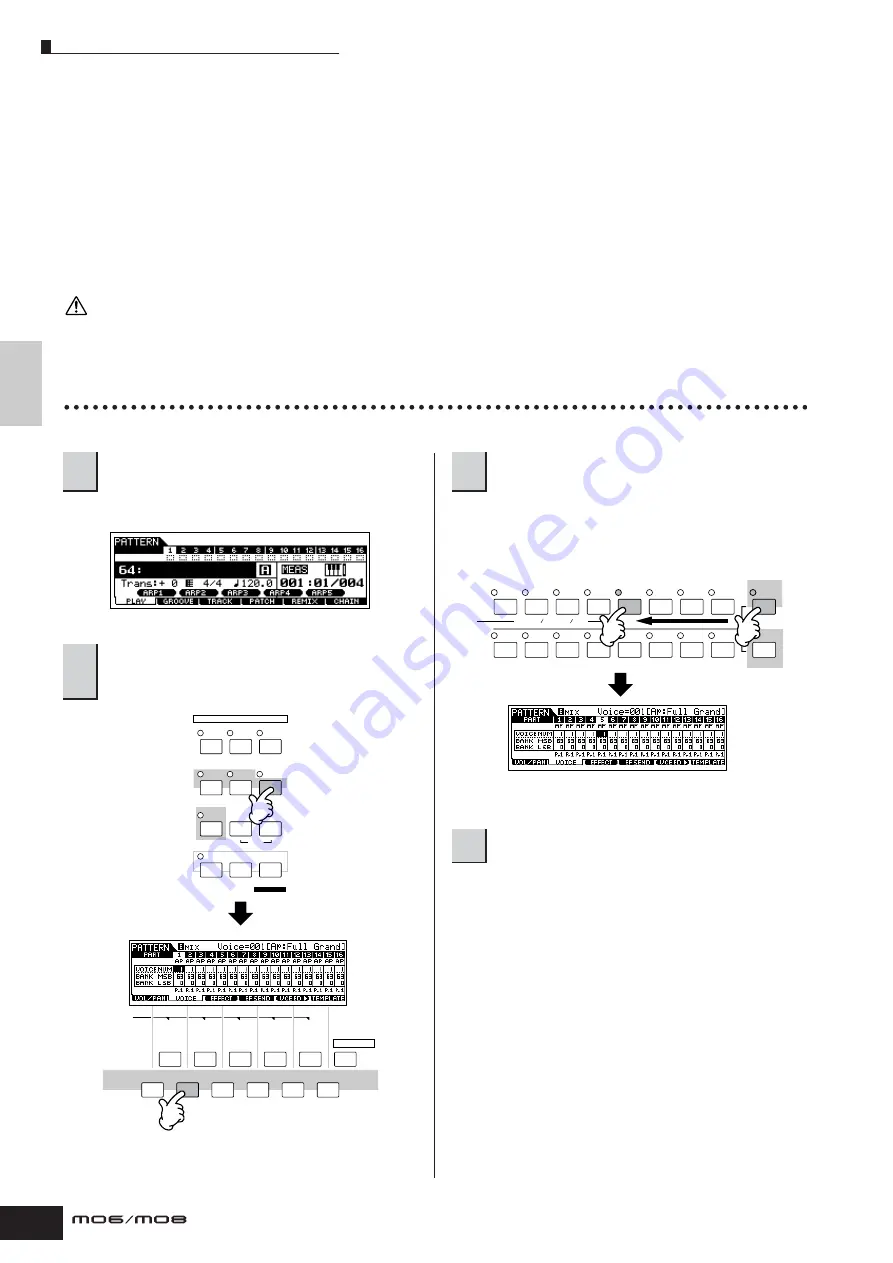
Quic
k Guide
Creating a Song on the MO
Creating a Pattern
76
Owner’s Manual
Creating a Pattern
When you create a Song, one of the most essential aspects is the rhythm. It is almost always the first thing you start with, and
provides a foundation for the rest of the music. The Pattern mode gives you the tools to create rhythm patterns for the
accompaniment of the Song. Here, in brief, are the basic steps in using Patterns to create a Song:
1) In the Pattern mode, create and chain together the phrases that will be used for the accompaniment and the Song.
2) Convert the Pattern data to a Song.
The following three methods can be used to create a Pattern.
• Creating a Pattern by Preset Phrases and Arpeggio
• Creating a Pattern by User Phrases
• Creating a Pattern with Realtime and Step recording
The created Song and Pattern data resides temporarily in DRAM (page 150). Because data contained in DRAM is lost when the power is turned off, you
should always store any data residing in DRAM to a USB storage device before turning off the power.
Setting up for Creating a Pattern (Mixing Settings)
First, select the desired Pattern and assigned the Voice to each track.
Select the Empty Pattern.
Press the [TRACK SELECT] button so that its lamp lights,
and select a track (Part) by pressing the one of the Number
buttons [1] to [16]. You can now play the Voice of the
selected track from the keyboard.
n
You can also select the Part by using the Cursor [<] [>] buttons.
Turn the [TRACK SELECT] button off, and select the Voice
normally, in the same way as in Voice mode. You can also
use the Category Search function.
n
You can also select the Voice Number or Voice Bank directly with
the “VOICE NUM” or “BANK MSB/BANK LSB” parameters. Refer to
the separate Data List booklet for details.
n
When selecting the Mixing Voice, move the cursor to the “BANK
MSB/BANK LSB” and select “mv,” then move the cursor to “VOICE
NUM” and select the Voice Number. For details on the Mixing
Voice, see page 78.
CAUTION
1
Press the [PATTERN] button to enter the
Pattern Play mode.
2
Press the [MIXING] button, then [F2] VOICE
button to call up the display for setting a
Voice.
VOICE
PERFORM
MASTER
SONG
PATTERN
MIXING
DAW
REMOTE
EDIT
COMPARE
SCENE STORE
FILE
JOB
UTILITY
DEMO
STORE
MODE
SET LOCATE
F1
F2
F3
F4
F5
F6
SF1
SCENE
SF2
SF3
SF4
SF5
INFORMATION
3
Select a track (Part) to which you want to
assign a Voice.
4
Select the desired Voice.
TRACK
SELECT
SOLO
MUTE
1
2
3
4
5
6
7
8
9
10
11
12
13
14
15
16
ELEMENT PERF. PART ZONE
Содержание MO6
Страница 1: ...OWNER S MANUAL MUSIC PRODUCTION SYNTHESIZER EN...
Страница 236: ...236 Owner s Manual Memo...
Страница 237: ...237 Owner s Manual Memo...
Страница 238: ...238 Owner s Manual Memo...






























