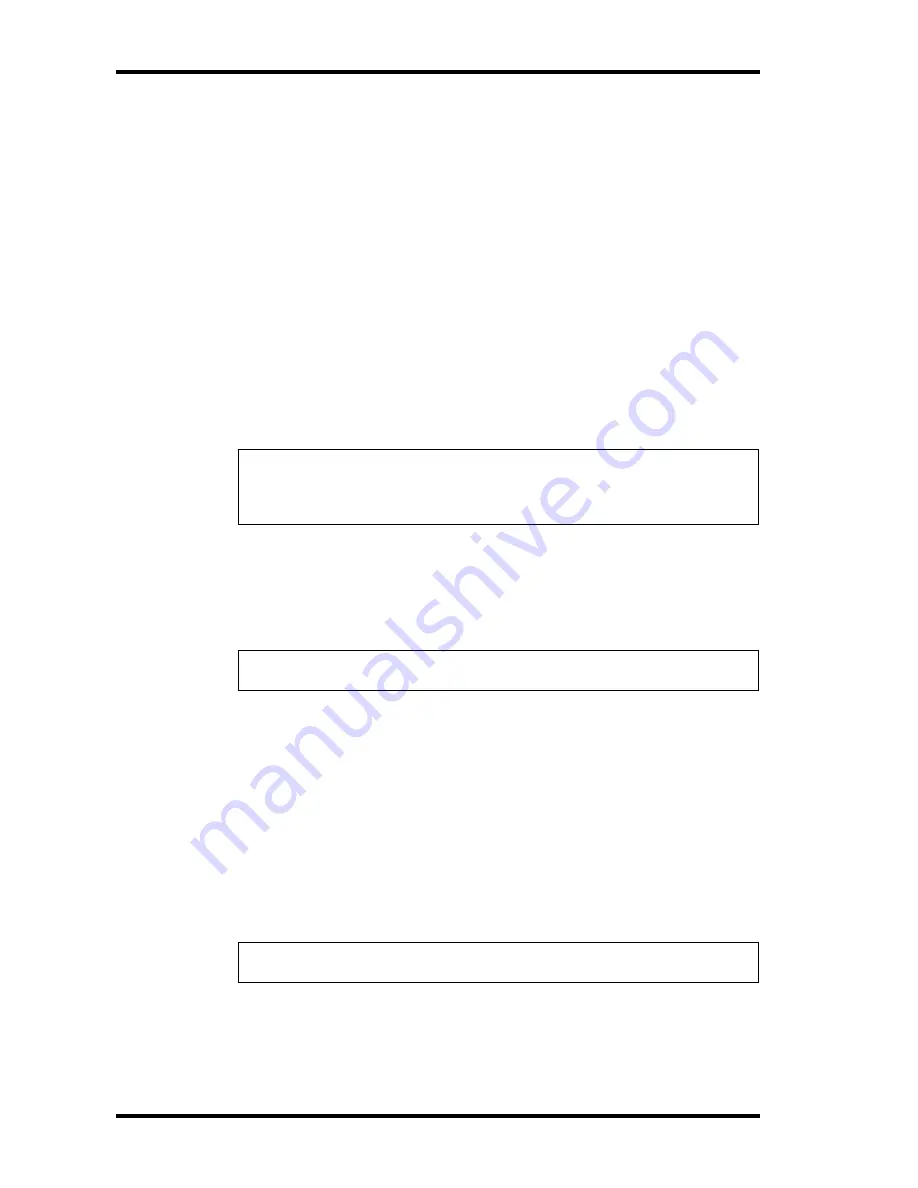
76
The MD8 & MIDI
MD8—Owner’s Manual
Using MIDI Clock
Setting the MIDI Sequencer
The MIDI sequencer must be set to receive and synchronize to an external MIDI Clock
source. Refer to your MIDI sequencer’s user manual for more information. Exact MIDI
Clock operation depends on what external synchronization features your MIDI sequencer
supports. If it supports only basic MIDI Clock messages, then it will start playback at
00:00:00, but will not be able to continue playback if the song is started from a position other
than 00:00:00. In this case, you will have to return to the beginning of the song each time
you start playback on the MD8. If your MIDI sequencer supports MIDI Clock and MIDI
Song Position Pointers, you’ll be able to start playback at any point in the song. In this case,
your MIDI sequencer will locate to the current song position and play along in synchroni-
zation. Because the MD8 can locate quickly, some MIDI sequencers may not be able to syn-
chronize immediately with the MD8, especially when the MD8 is playing in A–B Repeat
mode.
When MIDI Clock is on, the MD8 stops playback at the end of each song.
MIDI Clock is turned off automatically if the Cue List or Program Play function is used.
Programming the Tempo Map
MIDI Clock synchronization of an external sequencer or computer is impossible without
time signature and tempo information. The MD8’s default values for these parameters are
4/4 (Meter) and
q
120 (Tempo). Up to 26 tempo/time signature changes (A–Z) can be pro-
grammed for each song.
Meter (time signature)
1. Press the [EDIT] button and use the DATA dial to select the Song Tempo
function.
2. Press the [ENTER] button.
The display shows
Meter Setup
.
3. Press the [ENTER] button.
The display shows
EDIT Meter
.
4. To modify an existing Meter (time signature) value, press the [ENTER]
button. To reset the Tempo Map, use the DATA dial to select
NEW Meter
and press the [ENTER] button.
The display now shows
A 001 4/4
. “A” is the name of the currently selected step, “001”
refers to measure 1, and “4/4” is the time signature (called Meter here). The value “000” for
the remaining steps means that the Meter change occurs before the song actually starts (in
measure 0), which is another way of saying that the step in question is not being used.
The
A
flashes.
Note: This should be done before you start recording the first track. Though you can also
program the Tempo Map after recording a few tracks, it will be next to impossible to syn-
chronize a sequencer to what you have recorded. For best results, we suggest you use the
sequencer to supply a metronome signal when you start tracking.
Note: On page 82, you will find a blank Tempo Map chart. Feel free to photocopy it and
write down the settings you make for each song.
Note: If you select NEW, all Meter changes are reset to their default values.
Note: The measure value of step A cannot be changed.
















































