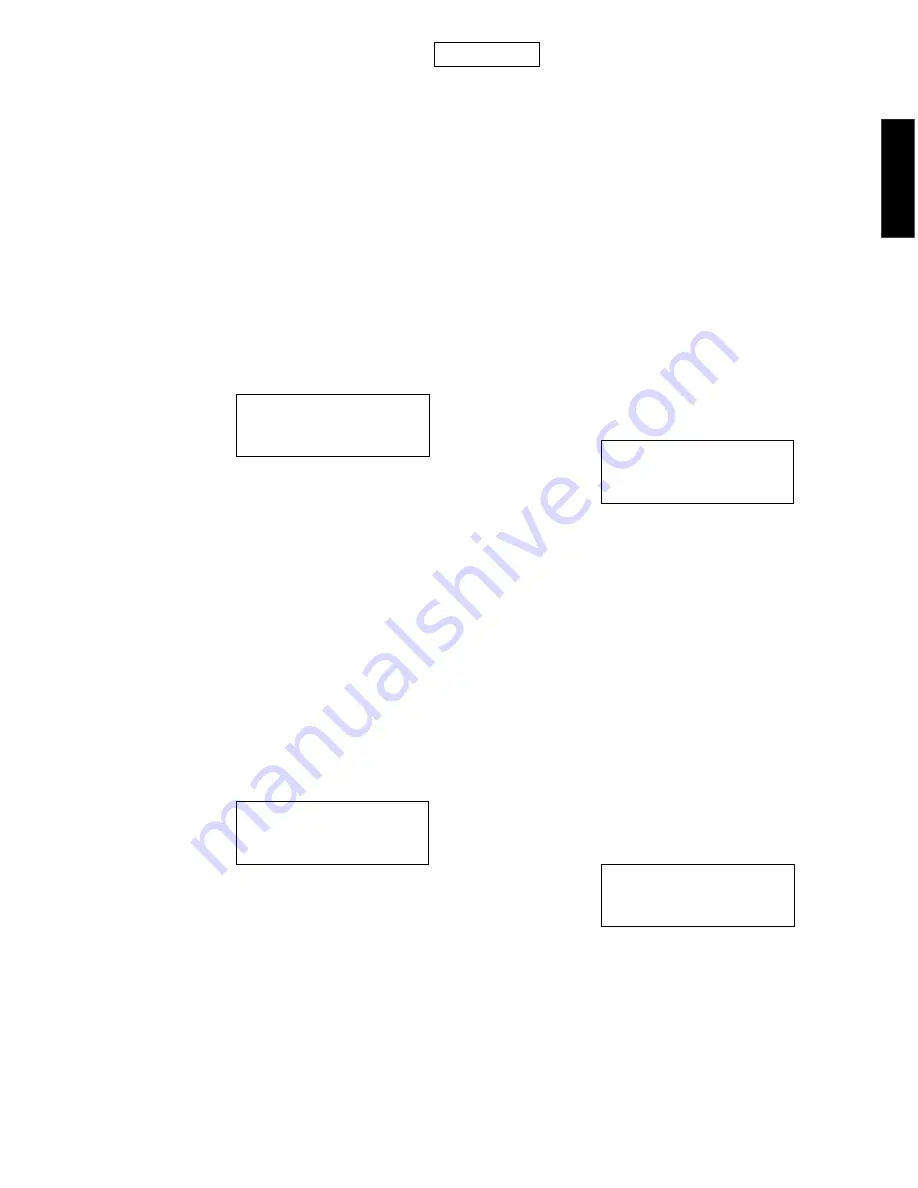
17
MCX-C15/MCX-CA15
MCX-C15/
MCX-CA15
●
MCX-1000の操作
g. 接続しようとしているMCX-C15のIDが表示されま
す。
h.
コントローラー キーを使って OK に合わせ コン
トローラー キーを押します。
MCX-1000とMCX-C15がネットワークで接続されま
す。
5)MCX-C15のファームウエアのアップデートを行いま
す。
Step 1
アップデート前に現ファームウエアバージョンを確認、メ
モします。
a.
コントローラー キーを使ってメニューを下記のよ
うに選択します。
Setup → System → Information
Information画面が表示されます。
Versionナンバーをメモします。
b.
コントローラー キーの <
を使ってSystem画面
に戻します。
Step 2
アップデートを行います。
a.
コントローラー キーを使ってカーソルをSystem
Updateに合わせ コントローラー キーを押します。
System Update画面が表示されます。
b.
PLAY/STOP キーを押します。
アップデート後、自動的に電源がOFF/ONされます。
Step 3
アップデート後にファームウエアバージョンを確認します。
操作は
Step 1
と同様です。
●
Operation of MCX-1000
g. The ID of MCX-A10 to be connected is displayed.
h. Using the “CONTROLLER” key, set the cursor to “OK”
and press the “CONTROLLER” key. This completes
connection of MCX-1000 and MCX-C15 as a network.
5) Update the MCX-C15 firmware according to the follow-
ing procedure.
Step 1
Before updating, check the existing version of the firmware
and write it down.
a. Using the “CONTROLLER” key, select the menu items
as follows.
Setup
→
System
→
Information.
The information screen as shown below appears.
Write down the version number.
b. Using “
<
” of the “CONTROLLER” key, restore the Sys-
tem screen.
Step 2
Perform the following updating procedure.
a. Using the “CONTROLLER” key, set the cursor to Sys-
tem Update and press the “CONTROLLER” key. The
System Update screen appears.
b. Press the “PLAY/STOP” key. After updating, the power
is turned OFF/ON automatically.
Step 3
After updating, check the version of the firmware as de-
scribed in Step 1.
例
Information
Version : 1. 2. 3 [000]
Date
: 2004/04/23 13:00:00
Example
Information
Version : 1. 2. 3 [000]
Date
: 2004/04/23 13:00:00
Example
Information
Version : 1. 2. 0 [000]
Date
: 2004/04/23 12:00:00
MCX-C15
例
Information
Version : 1. 2. 0 [000]
Date
: 2004/04/23 12:00:00






























