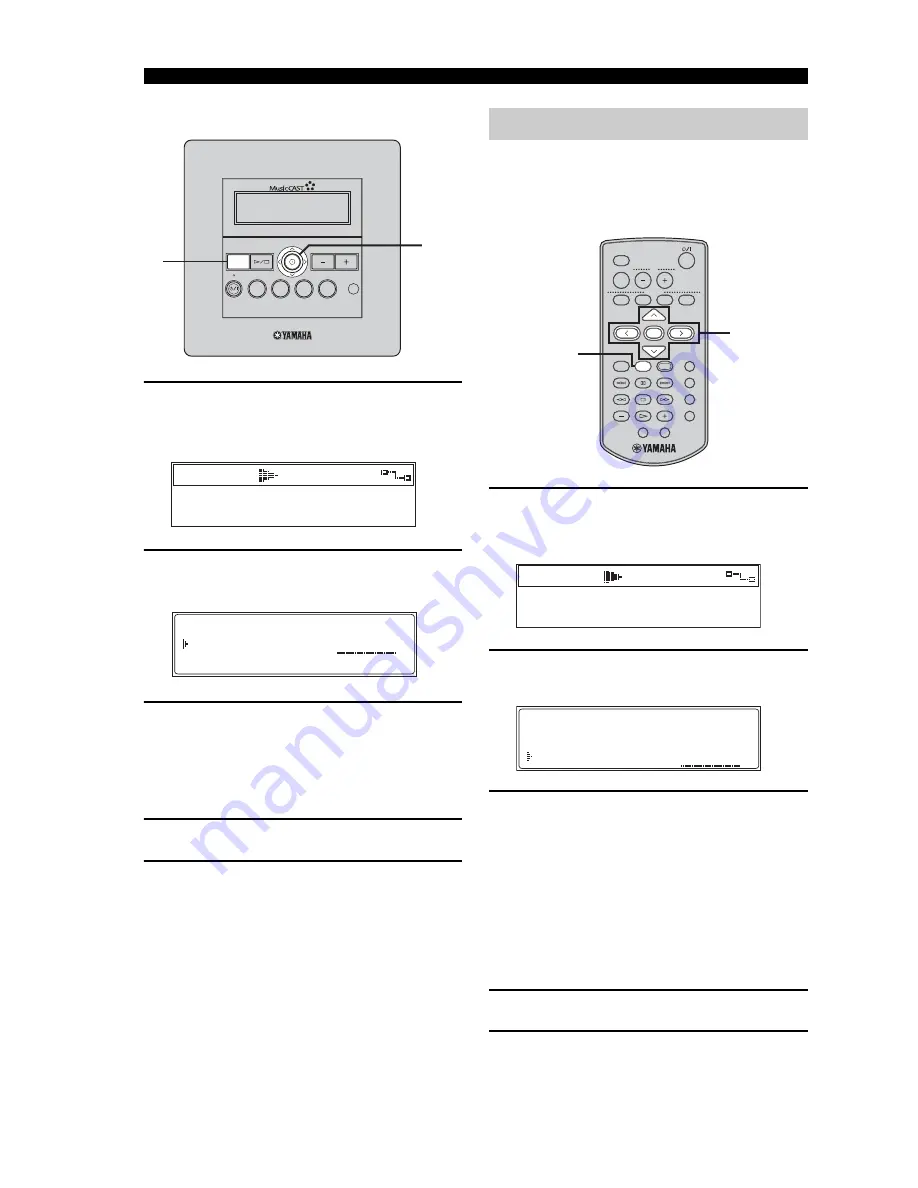
BASIC FUNCTIONS
22
■
Front panel operation
1
Press MENU to display the Play Info
screen during playback, then move the
controller towards
i
.
2
Move the controller towards
u
or
d
to
choose “Random” and press SELECT.
3
Move the controller towards
u
or
d
to
choose “ON” or “OFF”.
ON
Enables Random playback mode
OFF
Disables Random playback mode
4
Press SELECT to confirm.
5
Move the controller towards
j
to return
to the Play Info screen.
You can use this function to define the range of
songs for playback when using the normal playback
mode, Repeat playback mode (page 20) and
Random playback mode (page 21).
1
Press PLAY INFO. to display the Play
Info screen during playback, then press
i
.
2
Press
u
/
d
to choose “Group” and
press SELECT.
3
Press
u
/
d
to choose “SINGLE” or
“ALL”.
SINGLE
Plays all of the songs in the
currently selected group (album,
artist or genre).
ALL
Plays all of the songs in the
currently selected group (album,
artist or genre), then advances to the
next group.
4
Press SELECT to confirm.
5
Press
j
to return to the Play Info screen.
MCX-C15
MENU
VOL
FAVORITES
2
3
4
1
1-5
1
00:06
Born To Run / Bruce Spr
Tenth Avenue Freeze O
Repeat
Random
Group
OFF
OFF
ALL
Group playback mode
LIBRARY
VOL
FAVORITES
SELECT
BOOKMARK
MENU
INPUT
PLAY
INFO.
GROUP
GROUP
PLAY
OFF TIMER ON TIMER
PAUSE
1
2
3
4
5
6
7
S
STOP
RANDOM
REPEAT
RECALL
MUTE
1
2
3
4
MCX-3 WD01440
1-5
1
00:06
Born To Run / Bruce Spr
Tenth Avenue Freeze O
Repeat
Random
Group
OFF
OFF
SINGLE
Содержание MCX-C15 - MusicCAST Network Audio Player
Страница 51: ...MCX C15 Distributed Audio Controller UBCAG MCX C15 MENU VOL FAVORITES 2 3 4 1 OWNER S MANUAL ...
Страница 116: ..._YAMAHA Music Version Upgrade Manual Vol 2 _YAMAHA Music Version Upgrade Manual Vol 2 ...
Страница 118: ...1 Version Upgrade 2 ...
Страница 154: ...1 Version Upgrade 1 ...
Страница 173: ... YAMAHA eee MusicCAST e e YAMAHA eee MusicCAST e e ...
Страница 174: ......






























