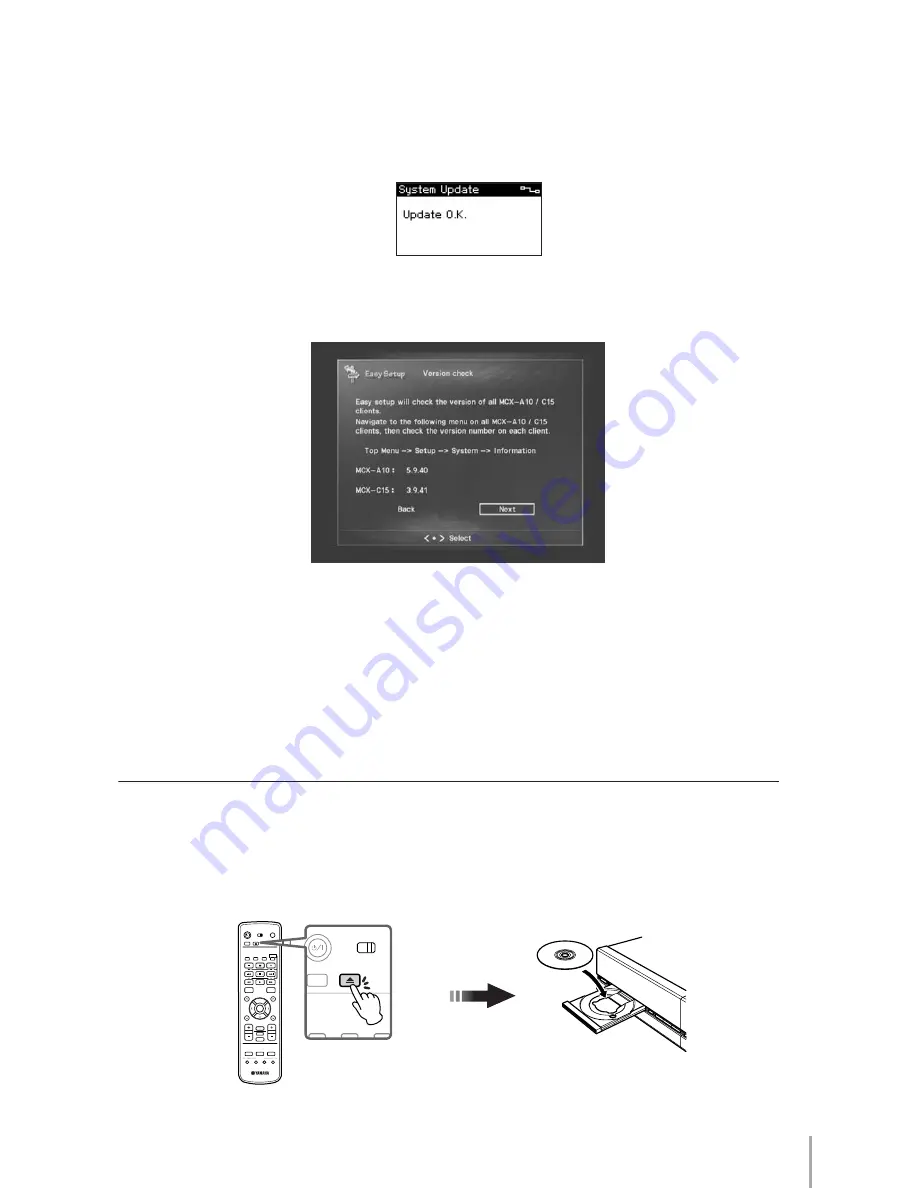
MCX-2000 Setup Guide
13
5
When the screen shows all clients (IDs) you are using, go to the next screen for updating their firmware. This process is
necessary to use them with the MCX-2000. On each client, select Top Menu > Setup > System > System Update, and
then press the PLAY button.
When the firmware update is complete, each client displays the above message and automatically restarts itself. When
you go to the next screen, you can see the updated firmware version.
n
The firmware version on your clients may be more recent than the one shown above. In addition, the client firmware version doesn’t always match
that of the MCX-2000.
n
Each version number may be diffrent from your MCX-2000.
6
Go to the next screen, and select “Confirm” to complete the Easy Setup process. Your MusicCAST network has been
successfully created.
Streaming Music
To begin music streaming over the MusicCAST network, you’ll first need to prepare your audio sources (music) on the
MCX-2000 music server. The MCX-2000 can stream several types of audio sources to the clients. Here, we’ll explain
how to record songs from a music CD and deliver them to the clients.
1
Press the OPEN/CLOSE button on the remote control and open the CD tray. Set a music CD with its label side facing up.
1
2
3
4
5
6
7
8
9
0
2
3
4
1
STAMDBY/ON
POWER
AMP/TV
TV
AMP
TIMER
TOP
MENU
PLAY
INFO.
PAGE
A
PAGE
Z
VOL.
BOOLMARK
AMP/TV
MUTE
LIBRALY
ARTISTS
FAVORITES
PLAYLISTS
INPUT
SELECT
OPEN/CLOSE
1
2
3
MENU
MENU
MENU
Remote control
RANDOM
REPEAT
BROADCAST
RADIO
STAMDBY/ON
TV
AMP
TIMER
OPEN/CLOSE
RANDOM
REPEAT
BROADCA




























