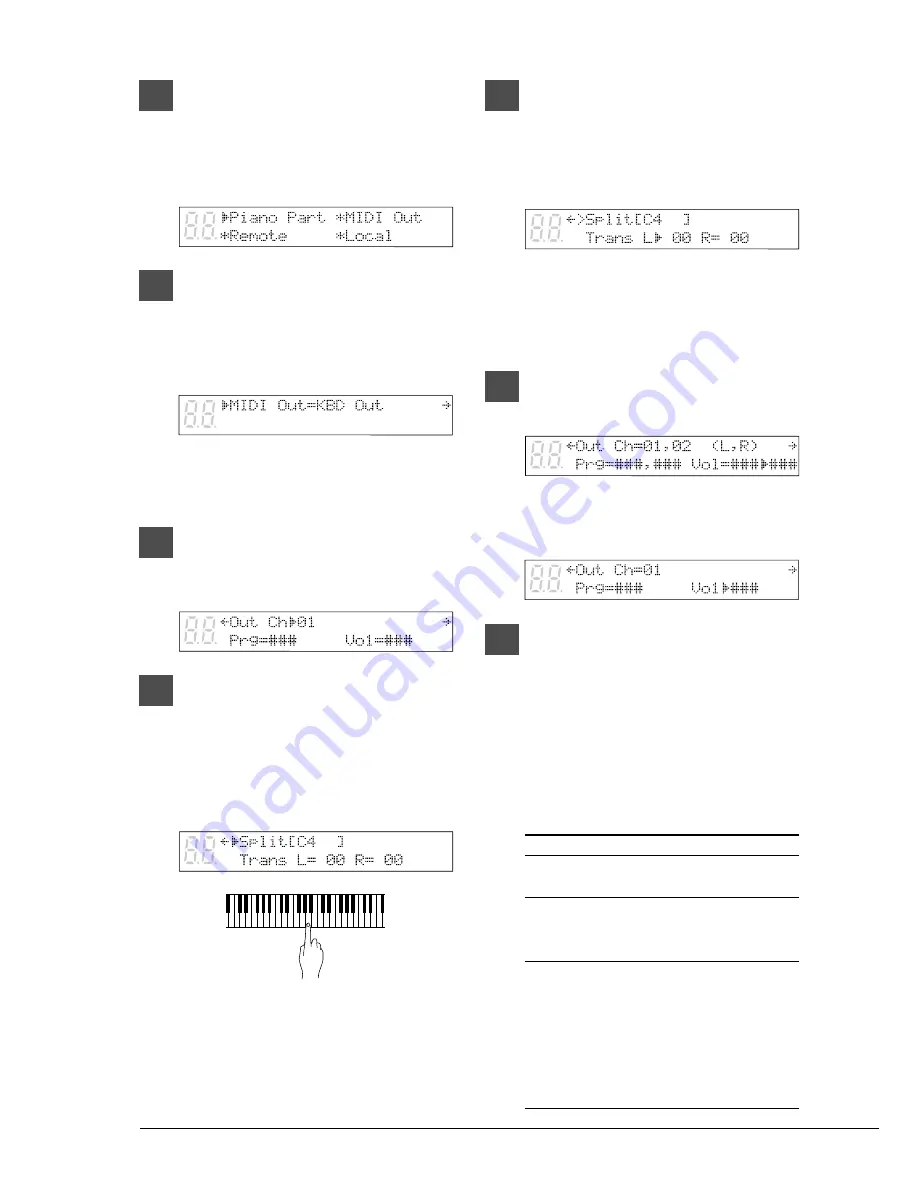
56
3
Press [
>
] until the
c
cursor is next
to the MIDI Setup option, then
press [ENTER].
The following display appears.
4
Press [
>
] until the
c
cursor is next
to the MIDI Out option, then
press [ENTER].
The following display appears.
☛
See “Summary of the MIDI Out Parameter
in a MIDI Setup” on pages 68 and 69 for
details on the MIDI Out parameter.
5
Press [
>
].
A display similar to the following appears.
6
To set a split point, press [
>
] until
the following display appears.
Then, with the
c
cursor next to
the Split parameter, use the
keyboard or the [–/NO] and
[+/YES] buttons to select a key.
A keyboard split point can be set from A1
to C7.
7
If you want to transpose the MIDI
output, press [
>
] to position the
c
cursor next to the Trans
parameter, then use the [–/NO]
and [+/YES] buttons to set a value.
The MIDI output can be transposed from
–60 to +60 in one semitone steps.
Separate transposition values can be set for
the left- and right-hand parts.
8
Press [
<
] until the following
display appears.
If you did not set a split point, the
subsequent displays will be similar to the
following.
9
Press [
<
] until the
c
cursor is next
to the Out Ch parameter, then use
the [–/NO] and [+/YES] buttons to
set a value.
The “Out Ch” option is used to select the
MIDI channel/s through which the
Disklavier will transmit MIDI data. It can
be set to OFF, MIDI channels 1 to 16 or HP.
Channel
Description
OFF
No data is sent to the MIDI
instrument.
1 to 16
The Disklavier keyboard data
and pedal data is sent on the
selected channel.
HP
Keyboard data and on/off pedal
data will be sent on channel 1,
and continuous pedal data (half
pedal) will be sent on channel
3. In this case the pedal data
will be continuously variable
(half pedal).
Содержание Mark III
Страница 38: ...Appendix Mark IIISeries Full Function Models Appendix MIDI Data Format...
Страница 39: ......
Страница 61: ......
Страница 63: ......


















