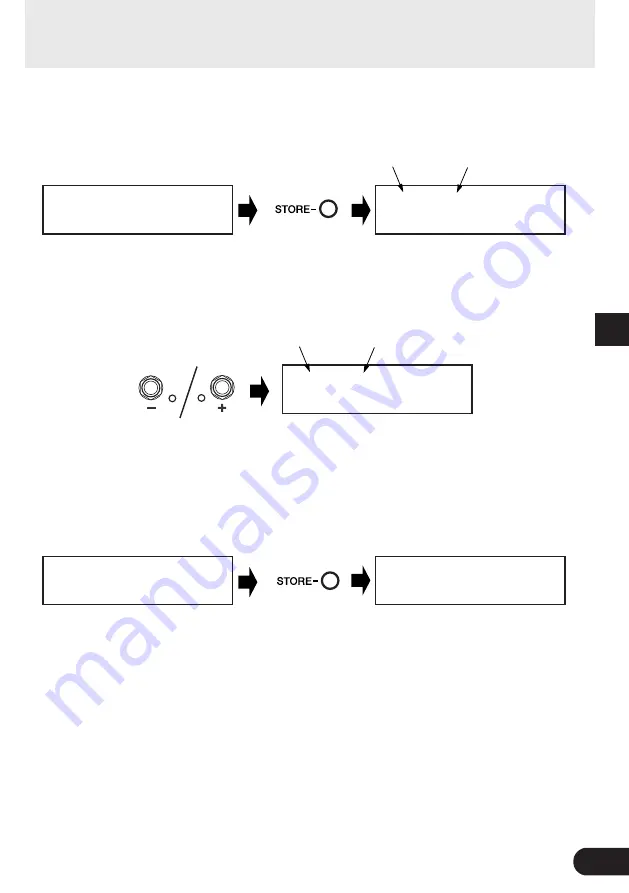
17
●
Saving the data to a different patch number
q
After you’re done editing, press the [STORE] button.
U11:DIST1
0000000
PRESS[STORE]1sec
Saving Patches
The name of the edited
patch
e
You can also give the patch a new name.
To change the name of the patch, follow steps
w
through
r
described on page 18.
r
Press and hold the [STORE] button (about 1 second) until “NOW STORING...”
appears on the display.
P01⁄DIST1
0000000
ó‡DRIVfiMSTRáTONE
U01:DIST1
0000000
PRESS[STORE]1sec
Destination patch
number for storing
The name of the
edited patch
w
Select the patch number to which you want to save the data.
Use the – or + switches to select the destination patch number to which you want to save your
data.
U11:DIST1
0000000
PRESS[STORE]1sec
U11¤DIST1
0000000
NOW
0
STORING...
Store complete!
Press and hold
* To cancel the store operation, press and quickly release the [STORE] button (within 1 second) and the
MAGICSTOMP returns to its original condition (the changed patch name returns to its original name).
In additions to creating and storing new patches, you can use the store operation to put
patches in the same order that you use them in performance making selection while
playing quick and convenient.
Destination patch
number for storing
Содержание MAgicstomp Guitar Effects Professor
Страница 1: ...GUITAR EFFECTS PROCESSOR ...
Страница 4: ...4 ...
Страница 8: ...8 Component Names Functions Top Panel U99 MAGICSTOMP ó GAINfiMSTRáTONE Rear Panel q w t e r y u i o 0 ...
Страница 31: ...WB84400 Printed in China ...















































