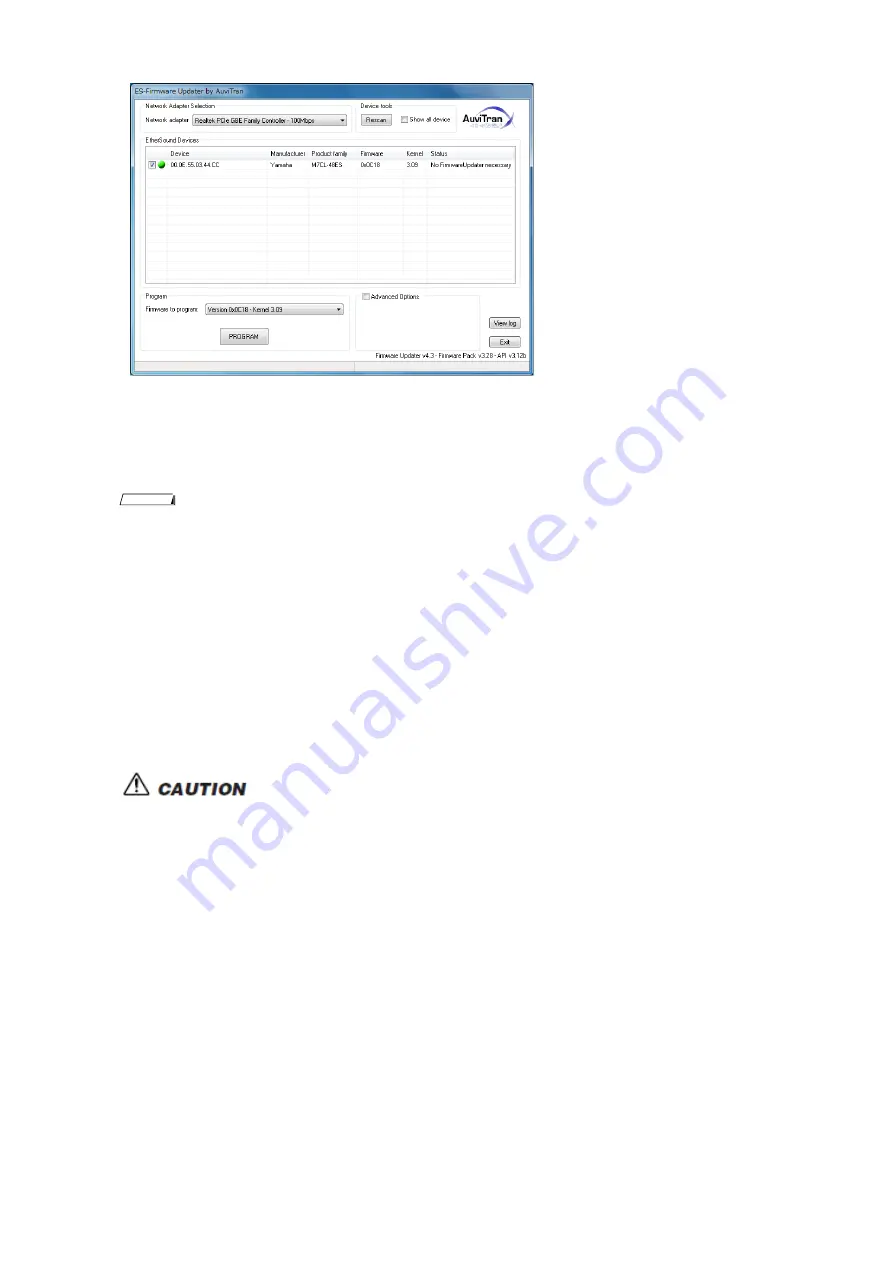
7.
For [Network adapter] in the “Settings” section, select the network adapter for the Ethernet connector
that is connected to the M7CL-48ES.
8.
Check the box to the left of the device description listed in the “EtherSound Devices” section.
NOTE
・
If no device is listed, click the [Refresh] button. If still no device is listed, your computer may not be
properly connected to the M7CL-48ES.Please make sure that the cable is not disconnected or damaged,
that you have selected the correct network adapter, and that the M7CL-48ES has started in Normal
mode.
9.
Select an appropriate firmware component for [Firmware to program:] in the “Program” section.
Select firmware version 0x0C18 or later.
10.
Click the [PROGRAM] button in the “Program” section.
The update operation will begin.
The update will take about 3 minutes. During the update operation, do not turn off the power
to the unit or disconnect the cable. If update fails due to disconnection of the power cable
during the update, or due to other reasons, the device may become inoperative.
11.
When a “Success!” dialog box appears, click [OK].
The update is now complete. If a dialog box other than “Success!” appears, first make sure that the
devices are connected properly, then close the ES-Firmware Updater without turning off the power to the
M7CL-48ES. Then, resume the procedure from step 5.
12.
Restart the M7CL-48ES.
M7CL Upgrade Guide
6







