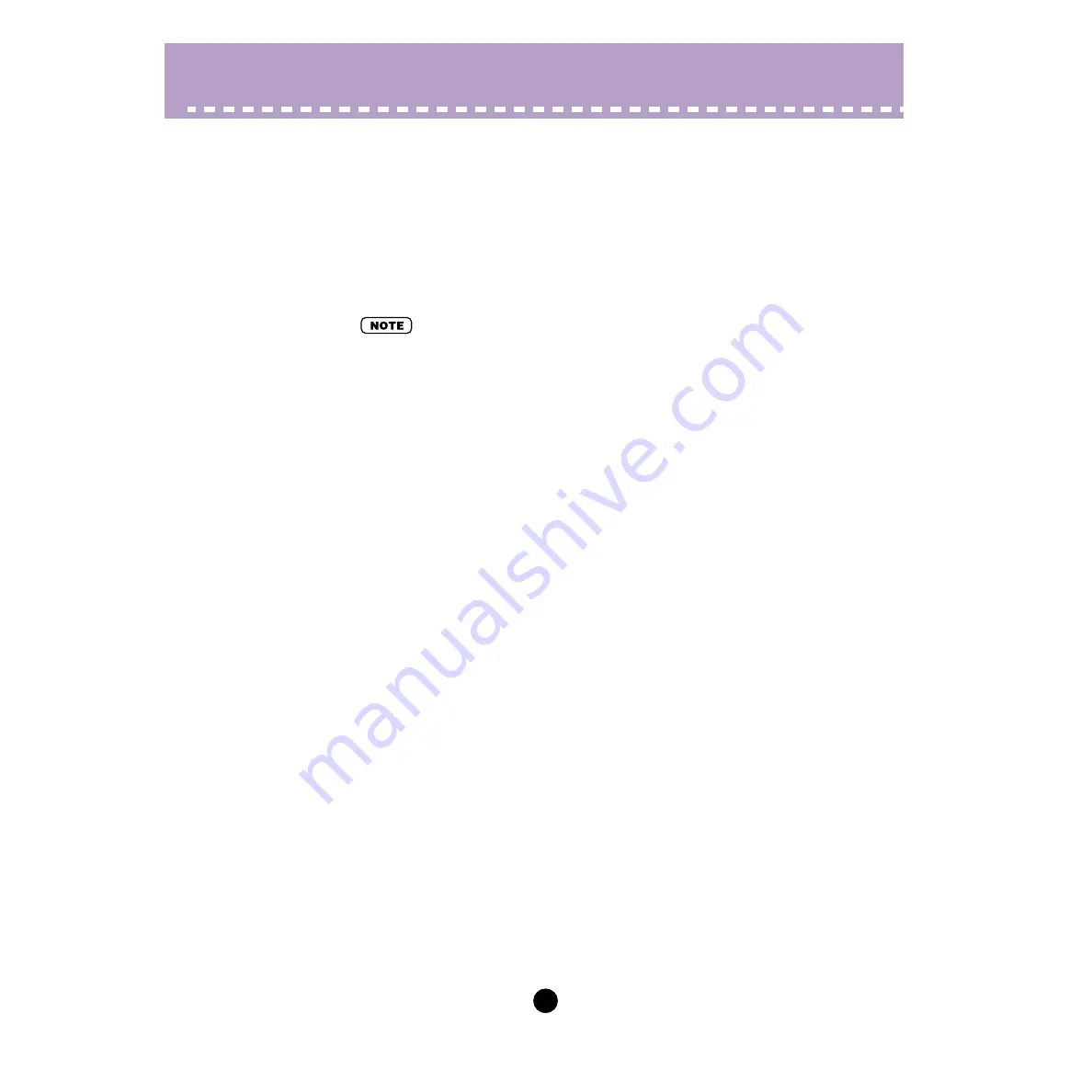
54
Parameters /
Ctrl (Control) Matrix Parameter Tab
Using the Transform Tools
1) Click on the "cursor" button.
2) Highlight (define) the area you wish to transform.
Move the cursor to the beginning point of the desired area, then hold down the left
mouse button and drag the mouse to the right, highlighting or defining the area to be
changed. Release the button to set the highlight end point.
• The Transform tools are "ghosted" unless an area is defined.
3) Click on the desired Transform tool.
For the "smooth" and "random" tools, clicking on the respective button starts the
operation. After a short pause, the Free EG curve changes according to the trans-
form.
smooth
As its name suggests, this transform "smooths" jagged edges in the curve. Use this
repeatedly to make the edges as round as desired.
random
This transform randomly assigns different values at successive points in the curve.
To a certain extent, this is the opposite of "smooth" above, since it produces jagged
jumps and edges in the curve.
4) If using "scale" or "move," use the mouse to adjust the setting as
desired.
For the "scale" and "move" tools, hold down the left mouse button and drag the
mouse in the appropriate direction, releasing it at the desired point.
scale
This useful tool lets you compress or expand the overall "dynamic range" of the
curve. For example, if the changes in the Free EG are too sudden or dramatic, use
this to compress the curve and make the changes more subtle. Dragging away from
the central axis expands the range; dragging toward the axis compresses it. Drag-
ging up maintains the original phase; dragging it down reverses the phase by 180
degrees.
move
This is a combination copy-and-paste operation, allowing you to "grab" a defined
section of the curve and move it to another place. The copied section can be moved
freely in any direction, and it replaces the original curve at the destination.






























