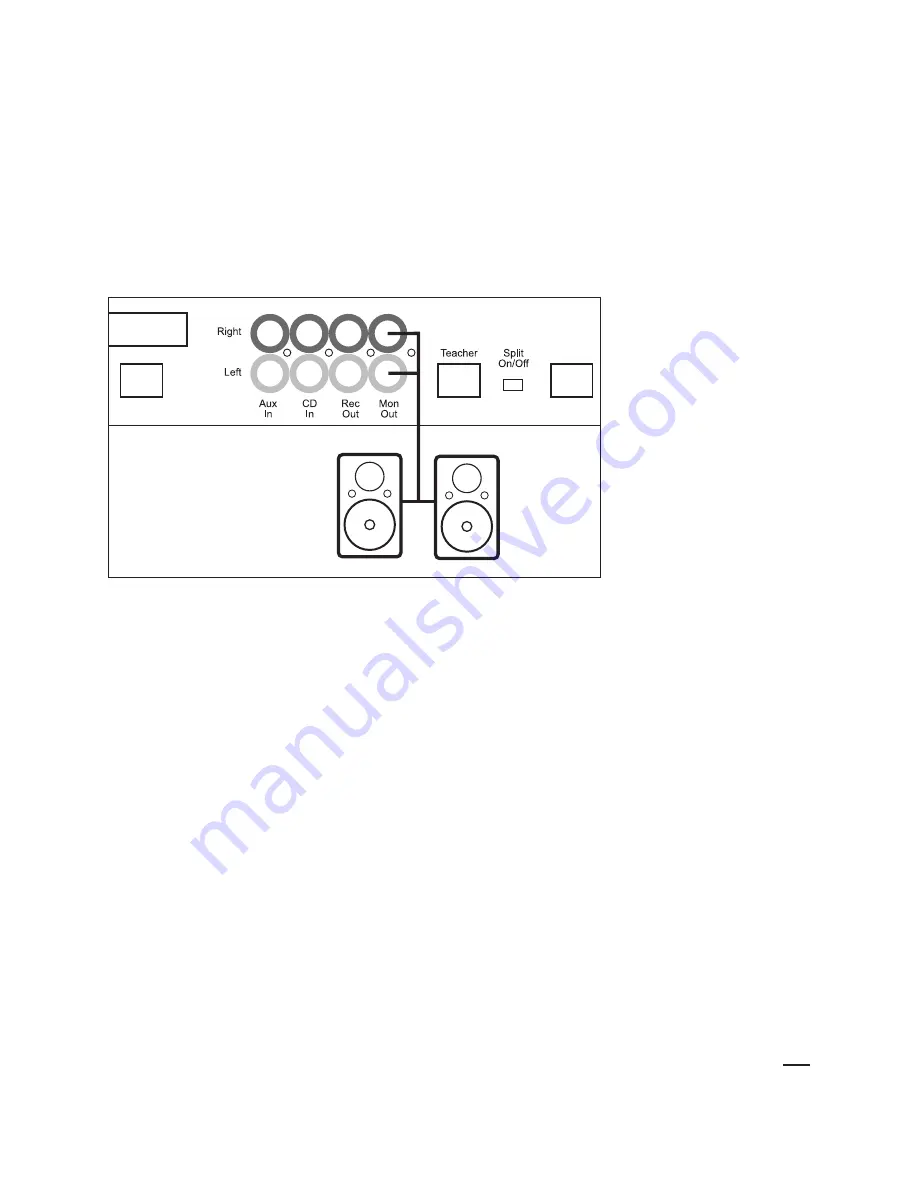
Using a CD or MP3 Player
For the entire class to hear audio from a playback device, simply connect the audio player to the CD
IN jack on the hub. Turn on the CD button from the control unit and move the CD/AUX slider up
to desired volume. When the CD input is used, all students will hear the playback regardless of which
student buttons are enabled. You can work with students or groups as described in the previous
sections while providing CD/AUX audio to every student.
15
Controller
Содержание LC3 Music lab
Страница 1: ...Operation Guide ...
Страница 20: ... 2009 Yamaha Corporation of America All rights reserved www yamaha com LC3 ...




































