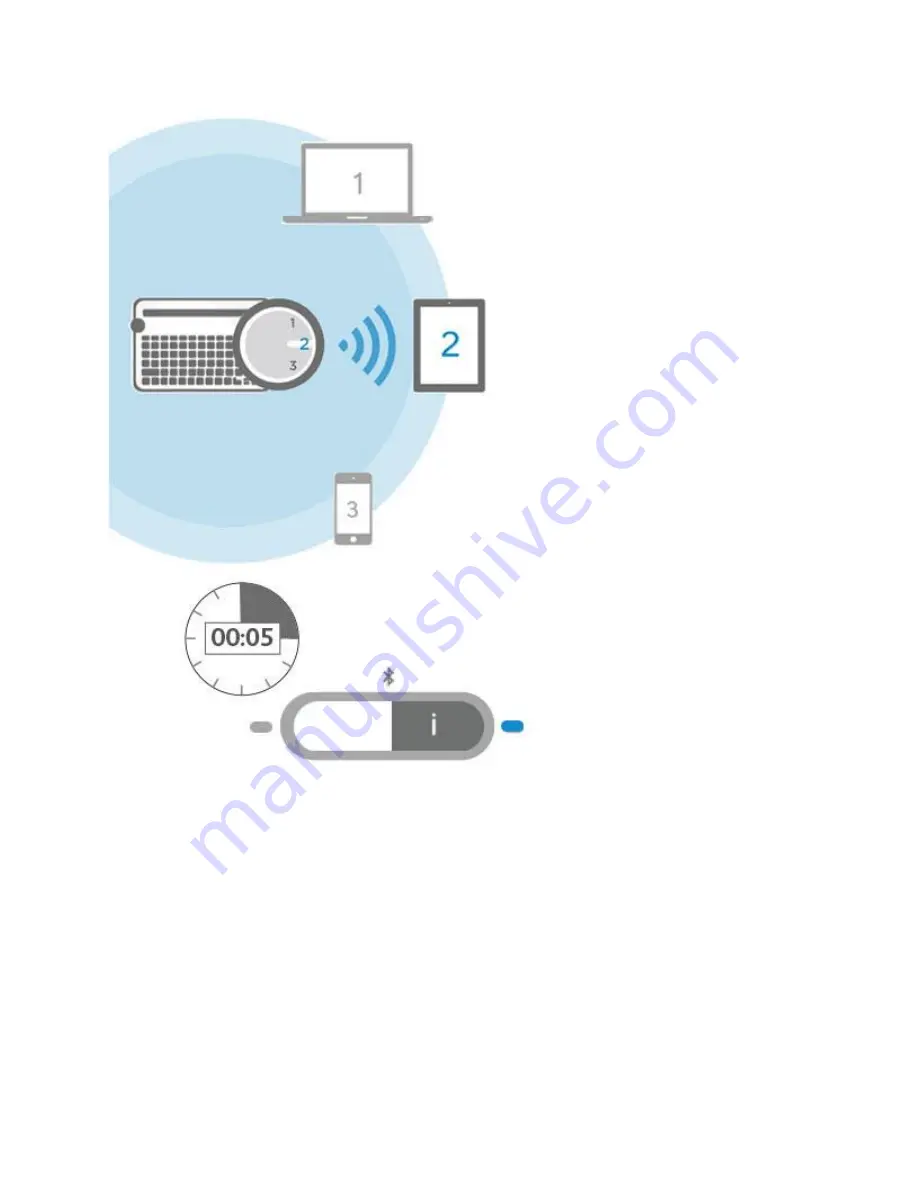
After pairing the keyboard with your devices, you can select a device to use with the keyboard
To select a device
Turn the selector dial to the channel you used to connect the computer, tablet, or smartphone to
the keyboard.
The light next to the associated connect button slowly blinks before turning solid blue for 5
seconds, confirming the selection.
Now use the keyboard to type on the selected computer or mobile device.
DO MORE—GET THE SOFTWARE!





































