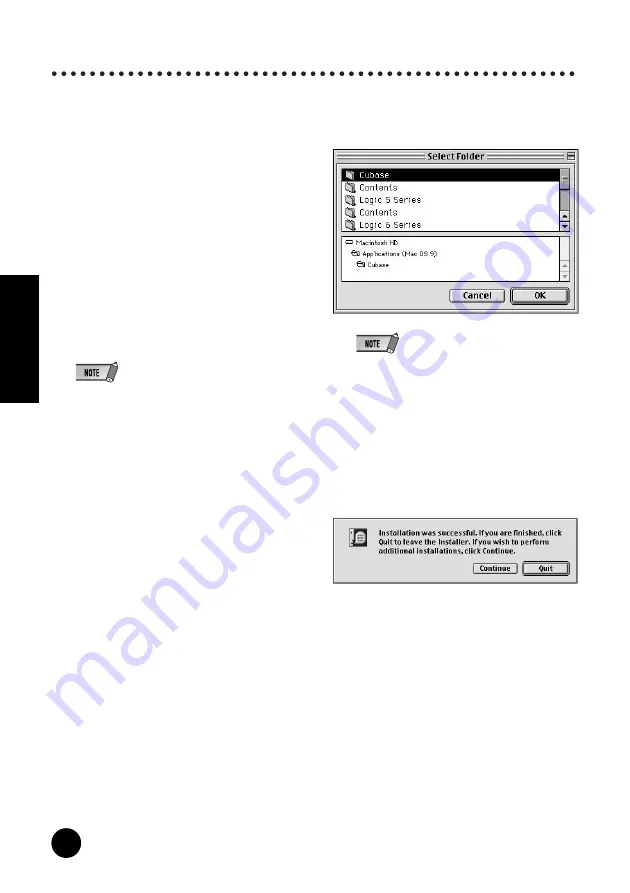
38
TOOLS for i88X/mLAN16E, Plug-in Effect
Installation Guide
English
Plug-in Effect
1
Double-click on the “Mac OS 9” folder. “VST_”
folder will be displayed.
2
Double-click on the “VST_” folder. “VST Plu-
gin Installer.” will be displayed.
3
Double-click on “VST Plugin Installer.”
A window for selecting plug-in effects will be
displayed.
In the window, the “Install Location” box dis-
plays the destination of the owner’s manual
(PDF file). You should avoid changing the
installation location. Select (check) the soft-
ware you want to install.
4
Click [Install]. In the window that appears,
enter the User Name, Company Name, and
Serial Number.
• Serial number is provided in the included Users
Card.
5
Click [Continue]. In the window that appears,
you can select the “VstPlugins” folder to which
the plug-in effect will be installed.
• If there is only one “VstPlugins” folder in your
computer, this step is unnecessary. Go on to step
7
.
• If there is no “VstPlugins” folder in your computer,
you can select the location to which the plug-in
effect will be installed, in the window that appears.
6
Click [OK]. The installation starts.
7
When the installation is complete, the follow-
ing screen appears.
8
To finish the installation, click [Quit]. To copy
the module to a location other than selected in
step
5
above, click [Continue] and repeat the
procedure from step
3
.






























