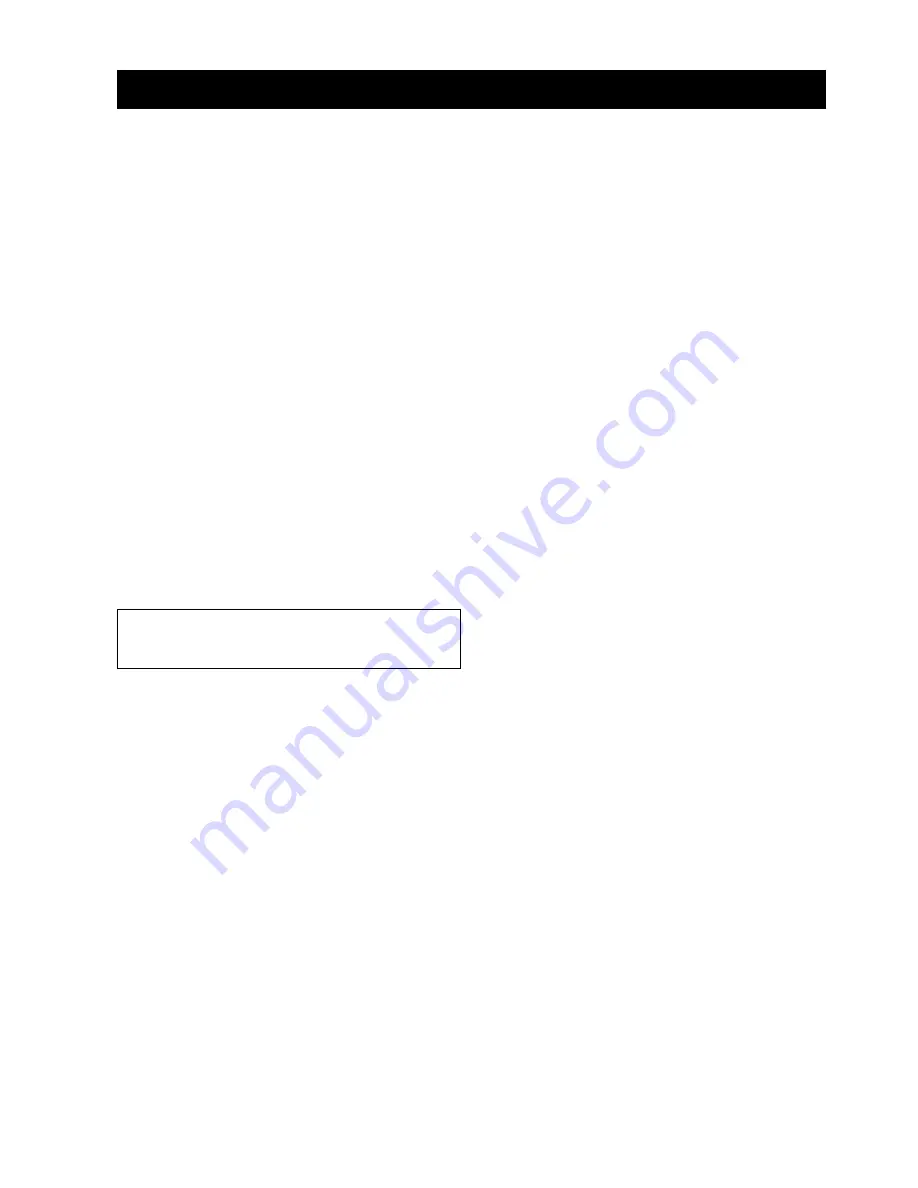
Specifications
108
En
AMP SECTION
• Maximum Output Power (JEITA)
................................................. 2 W (1 kHz, 10% THD, 4
Ω
)
×
21
20 W (100 Hz, 10% THD, 4
Ω
)
×
2
SPEAKER SECTION
• Driver
Small dia. speakers
...................... 4 cm (1-9/16 in) cone magnetic shielding type
×
21
Woofers
.................... 10 cm (3-15/16 in) cone magnetic shielding type
×
2
• Frequency response ..................................................60 Hz to 20 kHz
(-10 dB, stereo mode)
CONNECTIONS
• Input Jacks
TV/STB, AUX 1 AUDIO IN (1 V, 32 k
Ω
) ........... 2 pairs (Analog)
TV/STB, AUX 1 OPTICAL DIGITAL IN ........ 2 (Optical digital)
DVD, AUX 2 COAXIAL DIGITAL IN ............ 2 (Coaxial digital)
AUX 1, DVD HDMI IN ............................................................... 2
AUX 3 .......................................................................................... 1
• Output Jacks
SUBWOOFER OUT (1.5 V, less than 120 Hz) ...... 1 (Subwoofer)
VIDEO OUT (1 Vp-p, 75
Ω
) ............................................1 (OSD)
HDMI OUT .................................................................................. 1
• System Connector Jack
INTELLIBEAM MIC ..................................1 (Microphone input)
FM SECTION
• Tuning Range
[U.S.A. and Canada models] .......................... 87.5 to 107.9 MHz
[Asia model] ............................. 87.5/87.50 to 108.0/108.00 MHz
[Other models] ............................................ 87.50 to 108.00 MHz
GENERAL
• Power Supply
[U.S.A. and Canada models] ............................. AC 120 V, 60 Hz
[Australia model] .................................. AC 220
–
240 V, 50/60 Hz
[U.K. and Europe models] .................... AC 220
–
240 V, 50/60 Hz
[Korea model] ....................................... AC 220
–
240 V, 50/60 Hz
[General model] .................................... AC 110
–
120 V, 50/60 Hz
[Asia model] ..........................................AC 220
–
240 V, 50/60 Hz
• Power Consumption .................................................................. 32 W
• Standby Power Consumption ...................................... 0.5 W or less
• Dimensions (W x H x D) ................................ 800
×
155
×
152 mm
(31-1/2 x 6-3/32 x 5-31/32 in)
• Weight .............................................................. 11.5 kg (25 lbs 6 oz)
*
Specifications are subject to change without notice.
Specifications
HDMI interface of this unit is based on the following standard:
• HDCP (High-bandwidth Digital Content Protection System)
licensed by Digital Content Protection, LLC.


































