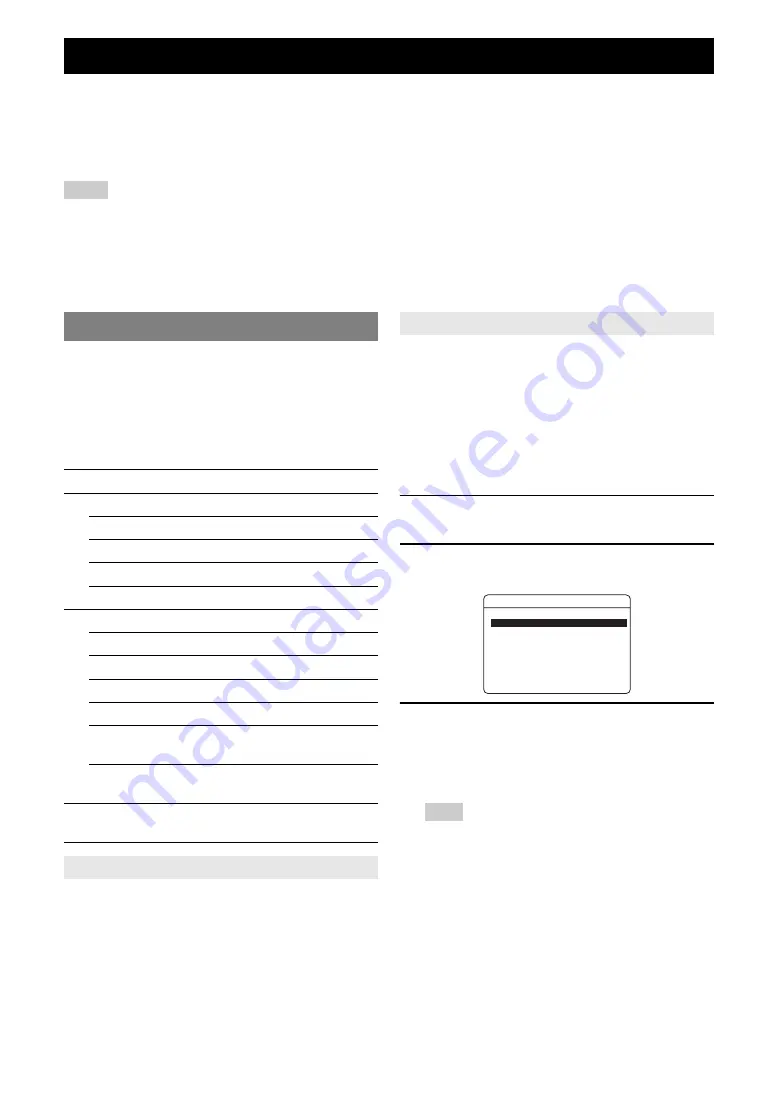
30
En
Once you have stationed your iPod in a Yamaha iPod universal dock (such as the YDS-11, sold separately) connected to
the DOCK terminal on the rear panel of this unit (see page 16), you can enjoy playback of your iPod using the supplied
remote control or the menu displayed on the video monitor. You can also use the Compressed Music Enhancer mode of
this unit to improve the sound quality of the compression artifacts (such as MP3 format) stored on your iPod (see
page 24).
Notes
•
iPod touch, iPod (Click and Wheel including iPod classic), iPod nano, and iPod mini are supported.
•
Some features may not be compatible depending on the model or the software version of your iPod.
•
Some features may not be available depending on the model of Yamaha iPod universal dock. The following sections describe the procedure when using
the YDS-11.
y
•
Once the connection between your iPod and this unit is complete, “iPod connected” appears on the front panel display.
•
For a complete list of status messages that appear on the front panel display and on the video monitor, see the “iPod” section on page 50.
You can control your iPod when you set it in the iPod
universal dock and switch the input source to DOCK. The
operations of your iPod can be done with the aid of the
video display (menu browse mode) or without it (simple
remote mode).
When you connect your iPod to this unit, you can perform
the following operations with the remote control.
You can perform basic iPod operations (play, stop, skip,
etc.) using the supplied remote control without displaying
the menu on the video monitor. You can also directly
control your iPod in this mode.
You can perform advanced iPod operations using the
remote control while looking at the menu displayed on the
video monitor. You can browse the song files or video files
stored on your iPod and displayed on the monitor, and
change the settings of your iPod to suit your personal
preferences. You cannot directly control your iPod in this
mode.
y
•
“_”(underscore) is displayed for characters that this unit cannot display.
1
Change the input source to “iPod (DOCK)”
using
N
INPUT
l
/
h
(or
g
DOCK
).
2
Press
p
DISPLAY
on the remote control.
The following screen appears on the video monitor.
3
Press
n
Cursor
k
/
n
to select “Music,”
“Videos” or “Settings” and press
n
Cursor
h
.
•
Select “Music” to browse music files.
•
Select “Videos” to browse video files.
Note
•
“Videos” will not be displayed when your iPod or Yamaha iPod
universal dock do not support the browser function for browsing
video files.
Using iPod™
Controlling iPod™
Key
Function
n
ENTER
Subsequent menu
k
Menu up
n
Menu down
l
Previous menu
h
Subsequent menu
r
w
Search backward (Press and hold)
f
Search forward (Press and hold)
a
Skip forward
b
Skip backward
s
Stop
e
Pause (Menu browse mode)
Play/Pause (Simple remote mode)
p
Play (Menu browse mode)
Play/Pause (Simple remote mode)
p
DISPLAY
Switch between Menu browse mode and
Simple remote mode
Controlling iPod in simple remote mode
Controlling iPod in menu browse mode
iPodTop
Videos>
Music>
Содержание HTR 6250 - AV Receiver
Страница 1: ...HTR 6250 AV Receiver OWNER S MANUAL U ...
Страница 2: ......
Страница 72: ... 2009 Yamaha Corporation All rights reserved Printed in China WR90290 ...
















































