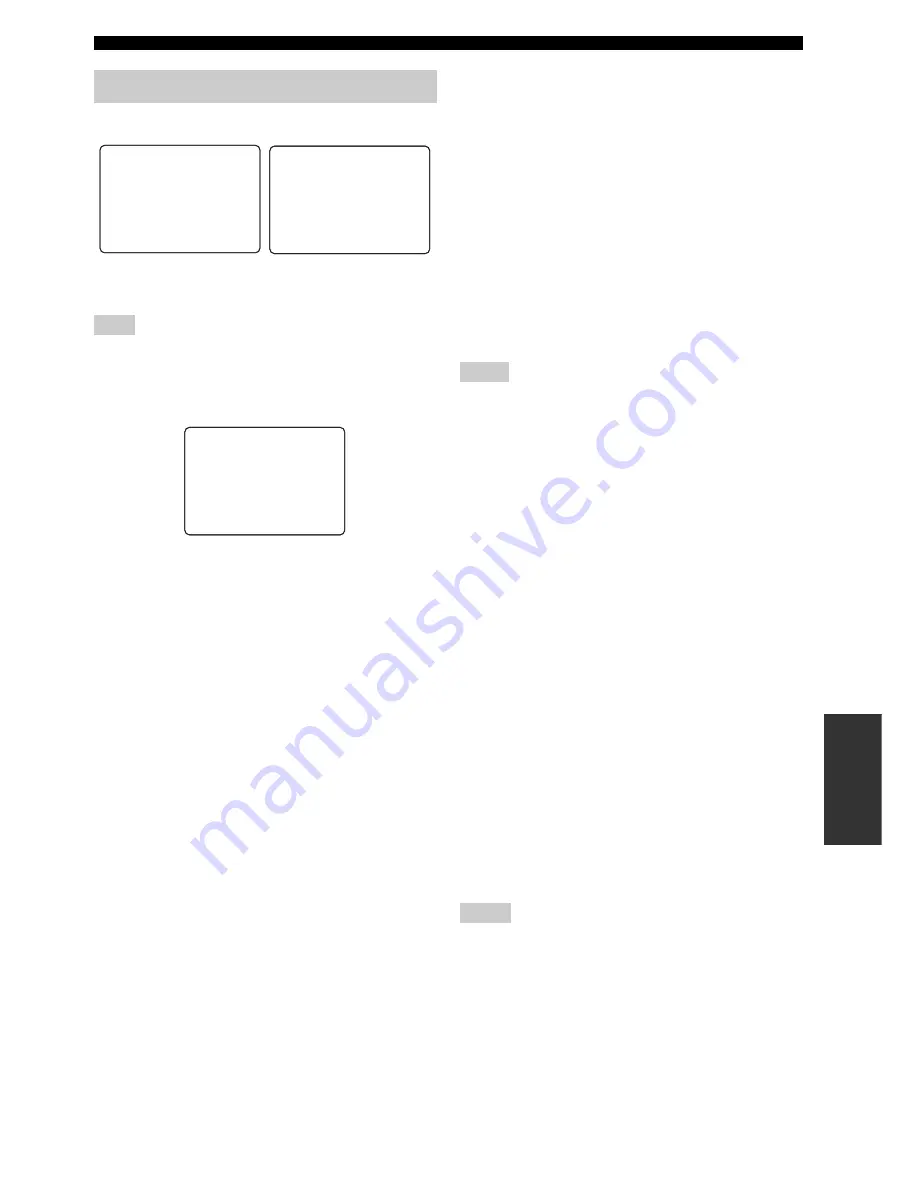
83
MANUAL SETUP
AD
V
A
N
C
ED
OPERA
T
ION
Use to manually adjust the optional system settings.
■
Display set
A)DISPLAY SET
Use this feature to adjust the display settings.
The parameter settings for DISPLAY SET (except for the
DIMMER setting) can be initialized to the factory presets. Use
the V-RESET feature in the ADVANCED SETUP menu (see
page 89).
Dimmer
DIMMER
Use to adjust the brightness of the front panel display.
Choices: –4 to
0
OSD shift
OSD SHIFT
Use to adjust the vertical position of the OSD.
Choices: +5 (downward) to –5 (upward)
Initial setting: 0
• Press
h
to lower the position of the OSD.
• Press
l
to raise the position of the OSD.
Gray back
GRAY BACK
Choices:
AUTO
, OFF
• Select AUTO to display a gray background in the OSD
when there is no video signal being input.
• Select OFF not to display a gray background even
when there is no video signal being input.
Video conversion
V CONV.
Use this feature to activate or deactivate the component
interlace/progressive conversion as well as the HDMI
interlace/progressive up-conversion of the analog video
signals input at the composite video, S-video and
component video jacks.
Choices:
ON
, OFF
• Select ON to activate the component interlace/
progressive conversion as well as the HDMI interlace/
progressive up-conversion of the analog video signals.
• Select OFF to deactivate the component interlace/
progressive conversion as well as the HDMI interlace/
progressive up-conversion of the analog video signals.
y
When using the THX system, we recommend setting V CONV. to
OFF.
• The OSD is not displayed when V CONV. is set to OFF.
• Even when V CONV. is set to ON, HDMI digital signals are not
converted to analog video signals.
• If V CONV. is set to OFF, the CMPNT I/P and HDMI I/P
features are deactivated.
• Converted video signals are only output at the MONITOR OUT
jacks. When recording you must make the same type of video
connections (composite or S-video) between each component.
• When converting composite video or S-video signals from a
VCR to component video signals, the picture quality may suffer
depending on your VCR.
• Unconventional signals input at the composite video, S-video or
component video jacks cannot be converted even if V CONV. is
set to ON.
• If unconventional signals are being input at the composite
video, S-video or component video jacks, the video output may
be abnormal as a result. In such cases, set V CONV. to OFF.
Component interlace/progressive conversion
CMPNT I/P
Use this feature to activate or deactivate the analog I/P
conversion of the analog video signals input at the
composite video, S-video and component video jacks so
that the analog video signals deinterlaced from 480i to
480p are output at the MONITOR OUT jacks.
Choices: ON,
OFF
• Select ON to activate the analog I/P conversion of the
analog video signals.
• Select OFF to deactivate the analog I/P conversion of
the analog video signals.
• This menu item is not available and hence not visible in the
OSD if V CONV. is set to OFF.
• If your video monitor does not support the analog video signals
with 480p of resolution, the SET MENU items may not be
displayed on your video monitor when CMPNT I/P is set to
ON.
Using OPTION MENU
Note
.
A)DISPLAYSET
B)MEMORY GUARD
C)AUDIO SELECT
D)DECODER MODE
4 OPTION MENU 1/2
[]/[]:Up/Down
[ENTER]:Enter
p
p
.
E)PARAM. INI
F)ZONE SET
G)XM RADIO SET
4 OPTION MENU 2/2
[]/[]:Up/Down
[ENTER]:Enter
p
p
.
DIMMER
;;;;;;;
0
OSD SHIFT
;;;;
0
GRAY BACK
;
AUTO
V CONV.
;;;;;
ON
A)DISPLAY SET
[]/[]:Up/Down
[<]/[>]:Adjust
p
p
Notes
Notes
















































