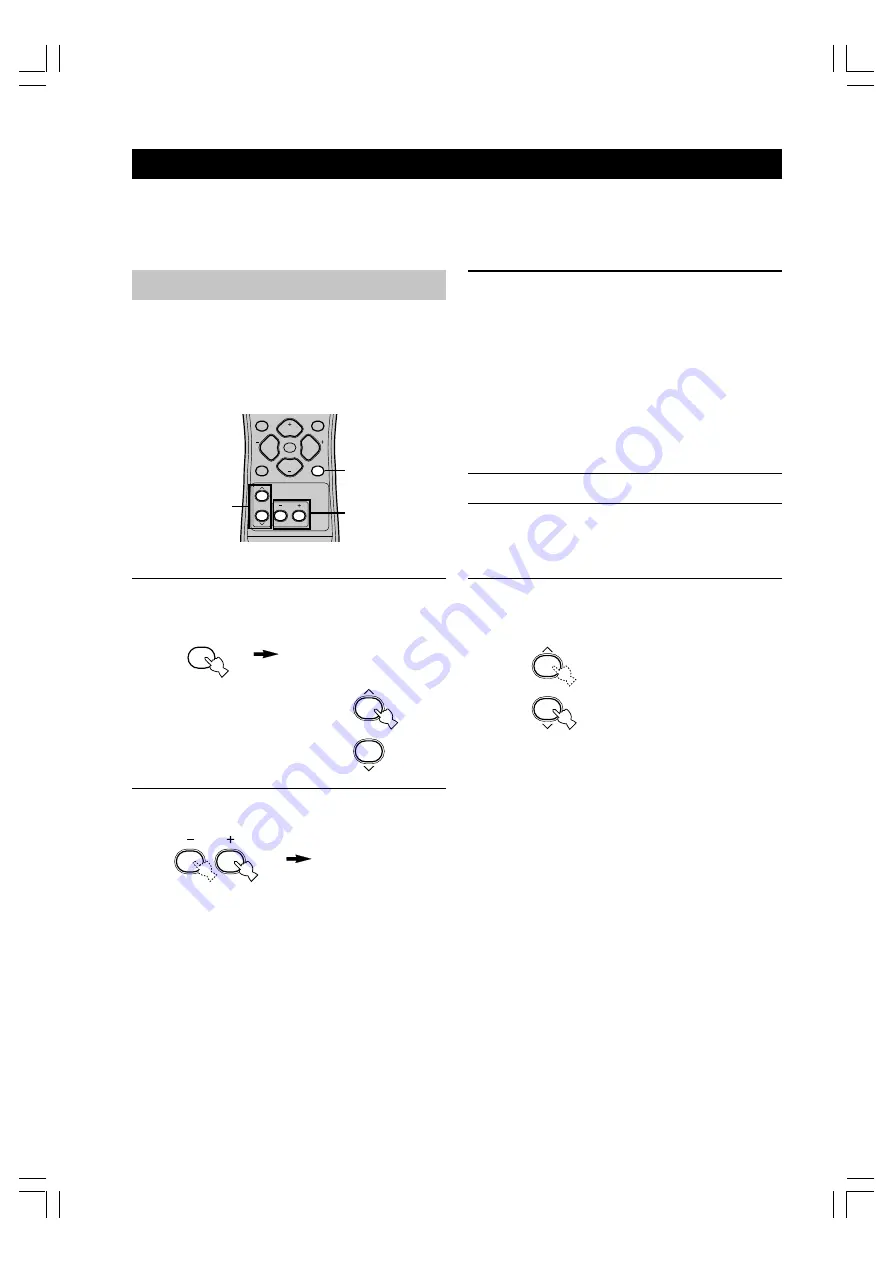
18
Using the basic menu
Use the remote control to make adjustments.
• Press SPEAKERS A/B on the front panel to select the
main speakers you want to use, and set SPEAKERS
ON/OFF to the ON position.
• Make sure you disconnect headphones from this unit.
1
Press SET MENU.
“BASIC MENU” appears on the front panel display,
as shown here.
If the front panel display
changes to show anything
other than “BASIC MENU”,
press
u
until it displays
“BASIC MENU”.
2
Press –/+ to enter into the BASIC menu.
The front panel display changes as shown here:
BASIC SYSTEM SETTINGS
The “BASIC” menu allows you to set some of the basic “SOUND” menu parameters with a minimum of effort. If you
wish to configure the unit more precisely to suit your listening environment, use the more detailed parameters from the
“SOUND” menu instead of those under the “BASIC” menu (See page 40). Altering any parameters in the BASIC menu
will reset all parameters in the “SOUND” menu.
TEST
PROG
PROG
STEREO
LEVEL
SET MENU
MUTE
VOLUME
VOLUME
1
2,4
3,6
3
Press
u
/
d
to change the display to the
setting you want to alter.
SETUP
Changes the speaker and amplifier settings to suit the
size of the room you are using. Refer to “Setting the
unit to match your speaker system” on page 20 for
more information.
SP LEVEL
Adjusts the output levels of the speakers.
Refer to “Setting speaker output levels” on page 20
for more information.
4
Press –/+ to enter the desired setting mode.
5
Change the unit settings to suit your
listening environment. When you have
finished, the unit will automatically return to
the basic menu.
6
Press
u
/
d
to exit from the set menu.
The front panel display changes in the following
order:
BASIC MENU
1
SETUP
↑
BASIC
↓↑
SOUND
↓↑
INPUT
↓↑
OPTION
↓
Exit
Exit
SET MENU
05V340G_19-21_EN(03.3.18)a.p65
03.4.14, 11:49 AM
18






























