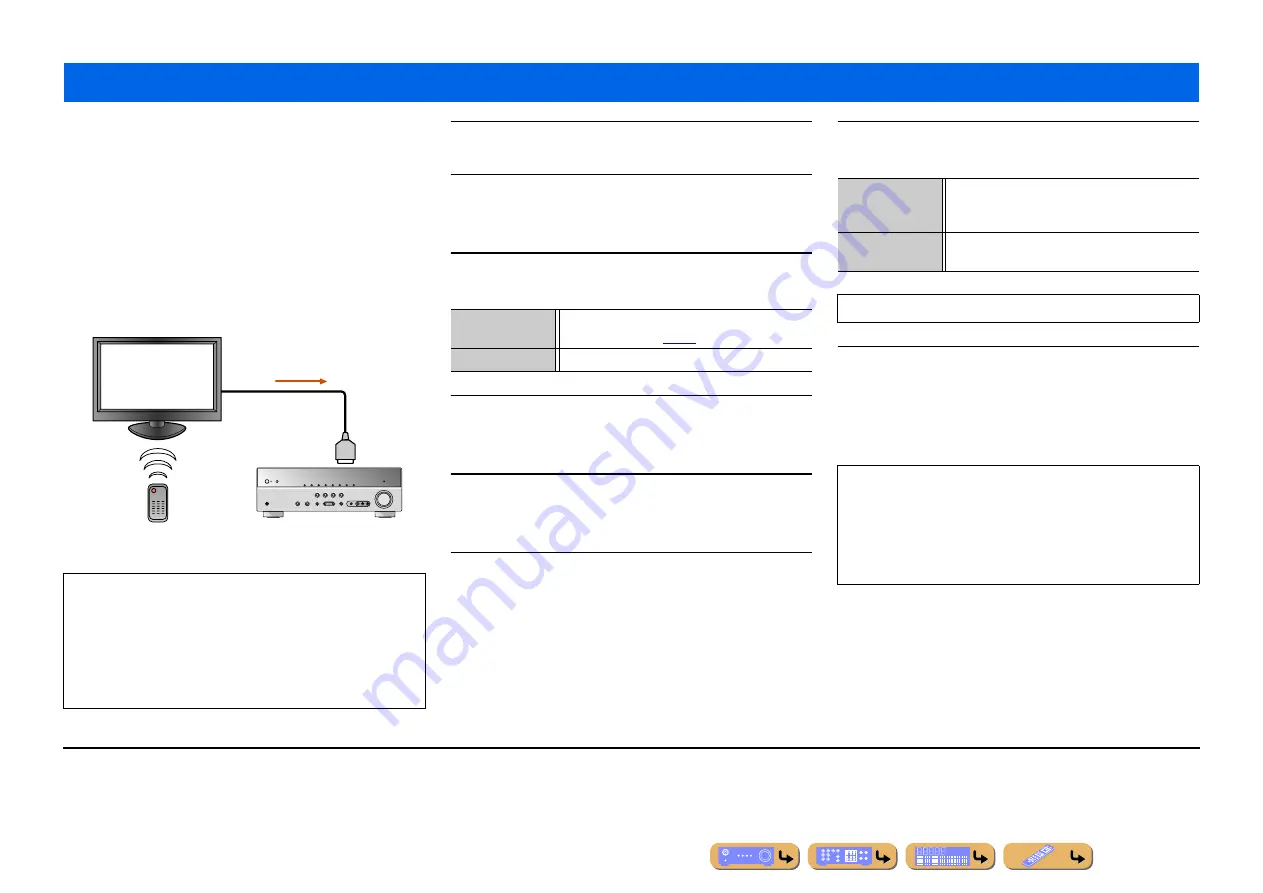
En
68
SETUP
This unit supports the HDMI Control function, which allows you to
operate external components via HDMI. If you connect devices
that support HDMI Control (ex. Panasonic VIERA Link-
compatible TVs, DVD/Blu-ray Disc recorders, etc.)
J
1
, you can
use the following operations with the remote control of any of
those devices:
–
Power synchronization (on/standby)
–
Volume control, including Mute
–
Changing the volume of the audio output signal device (either the
TV or this unit)
1
Connect the TV, DVD recorder supporting HDMI
Control to this unit’s HDMI output jack.
2
Turn on the TV and this unit.
Refer to the TV’s instruction manual on how to operate external
components.
3
Set the TV and this unit’s HDMI Control function to
“On.”
4
Turn the TV off.
Other synchronized HDMI Control devices are turned off with the
TV. If they are not synchronized, turn them off manually.
5
Turn the TV on.
Confirm that this unit has turned on in conjunction with the TV. If
it is still off, turn it on manually.
6
Change the TV’s input setting to the input jack that
is connected to this unit (ex. HDMI1).
7
If DVD recorder that supports the HDMI Control
function are connected to this unit, turn them on.
8
Confirm that this unit is properly synchronized with
the TV through the following operations by using the
TV remote control.
•
Power On/Off
•
Volume Control
•
Switching between audio output devices
Using the HDMI Control function
NOTE
The following is an example of how to connect this unit, a TV,
and a DVD recorder. Follow the instructions in your TV and
DVD recorder manuals, as well as the ones written below.
–
Set the TV’s HDMI Control function to “On”
–
Follow the AV amplifier connection instructions, and connect
this unit to the TV
HDMI
Control signal
(such as volume control)
Remote control of TV
This unit
TV
HDMI connection
Receiver unit
Confirm that “Control” in the Setup menu (HDMI
Setup) is set to “On” (
J
2
TV/DVD Recorder
Check the instruction manuals for those devices.
Receiver unit
Confirm that the input source for the DVD recorder
has been selected. If a different input source has been
selected, please change it manually.
TV/DVD Recorder
Confirm that the video signal from the recorder is
being properly received by the TV.
Operations 1-7 will not be required more than twice.
If this unit is not synchronized to the TV’s power operations,
check that the HDMI Control function is set to “On” for both
devices.
If they will not properly synchronize, unplugging and re-
plugging the devices and turning them on and off may solve the
problem.
J
1 :
We recommend that you use TVs and DVD/BD recorders from the same
manufacturer whenever possible.
J
2 :
The default setting for the HDMI Control function is “Off.”
Содержание HTR-5063
Страница 1: ...Owner s Manual AV Receiver English ...
Страница 84: ... 2010 Yamaha Corporation All rights reserved YC507A0 OMEN ...
Страница 93: ...AV Receiver English Safety Brochure ...
Страница 98: ... 2010 Yamaha Corporation All rights reserved YC507A0 SBEN ...
















































