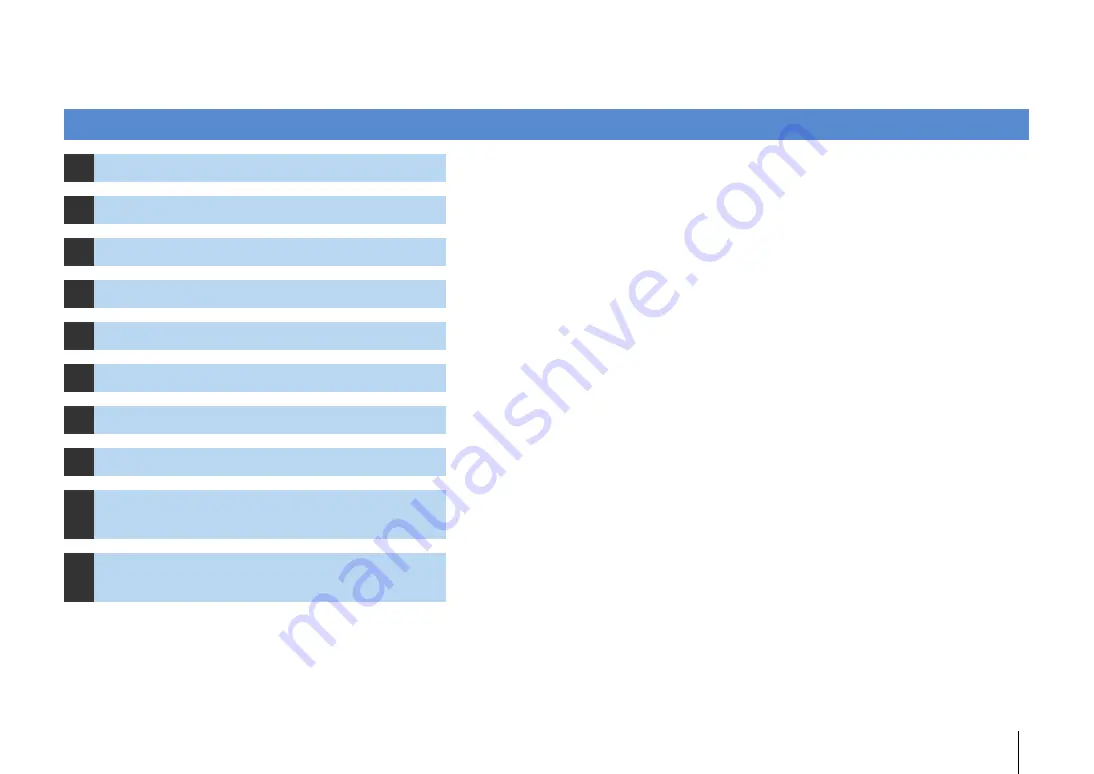
PREPARATIONS
➤
General setup procedure
En
11
PREPARATIONS
This completes all the preparations. Enjoy playing movies, music, radio and other content with the unit!
General setup procedure
1
Placing speakers (p.12)
Select the speaker layout for the number of speakers that you are using and place them in your room.
2
Connecting speakers (p.15)
Connect the speakers to the unit.
3
Connecting a TV (p.18)
Connect a TV to the unit.
4
Connecting playback devices (p.23)
Connect video devices (such as BD/DVD players) and audio devices (such as CD players) to the unit.
5
Connecting the FM/AM antennas (p.27)
Connect the supplied FM/AM antennas to the unit.
6
Connecting to a network (p.28)
Connect the unit to a network.
7
Connecting recording devices (p.29)
Connect recording devices to the unit.
8
Connecting the power cable (p.29)
After all the connections are complete, plug in the power cable.
9
Selecting an on-screen menu language
(p.30)
Select the desired on-screen menu language (default: English).
10
Optimizing the speaker settings
automatically (YPAO) (p.31)
Optimize the speaker settings, such as volume balance and acoustic parameters, to suit your room
(YPAO).
Downloaded from www.vandenborre.be












































