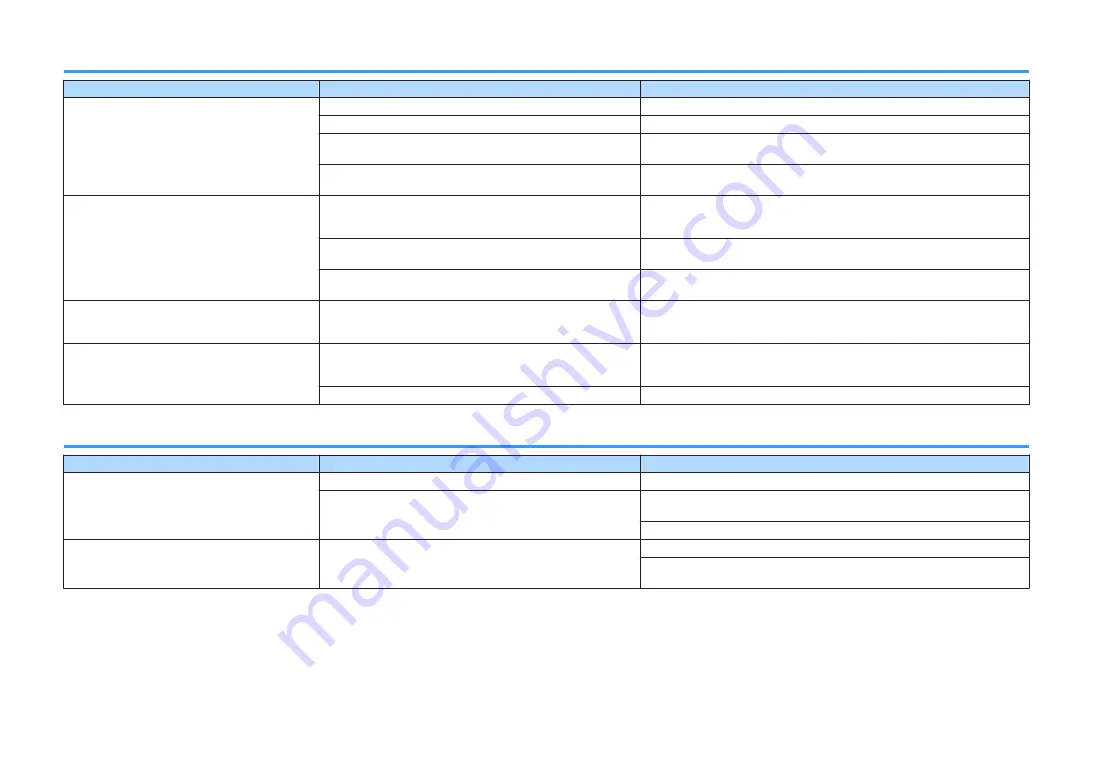
Video
Problem
Cause
Remedy
No video.
Another input source is selected on the unit.
Select an appropriate input source with the input selection keys.
Another input source is selected on the TV.
Switch the TV input to display the video from the unit.
The video signal output from the unit is not supported by the TV.
Check the video output setting of the playback device. For information about
video signals supported by the TV, refer to the instruction manuals for the TV.
The cable connecting the unit and TV (or playback device) is
defective.
If there is no problem with the connection, replace with another cable.
No video from the playback device (connected to
the unit with HDMI).
The input video signal (resolution) is not supported by the unit.
To check the information about the current video signal (resolution), use “Signal
Info.” in the “Option” menu (p.39). For information about video signals supported
by the unit, see “HDMI signal compatibility” (p.68).
The TV does not support HDCP (High-bandwidth Digital Content
Protection).
Refer to the instruction manuals for the TV and check the TV’s specifications.
The number of devices connected to the HDMI OUT jack is over
the limit.
Disconnect some of the HDMI devices.
No image (contents required the HDCP 2.2 -
compatible HDMI device) from the playback
device connected to the unit with HDMI.
The TV (HDMI input jack) does not support HDCP 2.2. (The
Warning message can be displayed on the TV screen.)
Connect the unit to the TV (HDMI input jack) that supports HDCP 2.2.
The menu of the unit is not displayed on the TV.
The TV is not connected to the unit via HDMI.
You can display the menu of the unit on the TV only when they are connected
with an HDMI cable. If necessary, use an HDMI cable to connect them (p.18 to
Another input source is selected on the TV.
Switch the TV input to display the video from the unit (HDMI OUT jack).
FM radio
Problem
Cause
Remedy
FM radio reception is weak or noisy.
There is multi-path interference.
Adjust the FM antenna height or orientation, or place it in a different location.
Your area is too far from the FM station transmitter.
To select monaural FM radio reception “FM Mode” in the “Option” menu to
“Mono” (p.32).
Use an outdoor FM antenna.
Radio stations cannot be selected automatically.
Your area is too far from the FM station transmitter.
Select the station manually (p.32).
Use an outdoor antenna. We recommend using a sensitive multi-element
antenna.
En
62












































