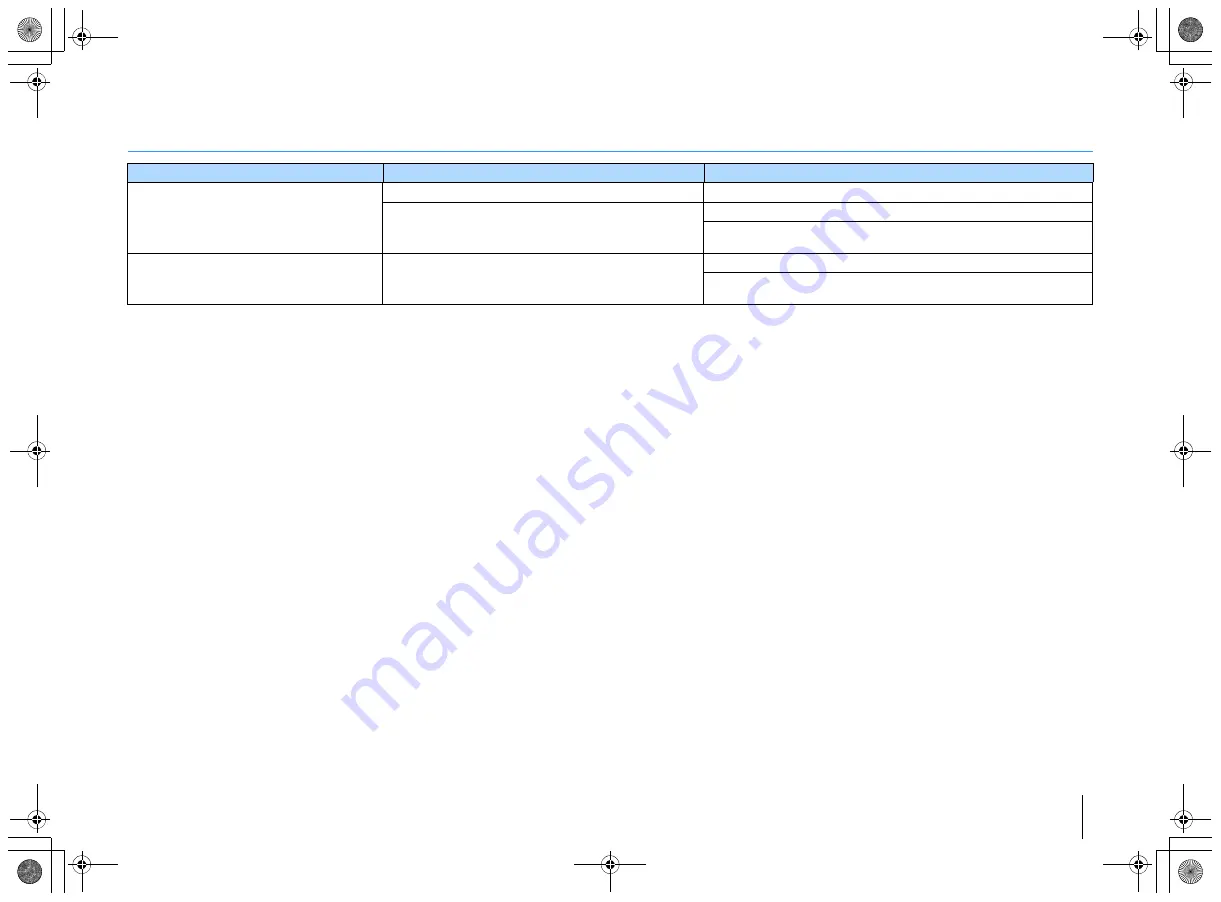
APPENDIX
➤
Troubleshooting
En
56
FM radio
Problem
Cause
Remedy
FM radio reception is weak or noisy.
There is multi-path interference.
Adjust the FM antenna height or orientation, or place it in a different location.
Your area is too far from the FM station transmitter.
Press MODE to select monaural FM radio reception (p.31).
Use an outdoor FM antenna. We recommend using a sensitive multi-element
antenna.
Radio stations cannot be selected automatically.
Your area is too far from the FM station transmitter.
Select the station manually (p.31).
Use an outdoor antenna. We recommend using a sensitive multi-element
antenna.
00_HTR-2067_om_En.book Page 56 Monday, January 27, 2014 9:33 AM













































