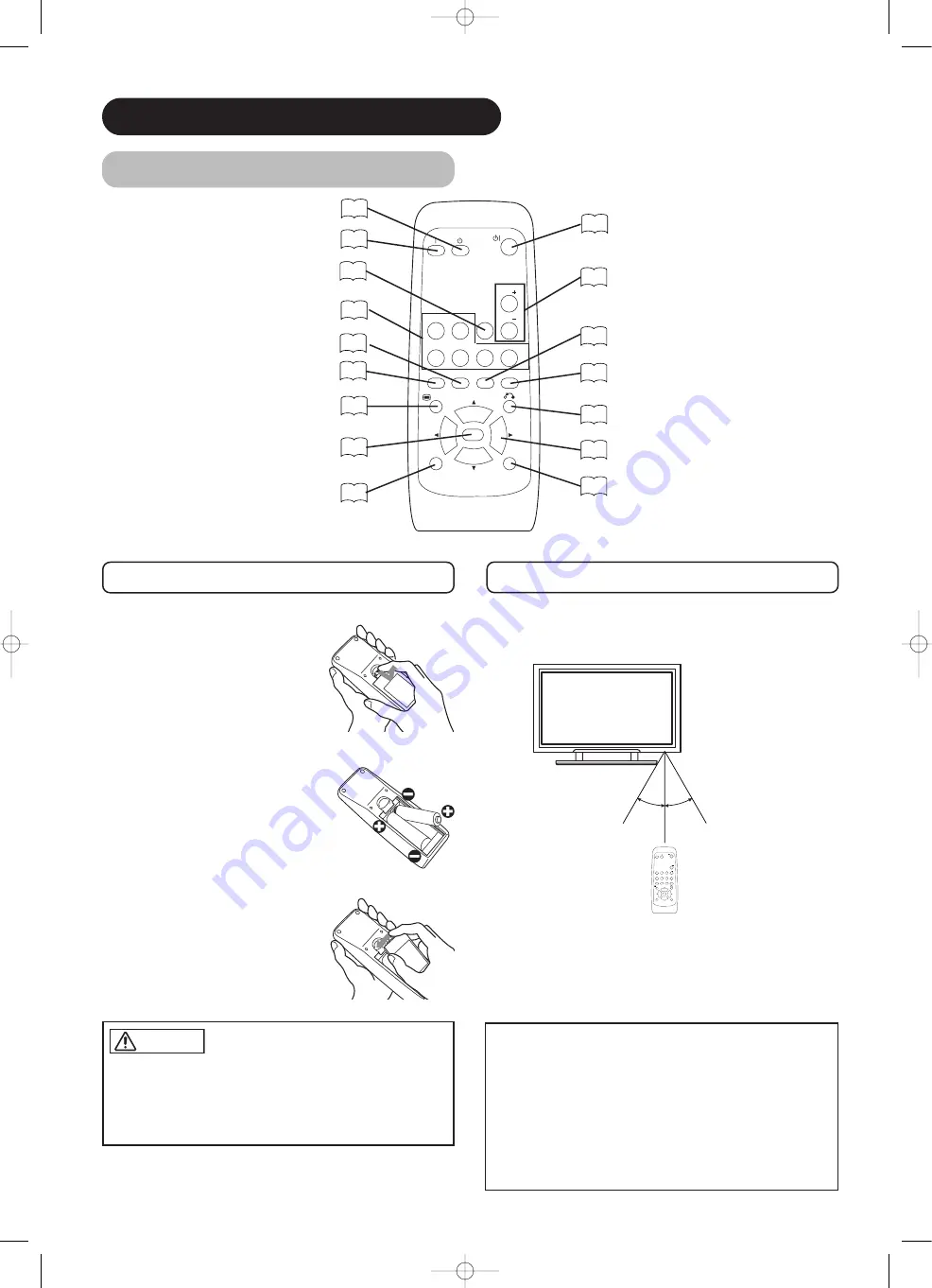
12
Remote control
ID SET button
19
POWER OFF button
16
POWER ON button
16
POWER ON/OFF button
16
MENU button
19
MUTE button
17
VOLUME UP/DOWN buttons
17
RETURN button
19
RECALL button
18
AUTO button
19
PinP button
37
ID button
19
SELECT/ADJUST buttons
19
OK button
19
Loading Batteries
1. Open the battery cover.
• Slide back and remove the battery
cover in the direction of the arrow.
2. Load the batteries.
• Load the two Size AA batteries included matching polarity
markings on the batteries to those on
the case.
3. Close the battery cover.
• Replace the battery cover in the
direction of the arrow and snap it back
into place.
Use the remote control within 5 m from the front of the unit, and
within a 30 degree are either side of the remote control sensor.
With in 30
degrees
About 5m
About 3m
With in 30
degrees
About 3m
AV1
AV2
RGB 1
RGB 2
AV3
MUTE
VOL
VOL
AV4
AUTO
PinP
OK
SIZE
RECALL
MENU
ID
ID SET
• Do not use new and old batteries together. The batteries could
explode or leak, resulting in fires, physical injury, or stains.
• When loading batteries, observe their correct polarities as
marked on the product. If loaded in the wrong direction, the
batteries could explode or leak, resulting in fires, physical injury,
or stains.
CAUTION
ATTENTION
• Do not drop or exert undue force on the remote control.
• To avoid possible failures. Do not splash the remote control with
water or put it on a wet object.
• If you do not intend to use the remote control for an extended
period of time, remove the batteries from it.
• If the remote control begins to lack responsiveness, replace the
batteries.
• Strong light such as direct sunlight impinging on the
photoreceptor of the remote control can cause operational failure.
Position this unit to avoid direct contact with such light.
Handling the Remote Control
COMPONENT NAMES (continued)
SIZE button
18
RGB/VIDEO buttons
17
AV1
AV2
RGB 1
RGB 2
AV3
MUTE
VOL
VOL
AV4
AUTO
PinP
OK
SIZE
RECALL
MENU
ID
ID SET
01̲PDM-4210̲U̲En 2003.11.28 17:12 ページ 12




























