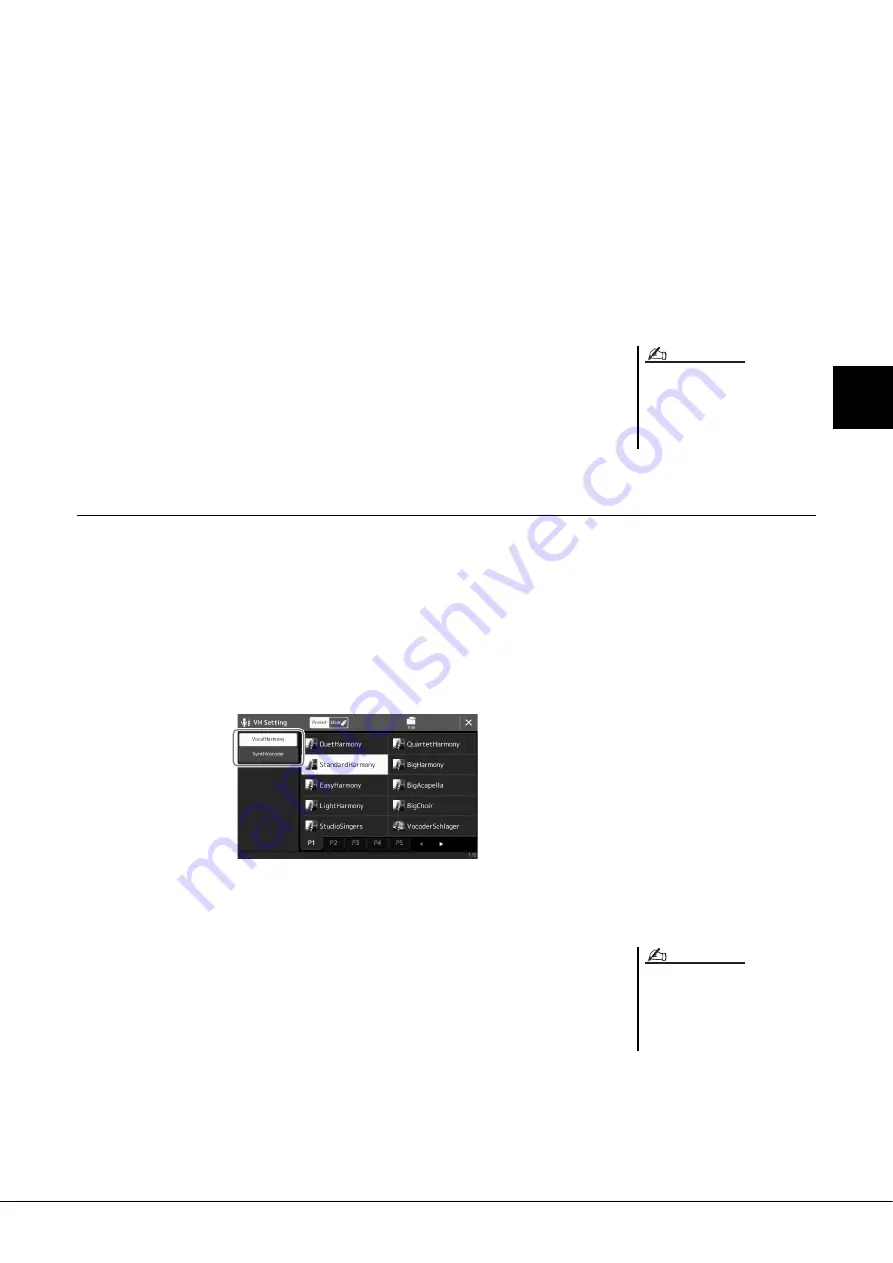
Genos Owner’s Manual
77
3
Singing wi
th S
o
ng Playback—Setti
ng Up
5
Follow the steps below, depending on which Type (and mode)
you selected.
If you selected the Chordal Type:
5-1
Make sure that the [ACMP] button is turned on.
5-2
Play back a Style while playing chords, or play back a Song which contains
chords.
Vocal harmonies based on the chords are applied to your singing.
If you selected the Vocoder or Vocoder-Mono Type:
5-1
As necessary, change the “Keyboard” setting to “Off,” “Upper,” or “Lower.”
When “Upper” or “Lower” is selected, playing the right-hand or left-hand
section of the keyboard will control the Vocoder effect. When “Off” is
selected, playing the keyboard will not control the Vocoder effect.
5-2
Play melodies on the keyboard or play back a Song, and sing into the micro-
phone.
You’ll notice that you don’t actually have to sing pitched notes. The
Vocoder effect takes the words you say and applies them to the pitch of the
instrument sounds.
Using Synth Vocoder
These are special effects that graft the characteristics of your voice onto synthesizer and other sounds, for unusual
machine‐like or robotic effects, as well as unique choir sounds, which you can control with your own singing and play-
ing.
1
Execute steps 1–3 in “Using Vocal Harmony” on page 76.
2
From the Vocal Harmony Type Selection display, select the
Synth Vocoder category from the sub categories.
3
Touch the desired Synth Vocoder Type to select it.
4
Try holding down a note on the keyboard and speak or sing
into the microphone.
Also, try changing notes as you say/sing different words, hitting a separate note for
each word.
For Vocoder Types, the effect is applied
to a maximum of three notes of the
chord you play; for Vocoder-Mono, the
effect is only applied to single notes
(last note applied).
NOTE
You can change the Keyboard setting
(Off/Upper/Lower), determining which
part of the keyboard (or Song) controls
the effect. For details, refer to the Refer-
ence manual on the website.
NOTE
Содержание genos
Страница 1: ...EN Owner s Manual Before using the instrument be sure to read PRECAUTIONS on page 5...
Страница 127: ...Genos Owner s Manual 127 Memo...
Страница 135: ...Genos Owner s Manual 135...
Страница 139: ......
















































