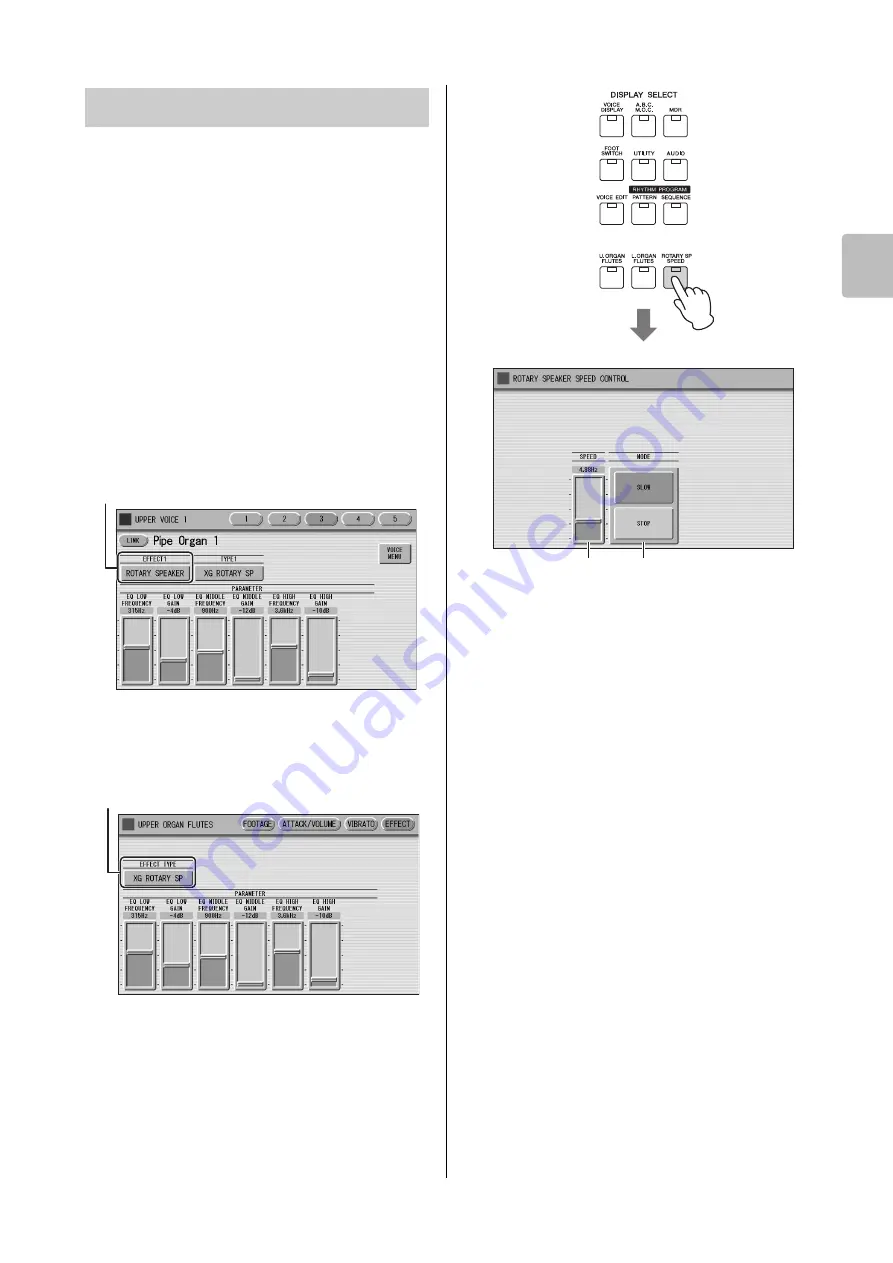
Selecting from the Panel
ELC-02/ELCU-M02 Owner’s Manual
47
4
Voi
ce Con
tro
ls
a
n
d Effects
Rotary Speaker recreates the rich, swirling sound of the
popular rotating speaker effect.
The Rotary Speaker effect can be switched in real time as
you play, with either the front panel button or the Left
Footswitch (when properly set for Footswitch operation).
Keep in mind that the Rotary Speaker effect CANNOT be
turned on only by turning on the [ROTARY SP SPEED]
button. To properly use the Rotary Speaker effect, follow
the procedure below.
1
Select the Rotary Speaker effect from
the desired Voice.
When you want to set Rotary Speaker to one of the
Voice sections, you can select the effect category of
Rotary Speaker in the Voice Condition display
Page 3 or 4. See page 43 for details.
When you want to set Rotary Speaker for the Organ
Flute Voice, select the effect type in the EFFECT
Page. See page 39 for details.
2
Adjust the rotating speed and mode of
the Rotary Speaker.
Press the [ROTARY SP SPEED] button on the panel.
The ROTARY SPEAKER display appears. The
settings in this display are common to all Voice
sections.
1
SPEED
Determines the speed of the speaker rotation.
Range:
2.69Hz – 39.7Hz
2
MODE
Determines the slow/stop mode when [ROTARY SP
SPEED] button is off. If [SLOW] is selected, a slow
chorus effect is applied when you turn off the button on
the panel.
If [STOP] is selected, the Rotary Speaker effect turns off
when you turn off the button on the panel.
Once the Rotary Speaker effect has been turned on
and set, you can control the effect in real time from
the panel or from the Left Footswitch.
3
Control the Rotary Speaker effect from
the panel or from the Left Footswitch.
You can control Rotary Speaker on/off not only from
the panel but also the Left Footswitch, if the
Footswitch has been properly assigned. See page 176
for details.
Rotary Speaker
Select “Rotary Speaker” here.
Select an effect type other than [OFF].
2
1
ROTARY SPEAKER display






























