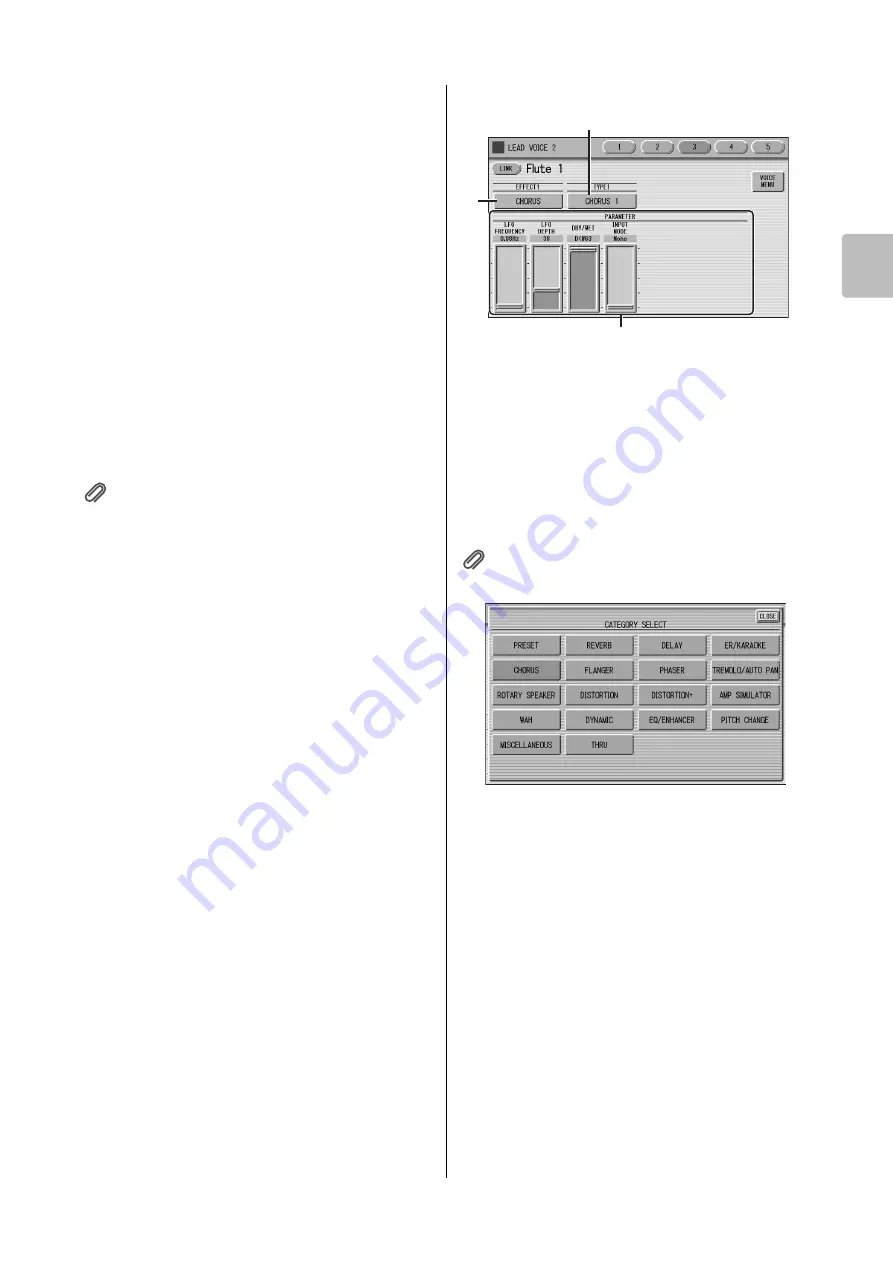
Settings Selected from the Voice Condition Display
ELC-02/ELCU-M02 Owner’s Manual
43
4
Voi
ce Con
tro
ls
a
n
d Effects
1
-4 SPEED
Determines the speed of the vibrato effect. Higher
settings increase the speed of the vibrato.
Range:
0 – 14
2
TOUCH VIBRATO
Turns the Touch Vibrato function on or off. Setting
Touch Vibrato to on lets you apply vibrato to individual
notes as you play them by after touch. The harder you
press down the key, the greater the vibrato will be. When
Touch Vibrato is off, vibrato depth cannot be controlled,
no matter how hard you press the keys.
NOTE
Touch Vibrato is not applied to the Pedal Voices of this Electone.
3
SLIDE (only for Lead Voices)
Applies a portamento effect to notes played in legato. The
Slide function is effective within a one-octave range for
Lead Voices. Slide has no effect when playing notes
beyond a one-octave range.
Reference page
• Controlling Lead Slide with Foot Pedal (sold separately; see
3
-1 ON/FOOT PEDAL/OFF
On/Off switch and Foot Pedal selector for the Slide
effect.
3
-2 TIME
Determines the speed of the slide or portamento
effect. Higher settings makes the slide speed slower.
Range:
0 – 14
NOTE
The parameters here are not available when a Super Articulation
Voice is selected.
4
ARTICULATION
The settings here, available only for Super Articulation
Voices, produce effects (such as pitch bend and
glissando) which are characteristic of the corresponding
acoustic instrument, making your keyboard performance
more realistic.
4
-1 AUTO
Setting this to ON will apply various effects such as
pitch bend and glissando to your keyboard
performance.
4
-2 FOOT SW LEFT
Determines the effect produced via the Left
Footswitch: ART.1, ART.2 and OFF.
NOTE
For information about what effect is produced by setting
AUTO, ART.1 and ART.2 to ON, see “Super Articulation
Voice Supplementary List” on pages 34 – 36. As listed on
these pages, AUTO, ART.1 and ART.2 are not available for
some Voices.
Voice Condition [Pages 3 and 4]
You can edit the effect parameters from these two
displays. Both displays have the same contents. You can
select two effects for each Voice section with these
displays (Voice Condition Pages 3 and 4).
1
EFFECT 1 (Page 3)/EFFECT 2 (Page 4)
Selects the effect category. Pressing the EFFECT button
on the display calls up the effect category list. Select the
desired effect category from the list.
To abort the operation, press the [CLOSE] button.
Reference page
• Effect List (page 52)
By selecting [PRESET] in the list, the original (factory)
effect category for the selected Voice is automatically set.
Selecting [THRU] bypasses the effect (no effect is added
to the selected Voice).
2
TYPE 1 (Page 3)/ TYPE 2 (Page 4)
Determines the type of the effect. Pressing the TYPE
button on the display calls up the effect type list,
corresponding to the selected effect category. Select the
desired effect type from the list.
To abort the operation, press the [CLOSE] button.
If you have selected the [PRESET] category, the effect
type cannot be edited.
After changing the effect type, the effect parameter below
is automatically changed corresponding to the selected
effect type.
3
Effect Parameters
Effect parameters are displayed corresponding to the
selected effect type.
3
2
1






























