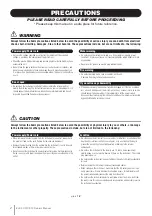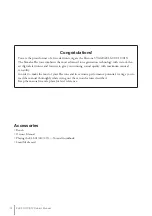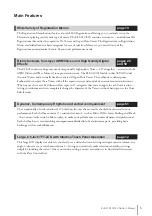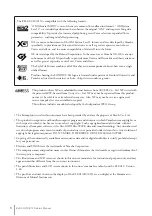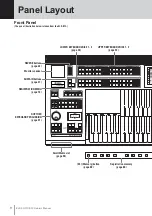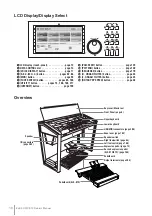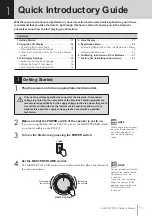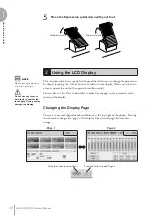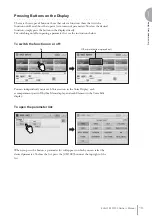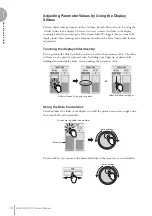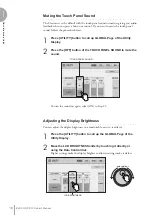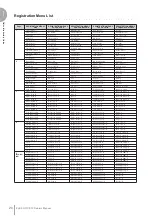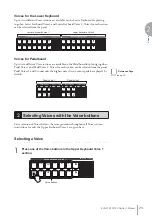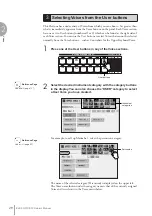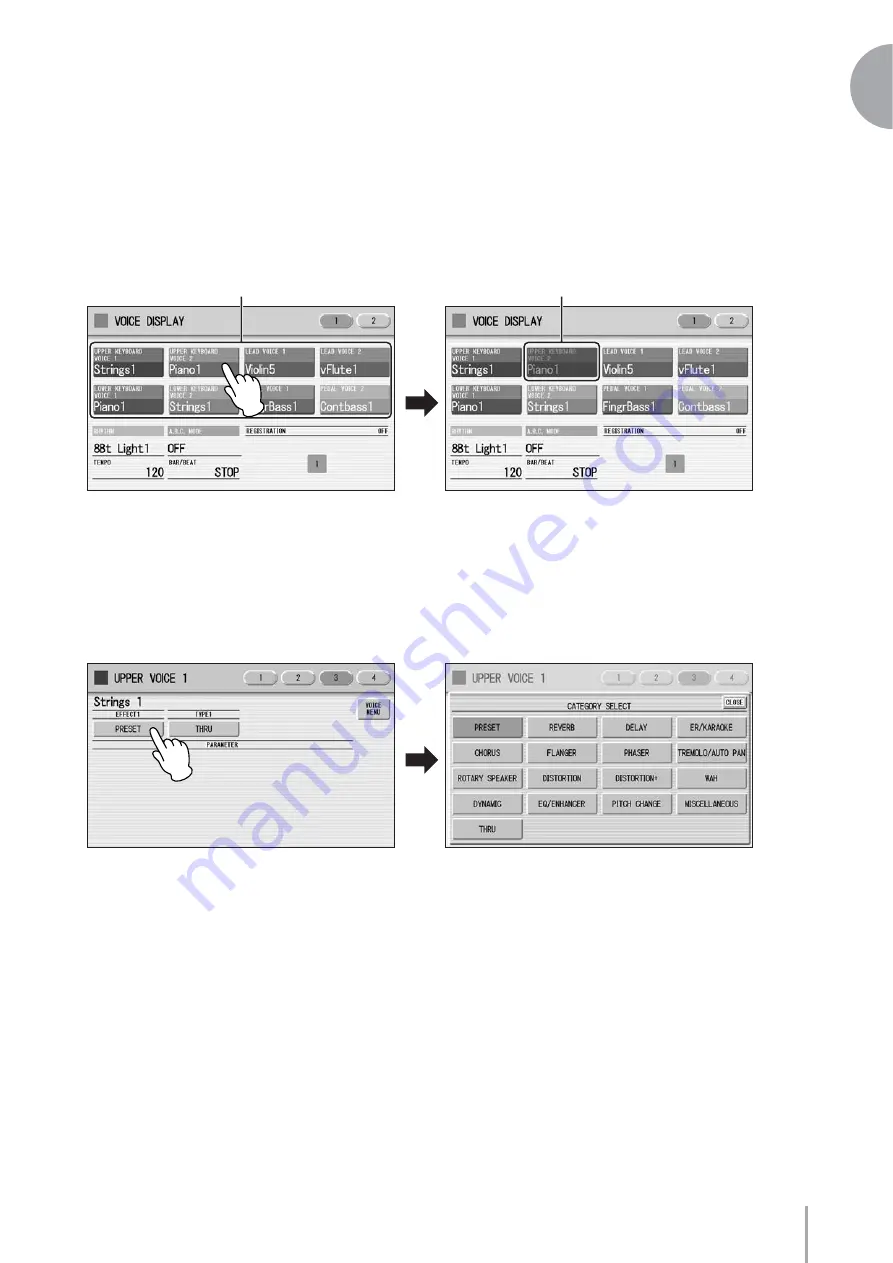
ELS-01/01C/01X Owner’s Manual
13
1
Quick Introductory Guide
● ● ● ● ● ● ● ● ● ● ● ● ● ● ● ● ● ● ● ● ● ● ● ● ● ● ● ● ● ● ● ● ● ● ● ● ● ●
Pressing Buttons on the Display
There are three types of buttons: those that select a function, those that switch a
function on/off, and those that open a list or menu of parameters. To select the desired
function, simply press the button in the display directly.
For switching on/off or opening a parameter list, see the instructions below.
To switch the function on or off:
You can independently mute each Voice section in the Voice Display, each
accompaniment part in Rhythm Menu display, and each Element in the Voice Edit
display.
To open the parameter list:
When you press the button, a parameter list will appear in which you can select the
desired parameter. To close the list, press the [CLOSE] button at the top right of the
list.
On
Off, or mute (button is grayed out)
Содержание Electone Stagea 01C
Страница 245: ...Appendix 1 4 ELS 01 01C 01X Owner s Manual 245 MEMO ...
Страница 247: ......