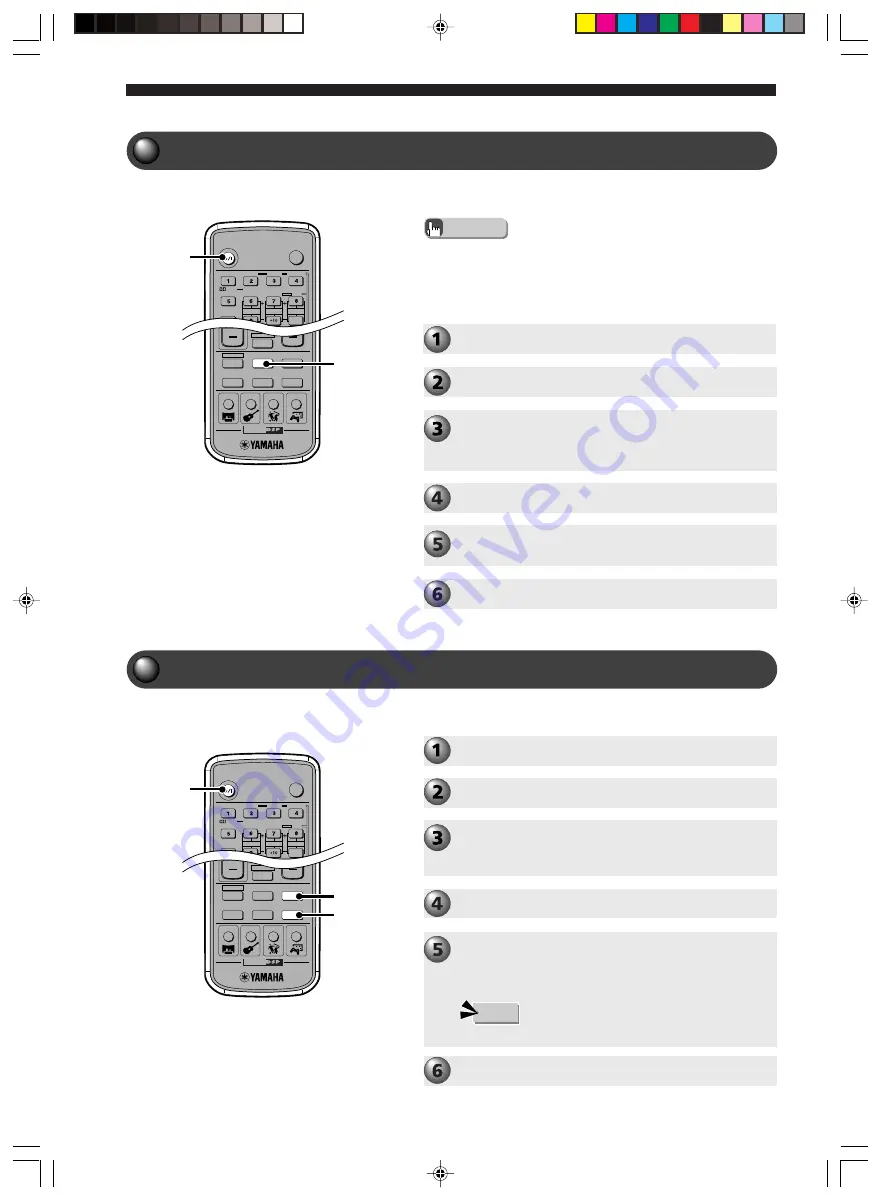
48
Using Other Equipment
Operating a VCR
For VCR operations, read your VCR owner’s manual.
TV
POWER
POWER
AUDIO
/DTS
SELECT
NIGHT
SW
CENTER
SURR
SHIFT
STEREO
MATRIX 6.1
A-B
REPEAT
ANGLE
SUBTITLE
DVR-S200 WB56620
CINEMA
AMP
DVD/CD
VCR
VIDEO 1
VIDEO 2
TUNER
MD/CD-R
MOVIE
MUSIC
SPORTS
GAME
POWER
VCR
TV
POWER
POWER
AUDIO
/DTS
SELECT
NIGHT
SW
CENTER
SURR
SHIFT
STEREO
MATRIX 6.1
A-B
REPEAT
ANGLE
SUBTITLE
DVR-S200 WB56620
CINEMA
AMP
DVD/CD
VCR
VIDEO 1
VIDEO 2
TUNER
MD/CD-R
MOVIE
MUSIC
SPORTS
GAME
POWER
VIDEO 1
VIDEO 2
Advice
• The Remote Control can also operate a television or VCR connected
to CinemaStation. However, it is first necessary to enter the
manufacturer code for the equipment in the Remote Control’s
memory. See page 84,
“Storing Manufacturer Codes in the
Remote Control”.
Operate your VCR.
Turn on the TV.
Turn on the VCR.
Switch the TV input.
For example, switch to video 1 if CinemaStation is
connected to video input 1 on the television.
Press POWER to turn on CinemaStation.
Press VCR.
CinemaStation can now output the VCR signal.
Playing a Video Game or Operating a Video Camera
For game console and video camera operations, read their
respective owner’s manuals.
Play your game console or video camera.
Press VIDEO 1 or VIDEO 2 according to the jacks
connected to the game console or video camera.
CinemaStation can now output video signals (game
console or video camera).
Press POWER to turn on CinemaStation.
Switch the TV input.
For example, switch to video 1 if CinemaStation is
connected to video input 1 on the television.
Turn on a game console or video camera.
Turn on the TV.
Note
• Press VIDEO for U.K. and Europe models.
011DVX-S200-en
04.3.1, 11:17 AM
48
















































