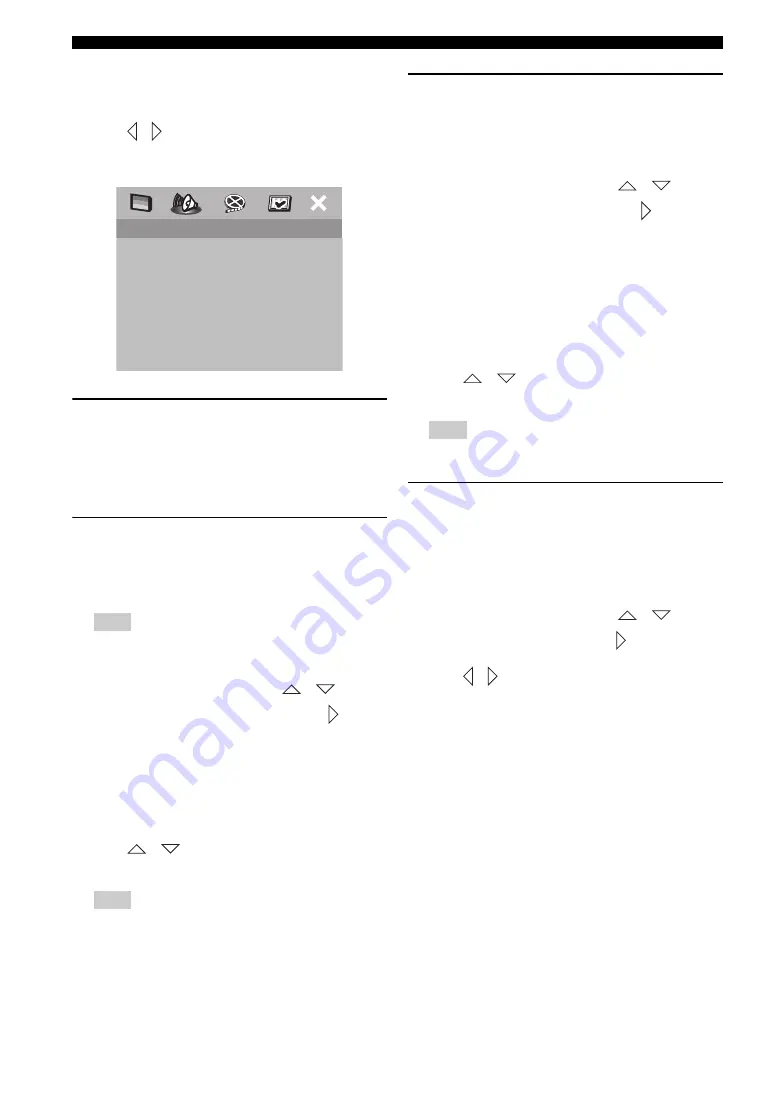
DVD SETUP MENU OPTIONS
38
■
Audio setup menu
1
In DVD/CD mode, press
SET UP
.
2
Press
/
to select [AUDIO SETUP PAGE].
3
Press
ENTER (OK)
to confirm.
Speaker setup
This menu contains setup options for audio output so that
you can set your speakers to reproduce high quality
surround sound. For details, see “Setting speaker
channels” on page 27.
CD upsampling
This feature allows you to convert your music CD to a
higher sampling rate using sophisticated digital signal
processing for better sound quality.
If you have activated the upsampling function, the
receiver will automatically switch to stereo mode.
1
In [AUDIO SETUP PAGE], press
/
to
highlight [CD UPSAMPLING], then press
.
OFF
Select this to disable CD-upsampling.
88.2 kHz (X2)
Select this to convert the sampling rate of CDs to twice
that of the original.
2
Press
/
to select a setting and press
ENTER
(OK)
to confirm.
If you select “Multi-Channel” mode, the CD
upsampling feature will be cancelled.
Night mode
When night mode is activated, high volume output is
softened and low volume output raised to an audible level
(for DVD playback only). This is useful for watching your
favorite action movie without disturbing others at night.
1
In [AUDIO SETUP PAGE], press
/
to
highlight [NIGHT MODE], then press
.
ON
Playback continues at a more even volume and “
NIGHT
ON
” appears in the display panel.
OFF
Playback continues with the full dynamic range of
surround sound, and “
NIGHT OFF
” appears in the display
panel.
2
Press
/
to select a setting and press
ENTER
(OK)
to confirm.
This function is only available for Dolby Digital.
Lip synchronization
This feature allows you to delay the sound output from the
center speaker in order to synchronize it with the video
image. This may be necessary when using certain LCD
monitors or projectors.
Choices:
0
to 200 ms
1
In [AUDIO SETUP PAGE], press
/
to
highlight [LIP SYNC], then press
.
2
Press
/
to adjust the delay time (between 0 ms
and 200 ms) and press
ENTER (OK)
to confirm.
Note
Note
SPEAKER SETUP
CD UPSAMPLING
NIGHT MODE
LIP SYNC
AUDIO SETUP PAGE
Note






























