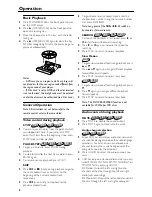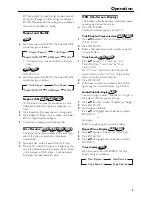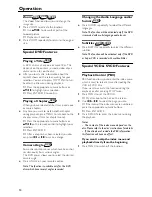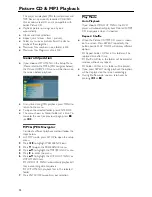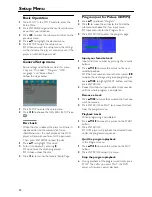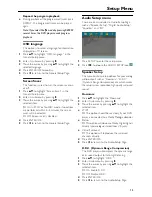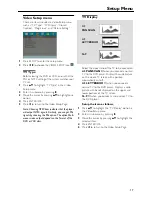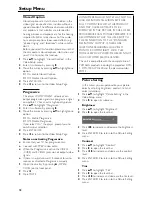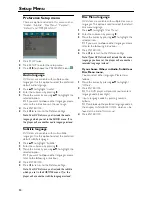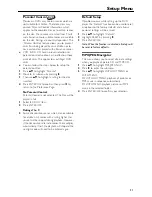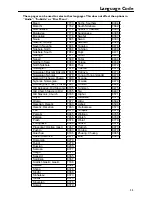21
Parental Control
Movies on DVDs may contain scenes which are
not suitable for children. Therefore, discs may
contain ‘Parental Control’ information which
applies to the complete disc or to certain scenes
on the disc. These scenes are rated from 1 to 8,
and alternative, more suitable scenes are available
on the disc. Ratings are country dependent. The
‘Parental Control’ feature allows you to prevent
discs from being played by your children or to
have certain discs played with alternative scenes.
●
VCD, SVCD, CD have no level indication, so
parental control function has no effect on those
kinds of discs. This applies to most illegal DVD
discs.
●
You can follow the steps below to setup the
parental control:
1
Press
34
to highlight “Parental”.
2
Move to its submenu by pressing
2
.
3
Then use
34
to highlight a rating for the disc
inserted.
4
Press ENTER/OK to confirm, then press
1
to
return to the Preference Page.
No Parental Control
Parental Control is not activated. The Disc will be
played in full.
1
Select 8 ADULT item.
2
Press ENTER/OK.
Ratings 1 to 7:
3
Some discs contain scenes which are not suitable
for children. All scenes with a rating higher than
you set will be skipped during playback. However
if the disc contains alternate scenes, these will play
automatically. If not, the playback will stop and the
six digits code will need to be entered again.
Default Setup
If problems occur while setting up the DVD
player, the “Default” function can be used to reset
all options to the factory defaults and all your
personal settings will be erased.
1
Press
34
to highlight “Default”.
2
Highlight RESET by pressing
2
.
3
Press ENTER/OK.
Note: When this function is activated, all setups will
be reset to factory defaults.
MP3/JPEG Navigator
This menu allows you to select alternate settings
when you playback picture CD and MP3 CD.
1
Press
34
to highlight MP3/JPEG NAV.
2
Press
2
to enter the submenu.
3
Press
34
to highlight WITHOUT MENU or
WITH MENU.
➜
WITHOUT MENU: playback all pictures or
MP3 music in sequence automatically.
➜
WITH MENU: playback pictures or MP3
music in the selected folder.
4
Press ENTER/OK to confirm your selection.
DVD
DVD
Setup Menu