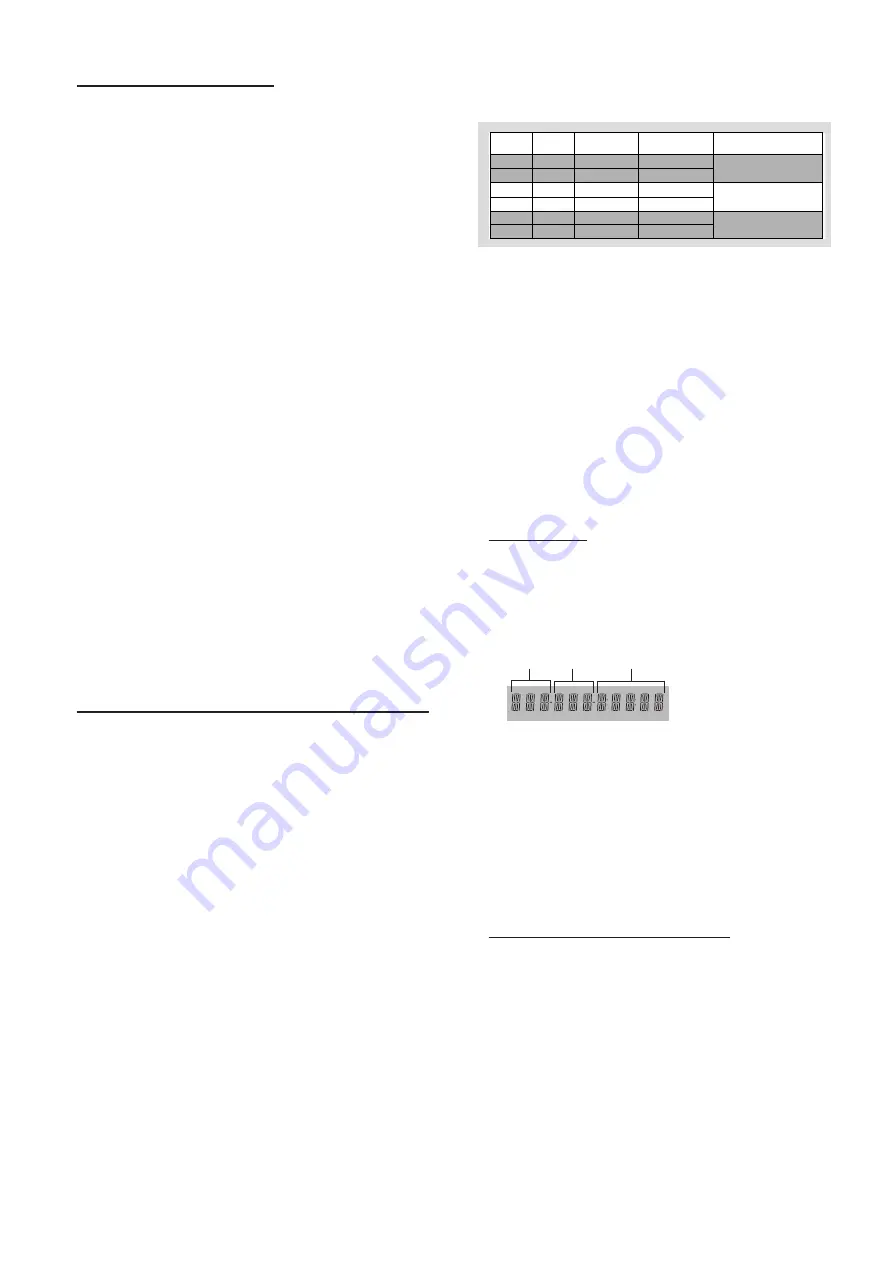
14
Storing an FTS Program
1
Load a disc and stop playback.
2
Use
4
to go to the list of available tracks.
3
Use
2
or
1
to select tracks from the list.
To go directly to any track, enter the track number using
the numeric buttons (0-9).
4
Store each track by pressing ENTER/OK.
➜
The track numbers will be added to the list.
➜
The number of tracks and the playing time of the
program will be shown on the screen and the player display.
When your FTS Program is complete, press
B
to start
playback or, press
3
to go back to Stop mode. In either
case, the FTS Program will be automatically memorized.
Switching FTS ON/OFF
1
Use
3
to move to FTS.
2
Use
2
or
1
to select either On or Off.
Erasing a track from an FTS Program
1
Use
4
to go to the list of selected tracks.
2
Use
2
and
1
to select the track number you wish to erase.
3
Press ENTER/OK.
➜
The track number will be erased from the list of selected
tracks.
Erasing the complete program
1
Use
4
to select
CLEAR ALL
, then press ENTER/OK.
➜
The complete FTS Program for the disc will be erased.
MP3 Disc Features
Support following MP3-CD formats (ISO9660
format):
¶
Max. 30 characters (filename or directory)
¶
Max. nested directory is 8 levels
¶
The max. album (directory) number is 32
¶
Supported variable bit-rate
¶
Supported sampling frequencies for MP3 disc are: 32 kHz,
44.1 kHz, 48 kHz
¶
Supported Bit-rates of MP3 disc are: 32, 64, 96, 128, 192,
256 (kbps)
Following formats can’t be supported
¶
The files like *.WMA, *AAC, *.DLF, *.M3U, *.PLS
¶
Chinese filename
¶
The non-session closed discs
¶
The discs recorded under UDF format
Downloading MP3 files from the Internet or copying songs
from your own legal discs is a delicate process.
Sound
Quality
Bit Rate
Approximate
Reduction Ratio
Approximate total
MP3-CD time
Comment
AM radio
FM radio
Near-CD
CD-like
CD*
CD*
32 kbps
64 kbps
96 kbps
128 kbps
256 kbps
320 kbps
40 : 1
20 : 1
15 : 1
10 : 1
5 : 1
3 : 1
40 hrs
20 hrs
15 hrs
10 hrs
5 hrs
3 hrs
Sound quality significantly affected
– not recommended.
Balanced sound quality
– compression rate
Compression rate low
– suggest to play CDs instead
You may experience an occasional “skip” while
listening to your MP3 files. This is normal.
Additional note for MP3 disc Playback:
–
In compliance with the SDMI, digital-out is muted
while playing MP3 discs.
–
Due to the recording nature of Digital Audio MP3
(DAM),only Digital Audio music will play.
–
The disc reading time may exceed 10 seconds
due to the large number of songs compiled into one
disc.
–
Only the first session of multisession discs is
suppor ted.
–
Some MP3 discs cannot be played depending on
the disc characteristics or recording conditions.
Album/Title
This feature allows you to view and select the next or
previous MP3 disc Album/Title.
1
Press
3
/
4
to scroll through the previous or next Album.
2
Press
1
/
2
to scroll through the previous or next Track.
➜
Album
Track
Time
will be displayed.
3
You can also select the desired album/track number directly
using the numeric buttons on the remote control.
Note:
–
In STOP mode
: numbers are used for ALBUM selection.
–
In PLAY mode
: numbers are used for TRACK selection.
¶
Only the following functions are possible for MP3 discs:
–
STOP / PLAY / PAUSE
–
SKIP NEXT / PREVIOUS
–
REPEAT (TRACK / ALBUM / DISC)
MP3 Discs - Album/Track/Disc
¶
To repeat a track, press REPEAT.
➜
REPEAT
TRK
appears on the player display.
¶
To repeat an album, press REPEAT a second time.
➜
REPEAT
ALBM
appears on the player display.
¶
To repeat the entire disc, press REPEAT a third time.
➜
REPEAT
DISC
appears on the player display.
O
PERATION






































