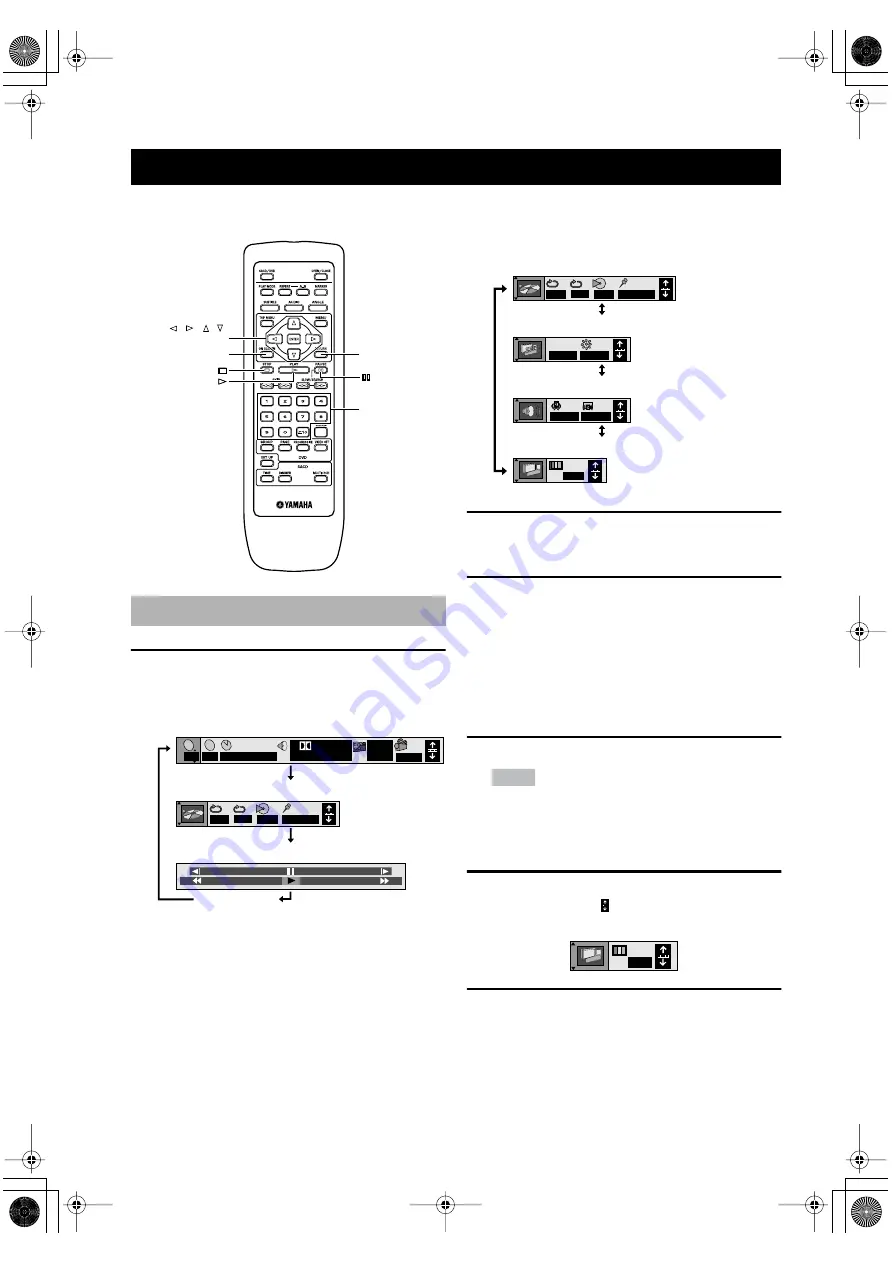
20
You can control various items using the on-screen menu
bar.
1
Press ON SCREEN.
Each time you press ON SCREEN, the on-screen bar
changes as follows:
The Player Info bar includes four menu bars, as illus-
trated below. To switch menu bars, press the cursor
buttons (
k
,
n
).
2
Press the cursor buttons (
l
l
l
l
,
h
h
h
h
) to select an
item to adjust.
The selected item is highlighted.
3
Press the cursor buttons (
k
k
k
k
,
n
n
n
n
,
l
l
l
l
,
h
h
h
h
) to
adjust the setting.
•
Certain items may require that you press ENTER
or
h
to execute the setting.
•
You can also use the numeric buttons to specify a
chapter number, etc.
■
Turning the screen off
Press RETURN repeatedly.
Note
• Certain items are inaccessible when playback is stopped.
■
Changing the menu bar position
To adjust the menu bar position:
1
Press the cursor buttons (
l
l
l
l
,
h
h
h
h
) to select the
right-most icon (
).
2
Press the cursor buttons (
k
k
k
k
,
n
n
n
n
) to move the
menu bar.
ON-SCREEN MENU (DVD MODE ONLY)
Operating the menu bar
ON SCREEN
RETURN
, , ,
/ ENTER
Numeric
buttons
OFF
1 2 3
✱ ✱
AB
– – –
2
C
2
1 : 46 : 50
1 ENG 3/2.1 ch
Digital
ENG
ON
1
1
T
+
100
–
100
a
b
c
Disc Info bar
Off
Shuttle bar
Player Info bar (Play setting)
N
OFF
SP OFF
OFF
BRIGHT
IPB
OFF
1 2 3
✱ ✱
AB
– – –
d
e
f
g
Play setting
Picture setting
Audio setting
Display setting
N
Example)
DVD-S2300_UA.book Page 20 Thursday, October 3, 2002 11:03 AM






























