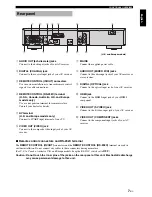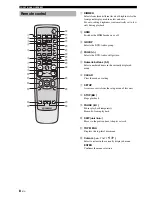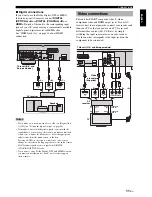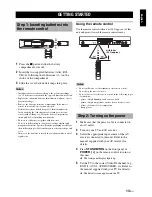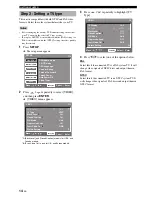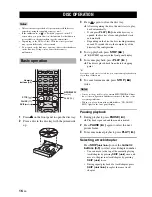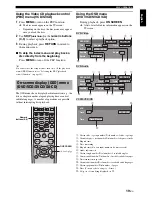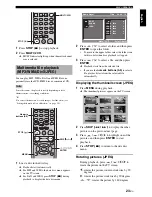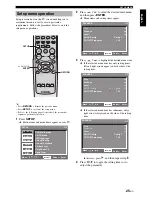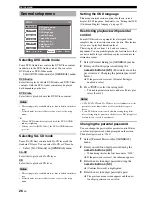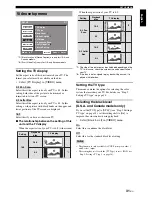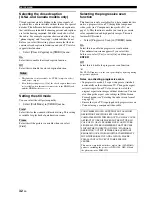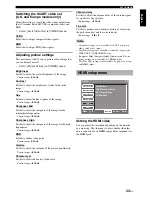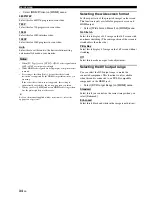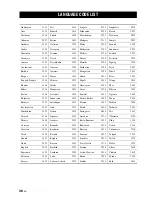21
En
DISC OPERATION
Eng
lish
If the disc contains sequences recorded from different
camera angles, you can view the picture from a number of
different angles.
Viewing angles available for each disc may vary. Refer to the
operating instructions in the DVD menu or on its jacket.
Press
ANGLE
repeatedly to select the desired
angle.
If the disc contains multi-language options, you can select
audio/subtitle languages.
Languages available for each disc may vary. Refer to the
operating instructions in the disc menu or on its jacket.
y
You can set default audio/subtitle languages in the setup menu
(see “Setting the audio, subtitle and disc menu languages” on
page 15).
Selecting an audio language
Press
AUDIO
repeatedly to select an audio
language.
Selecting a subtitle language
Press
SUBTITLE
repeatedly to select a subtitle
language.
The font sets listed below are available for DivX external
subtitle files. To watch DivX discs with the desired font
set, set the default subtitle language setting in the setup
menu to the desired language (see “Setting the audio,
subtitle and disc menu languages” on page 15).
This unit supports the following languages:
Albanian, Breton, Bulgarian, Byelorussian, Catalan,
Croatian, Czech, Danish, Dutch, English, Faroese,
Finnish, French, German, Hungarian, Icelandic, Irish,
Italian, Kurdish (Latin), Macedonian, Greek, Hebrew,
Moldavian, Norwegian, Polish, Portuguese, Romanian,
Russian, Serbian, Slovak, Slovenian, Spanish, Swedish,
Turkish, Ukrainian
• Some discs cannot be played depending on disc characteristics
or recording conditions.
• Some external subtitle files may be displayed incorrectly or not
at all.
• For external subtitle files, the following filename extensions of
subtitle format are supported (note that these files are not
shown within the disc navigation menu):
.srt, .sub, .ssa, .smi, .ass, .txt, .psb, .sami
• The filename of the movie file has to be repeated at the
beginning of the filename for the external subtitle file.
• For a movie file, only one external subtitle file can be loaded.
Many DVD-Audio discs include slide show and page turn
capabilities. You can display information pages for photo
galleries, artist biographies, lyrics, etc. if the function is
available for the disc.
Press
PAGE (+/–)
repeatedly to move to the
next/previous page.
Viewing angles (DVD-Video)
Note
Audio and Subtitle languages
(DVD-Video)
Note
SUBTITLE
AUDIO
ZOOM
ANGLE
ANGLE
SUBTITLE
AUDIO
ZOOM
ANGLE
SUBTITLE
AUDIO
DivX external subtitle files
Notes
Changing pages (DVD-Audio)
HDMI
DIMMER
MULTI 2CH
AUDIO DIRECT STANDBY
GROUP
PAGE
PROG
PAGE (+/ )