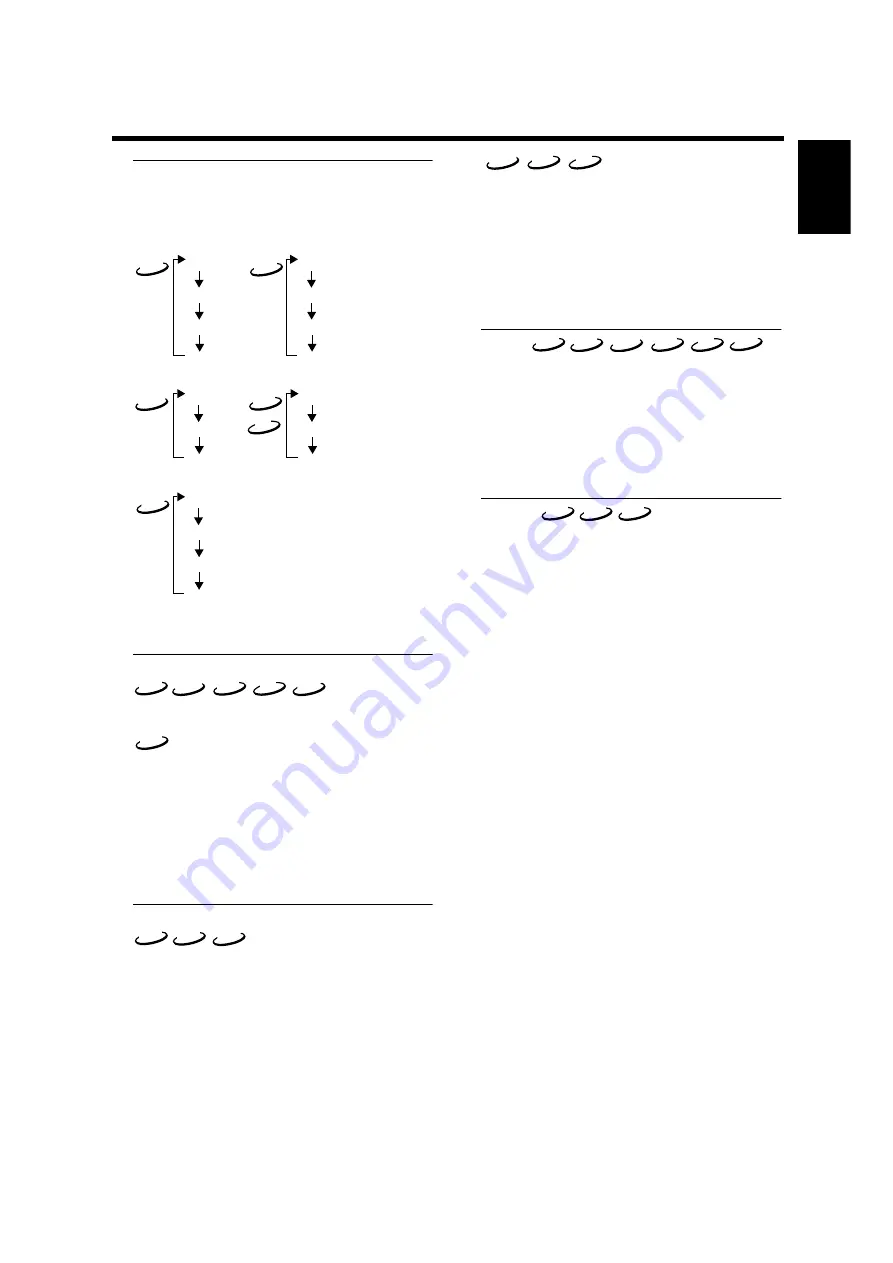
23
English
Operation
Repeat
Press REPEAT button to repeat a certain segment of the
disc.
Each time you press REPEAT, the repeat mode changes
as follows:
This feature may not be available on some discs.
Repeat A-B
– Repeat a sequence in a track
– Repeat a sequence in a title
1
Press A-B at the desired starting point.
➜
RPT A- is displayed on the front panel display.
2
Press A-B again at the desired end point.
➜
RPT A-B appears briefly on the front panel display, and
the repeat sequence begins.
3
To exit the sequence, press A-B.
➜
RPT OFF is displayed on the front panel display.
Shuffle
This function shuffles the playing order of chapters or
tracks within a title/group/album (if the title/group/album
has more than one chapter or track). When Shuffle Play
within a title/group/album finishes, the unit continues
shuffle playback within the next title/group/album.
1
Press SHUFFLE during playback.
➜
SHUFFLE appears on the screen for about two
seconds.
2
To return to normal playback, press SHUFFLE again.
This function shuffles the playing order of tracks on a disc.
1
Press SHUFFLE during playback.
➜
SHUFFLE appears on the screen for about two
seconds.
2
To return to normal playback, press SHUFFLE again.
Note:
– For SA-CD this function works in the currently selected
area only.
Scan
Plays the first 10 seconds of each segment on the disc.
1
Press SCAN.
2
To continue playback at your chosen segment, press
SCAN again or press PLAY.
Note:
– You can also access this function by selecting [Chapter
Preview] in the On-screen menu.
Zoom
This function allows you to enlarge the video image and
pan through the enlarged image during playback or pause.
1
Press ZOOM on the remote control, or select [Zoom] in
the On-screen menu (Toolbar
➔
View
➔
Zoom) and
press
u
to enter zoom mode.
➜
The cursor appears on screen.
2
Press the
v
w
t
u
buttons to move around the image
on screen.
3
Press the ENTER/OK button to enlarge the image. Each
time you press the ENTER/OK button, the zoom factor
changes from x1 to x2 to x4 to x8.
4
To exit from zoom mode, press ENTER/OK repeatedly
to select x1. Then, press the ZOOM button in order to
turn off the cursor from the screen.
Track
Group
Disc
Off
DVD-A
DVD-V
VCD
CD
SA-CD
MP3
Chapter
Title
Disc
Off
Track
Disc
Off
Track
Album
Disc
Off
Track
Area
Off
DVD-A
VCD
CD
SA-CD
MP3
DVD-V
DVD-A
DVD-V
MP3
VCD
CD
SA-CD
DVD-A
DVD-V
VCD
CD
SA-CD
MP3
DVD-A
DVD-V
VCD




















