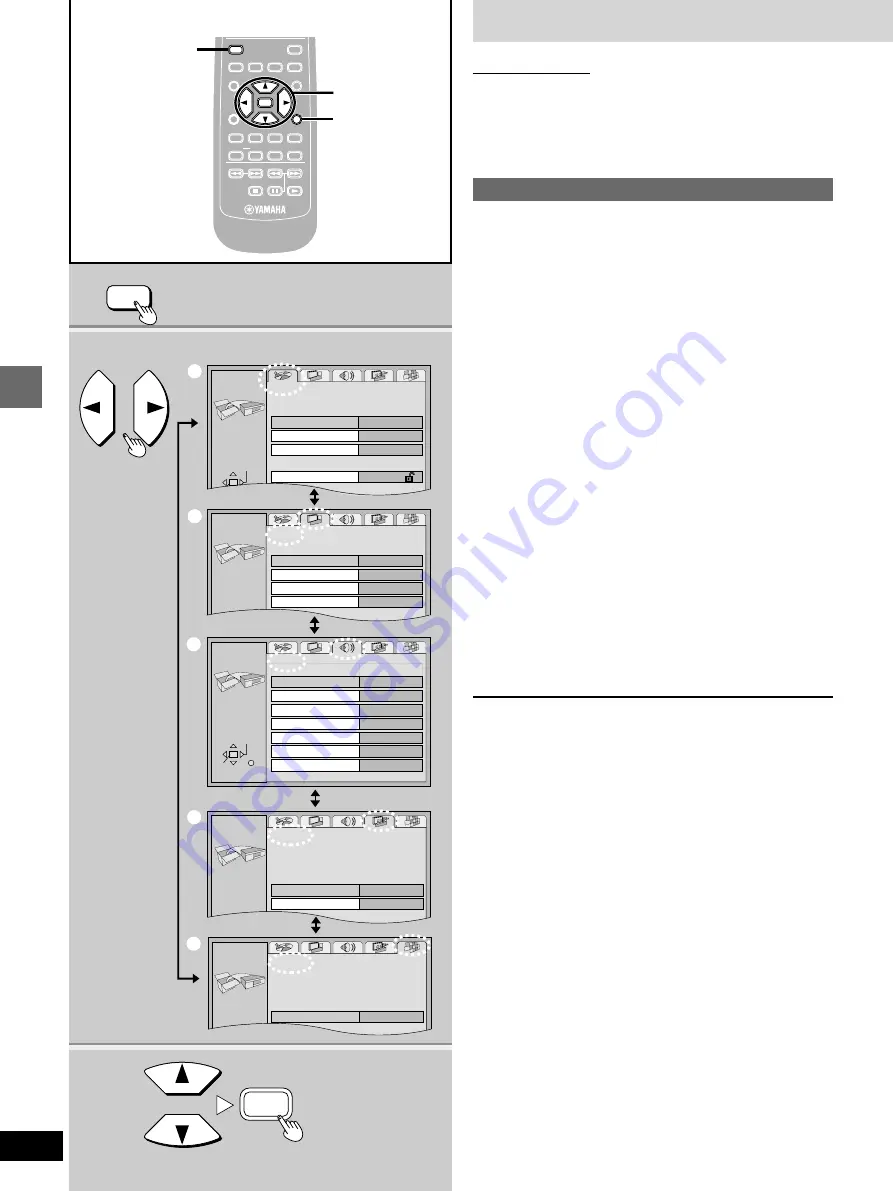
Advanced operations
28
Changing settings
Remote control only
Change the settings to suit your preferences and to suit the unit to
the environment in which it is being used.
These settings are retained in memory until they are changed, even
if the unit is turned off.
Common procedures
See page 29 for menu and option details.
1
Press [SET UP] to show the menus.
The screen shows the disc settings menu (
=
) first.
2
Press the cursor buttons [
2
,
1
] to se-
lect the menu’s tab.
The screen changes to display the menu.
[>
Disc menu (
=
)
l
e
l
u
l
>
Video menu (
>
)
l
e
l
u
l
>
Audio menu (
?
)
l
e
l
u
l
>
Display menu (
@
)
l
e
l
u
{-)
Others menu (
A
)
3
Press the cursor buttons [
3
,
4
] to se-
lect the item you want to change and
press [ENTER].
4
Press the cursor buttons [
3
,
4
] to se-
lect the option and press [ENTER].
The screen now shows the menu again.
To return to the previous screen
Press [RETURN].
When you are finished
Press [SET UP].
2
1
3·4
a
b
c
d
e
Display
Menu Language
On-Screen Messages
English
On
SET UP
SELECT
Disc
SET UP
SELECT
ENTER RETURN
Audio
Subtitle
Menus
Ratings
English
English
Automatic
Level 8
Audio
PCM Down Conversion
Dolby Digital
DTS Digital Surround
D. Range Compression
Audio during Search
No
Bitstream
PCM
Off
On
Multi-channel
Speaker Setting
SET UP
SELECT
ENTER RETURN
Others
Demo
SET UP
SELECT
Off
On(RE-MASTER Off)
Digital Audio Output
ENTER
MARKER
TEXT
PAGE
GROUP
ENTER
VIDEO OFF
PLAY MODE
SKIP
SLOW/SEARCH
SUBTITLE
DVD
V739700
AUDIO
ANGLE
REPEAT
A-B
HP-V.S.S. SP-V.S.S.
TOP MENU
MENU
ON SCREEN
RETURN
PLAY LIST
DIRECT NAVI
SET UP
PLAY
PAUSE
STOP
RETURN
ENTER
ON SCREEN
2·3·4
1
RETURN
SET UP
SET UP
SELECT
Still Mode
Black Level Control
Automatic
Lighter
Video
TV Aspect
4:3 Pan&Scan
TV Type
Standard (Direct V...

























