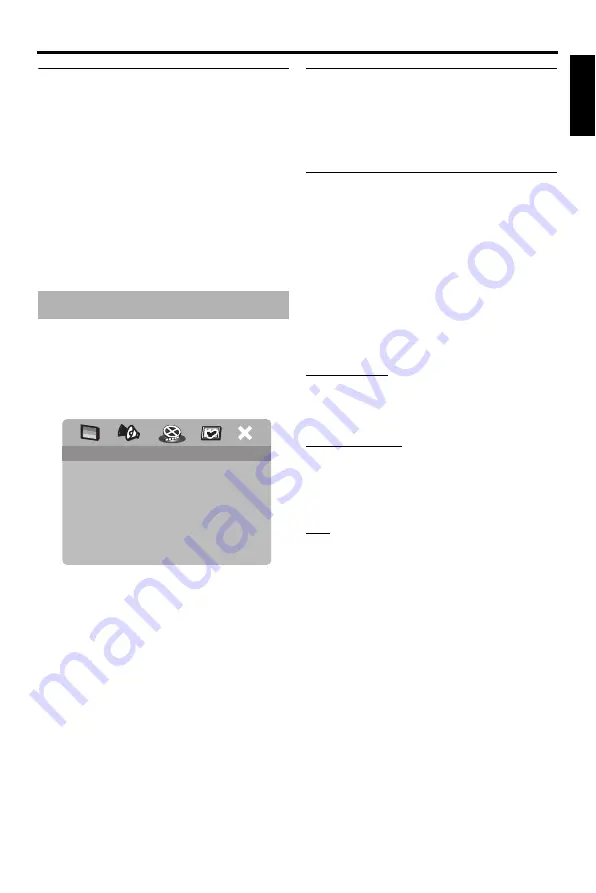
27
En
Setup Menu
Eng
lish
Setting the lip synchronization
This feature allows you to delay the sound
output in order to synchronize it with the
video image. This may be necessary when you
use certain LCD monitors or projectors.
1
In “AUDIO SETUP PAGE”, press
2
/
3
to highlight [LIP SYNC], and then
press
3
.
2
Press
2
/
3
to adjust the delay time
(between 00 ms and 200 ms), and then
press
ENTER
.
1
Press
SET UP
.
2
Press
2
/
3
to select “VIDEO SETUP
PAGE”.
3
Press
ENTER
.
TV type
This menu contains the options for selecting
the color system that matches your TV. For
details, see “Setting a color system for your
TV” on page 13.
Setting the TV display
Set the aspect ratio of this unit to match your
TV. The format you select must be available
on the disc. Otherwise, the TV display setting
will not affect the picture during playback.
1
In “VIDEO SETUP PAGE”, press
5
/
a
to highlight [TV DISPLAY], and then
press
3
.
2
Press
5
/
a
to highlight one of the
following options.
4:3 PAN SCAN
Select this if the aspect ratio of your TV is 4:3
and you want both sides of the picture to be
trimmed or formatted to fit your TV screen.
4:3 LETTER BOX
Select this if the aspect ratio of your TV is 4:3.
In this case, a wide picture with black bands
on the upper and lower portions of the TV
screen are displayed.
16:9
Select this if you have a widescreen TV.
3
Select an item, and then press
ENTER
.
Video setup menu
VIDEO SETUP PAGE
TV TYPE
TV DISPLAY
PROGRESSIVE
PICTURE SETTING
BLACK LEVEL
CLOSED CAPTION
HDMI SETUP






























