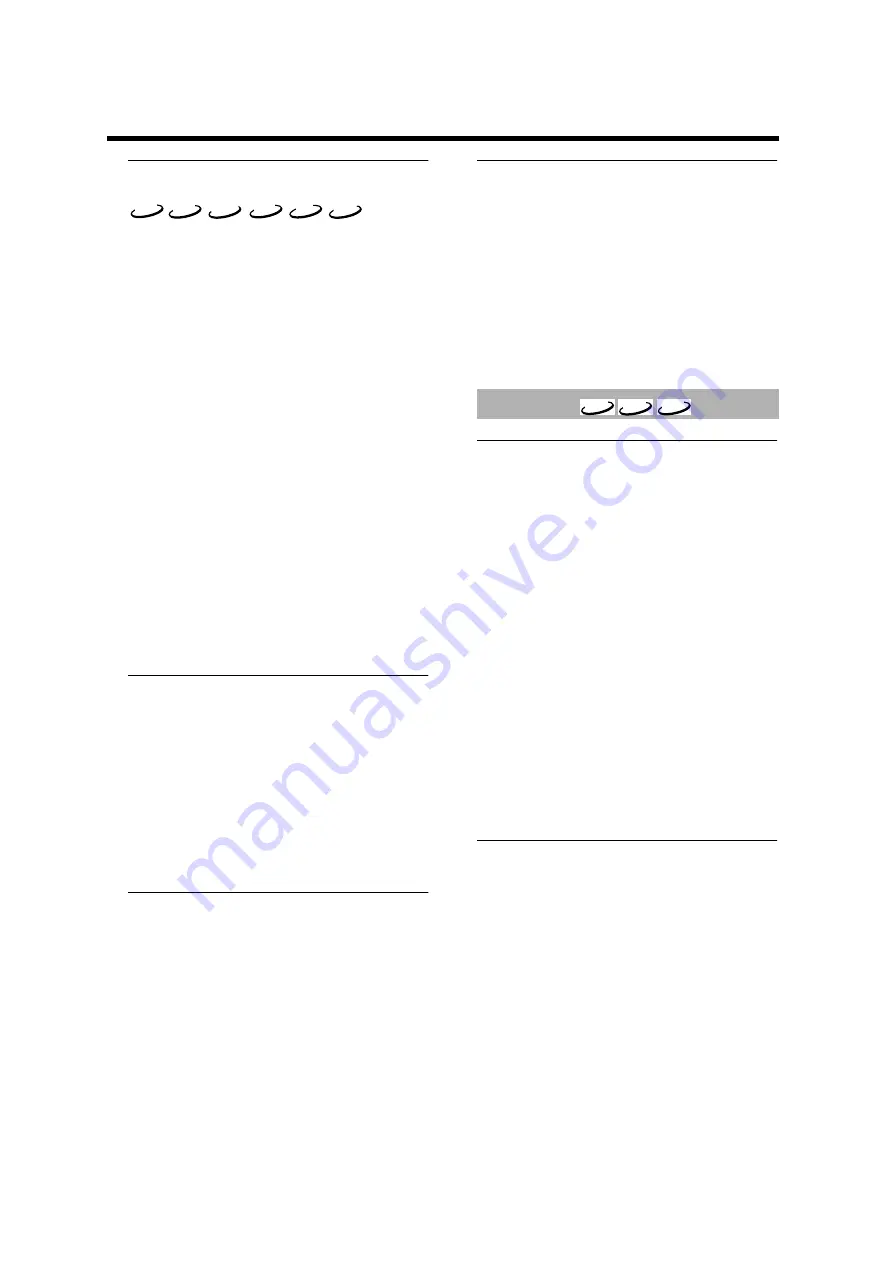
24
Operation
FTS video/audio program
• The FTS (Favorite Track Selection) function enables you
to store your favorite tracks, etc.
• The FTS list can contain up to 20 items.
• The most recent program list is placed on the top of the
existing list.
1
Press ON SCREEN on the remote control
➜
The On-screen menu appears.
2
Go to [Tracks] (Toolbar
➔
Program
➔
Tracks) by using
the
v
w
t
u
buttons, then press the
u
button.
3
Press the
v
w
button to select the item to store in your
FTS list, then press the ENTER/OK.
➜
The selected item flashes momentarily when it is
stored in the FTS list.
4
Repeat the above procedure to set the FTS list.
5
Press the
t
button, then press ON SCREEN to exit from
the On-screen menu.
➜
This unit starts playing the FTS list automatically.
Note:
– You can check your FTS list in the On-screen menu
(Toolbar
➔
Program
➔
Play list). Press the
v
w
buttons
to navigate the playlist menu.
– For SA-CD, you can program FTS list in the currently
selected area only.
– For DVD-Audio, the password must have been entered in
order to play bonus tracks.
Activating/deactivating the FTS
program
You need to select [On] in the [Program] menu to
activate the FTS function.
1
Press ON SCREEN on the remote control
➜
The On-screen menu appears.
2
Go to [Program] (Toolbar
➔
Program
➔
Program) by
using the
t
u
v
w
buttons, then press the
u
button.
3
Press the
v
w
to select On or Off.
4
Press the
t
button, then press ON SCREEN to exit from
the On-screen menu.
Erasing a track/chapter/index from
the FTS list
You can erase the items that you programmed in the FTS
list.
1
Press ON SCREEN on the remote control
➜
The On-screen menu appears.
2
Go to [Play list] (Toolbar
➔
Program
➔
Play list) by using
the
v
w
t
u
buttons, then press the
u
button.
3
Press the
v
w
button to select the item you want to
erase, then press ENTER/OK.
➜
The selected item disappears from the list.
4
Press the
t
button, then press ON SCREEN to exit from
the On-screen menu.
Erasing all tracks/chapters/indexes
from the FTS list
You can erase everything at once in the FTS list.
1
Press ON SCREEN on the remote control
➜
The On-screen menu appears.
2
Go to [Clear all] (Toolbar
➔
Program
➔
Clear all) by
using the
v
w
t
u
buttons, then press the
u
button.
➜
“Cleared” appears momentarily, then all items in the
list are erased.
3
Press the
t
button, then press ON SCREEN to exit from
the On-screen menu.
Activating/deactivating Disc lock
Using this function you can prohibit the access of others
to certain discs.
1
Press ON SCREEN on the remote control
The On-screen menu appears.
2
Go to [Enter PIN] (Setup
➔
Access
➔
Enter PIN) using
the
v
w
t
u
buttons, then press the
u
button.
3
Enter the four-digit PIN of your own choosing.
4
Move to [Disc lock] menu using the
v
w
buttons.
5
Select [On] or [Off] using the
v
w
buttons.
6
Press the
t
button, then press ON SCREEN to exit the
On-screen menu.
➜
If you select [On] in the [Disc lock] menu,
unauthorized discs will not be played unless the four-
digit PIN is entered.
Note:
– Confirmation of the four-digit PIN is necessary when:
• The PIN is entered for the very first time (see above),
• The PIN is changed or cancelled (see “Changing the
– If you select OFF in the [Disc lock] menu, the FTS
function will not be performed.
Authorizing discs
When [Disc Lock] is [ON], you must authorize discs
before you can play them.
1
Insert the disc.
The Disc lock dialog will appear.
2
Enter your four digit PIN for [Play once] or [Play always].
• If you enter the four-digit PIN for Play Once, the disc can
be played one time only. You must re-enter the code if
disc is ejected or the power is turned off.
• If you enter the four-digit PIN for [Play always], the disc
can be played anytime, even when [Disc lock] is [ON].
Notes:
– The player memory can maintain 120 authorized (Disc
locked) disc titles. A disc title will be added to the list if
[Play always] is selected.
DVD-A
DVD-V
VCD
CD
SA-CD
MP3
Disc lock
DVD-A
DVD-V
VCD



















