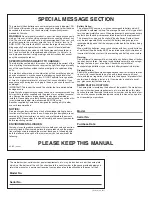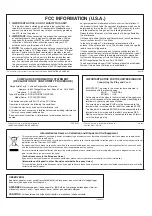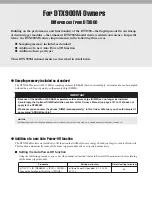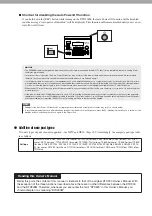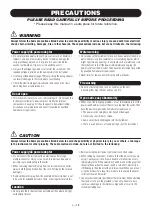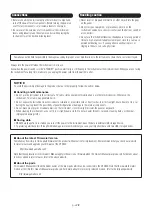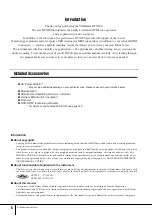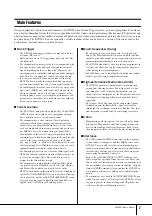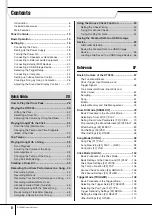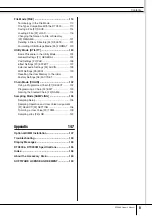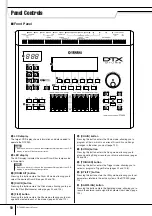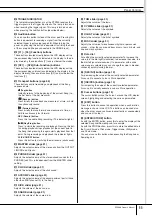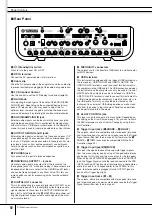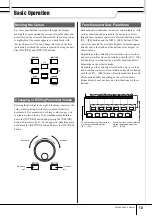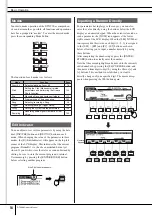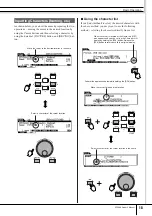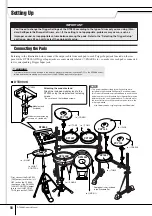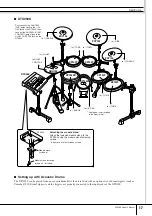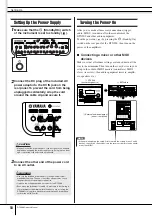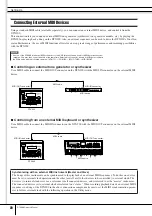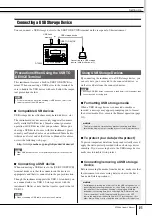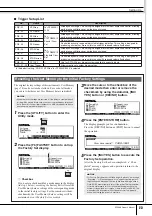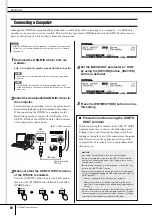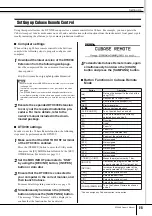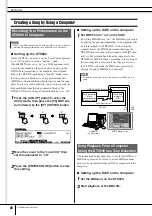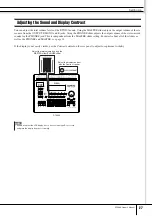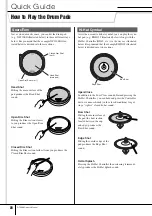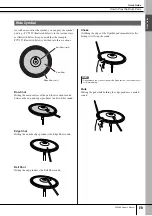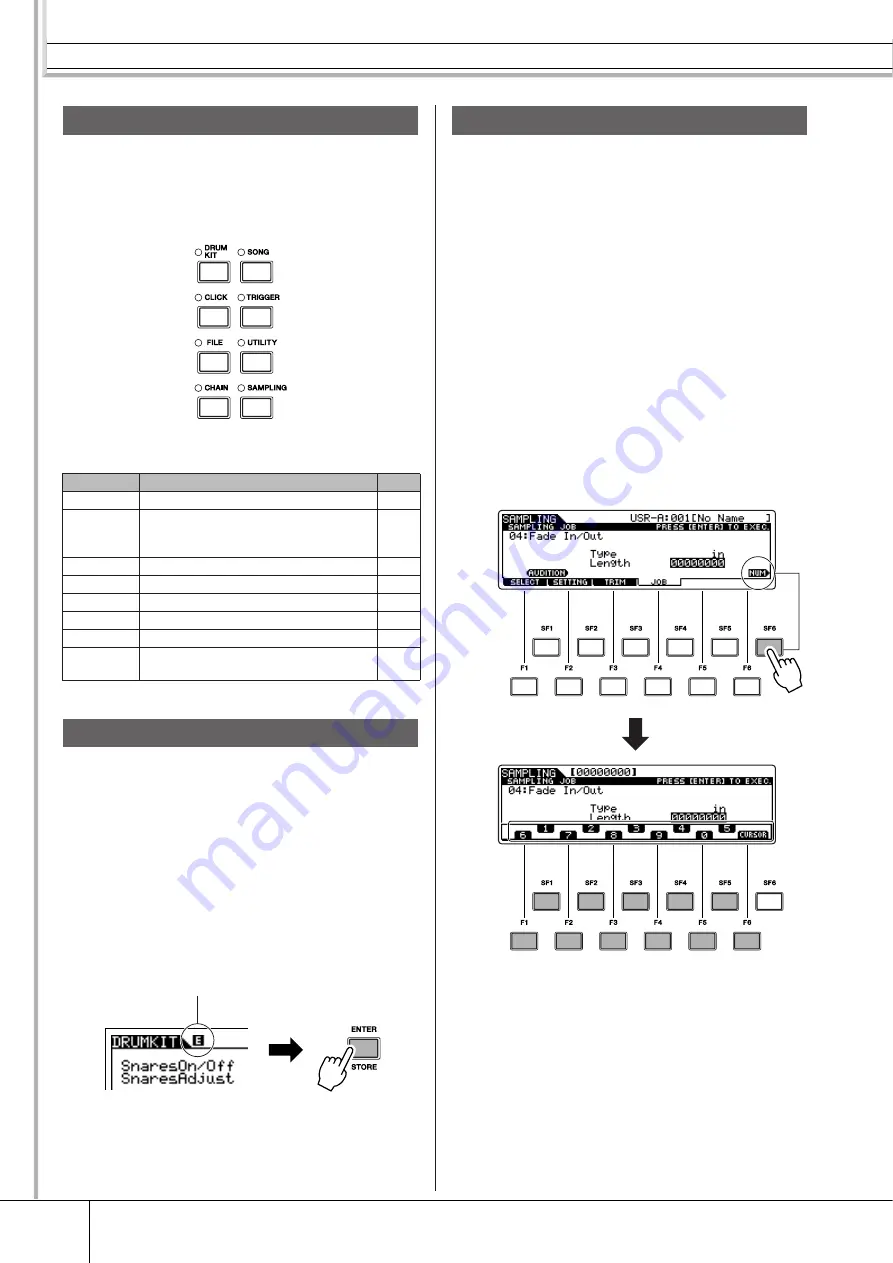
Basic Operation
14
DTX900 Owner’s Manual
In order to make operation of the DTX900 as comprehen-
sive and as smooth as possible, all functions and operations
have been grouped in “modes.” To enter the desired mode,
press the corresponding Mode button.
The function of each mode is as follows:
You can adjust or set various parameters by using the data
dial, [INC/YES] button and [DEC/NO] button in each
mode. When changing the value of the parameter in these
modes, the [E] (Edit Indicator) will appear on the top left
corner of the LCD display. This indicates that the current
program (Drum Kit, etc.) has been modified but not yet
stored. If you wish to store the status or sound obtained by
editing, be sure to store the current program to internal
User memory by pressing the [ENTER/STORE] button
before selecting another program.
For parameters having large value ranges, you can also
enter the value directly, using the buttons below the LCD
display as a numeric keypad. When the cursor is located on
such a parameter, the [NUM] icon appears at the lower
right corner of the LCD display. When the [SF6] NUM but-
ton is pressed in this status, each digit (1 – 9, 0) is assigned
to the [SF1] – [SF5] and [F1] – [F5] buttons as shown
below, allowing you to input a number directly by using
these buttons.
After completing the number input, press the [ENTER/
STORE] button to actually enter the number.
Note that the cursor highlight can be moved to the currently
edited number by pressing the [F6] CURSOR button, and
then moved from digit to digit by using the Cursor [
N
] and
[
M
] buttons. This method is useful when you want to
directly change only one specific digit. The cursor disap-
pears when pressing the [F6] button again.
Modes
Mode
Function
Page
Drum Kit
Selecting/editing a Drum Kit.
Click
Setting the Click (Metronome) related
parameters and performing the Groove
Check function.
File
Managing files and directories (folders).
Chain
Programming a Chain sequence.
Song
Selecting/recording a Song.
Trigger
Selecting/editing a Trigger Setup.
Utility
Setting the system related parameters.
Sampling
Recording audio signals to create a User
Voice.
Edit Indicator
If the Edit Indicator appears...
Inputting a Number Directly
Numeric
Keypad