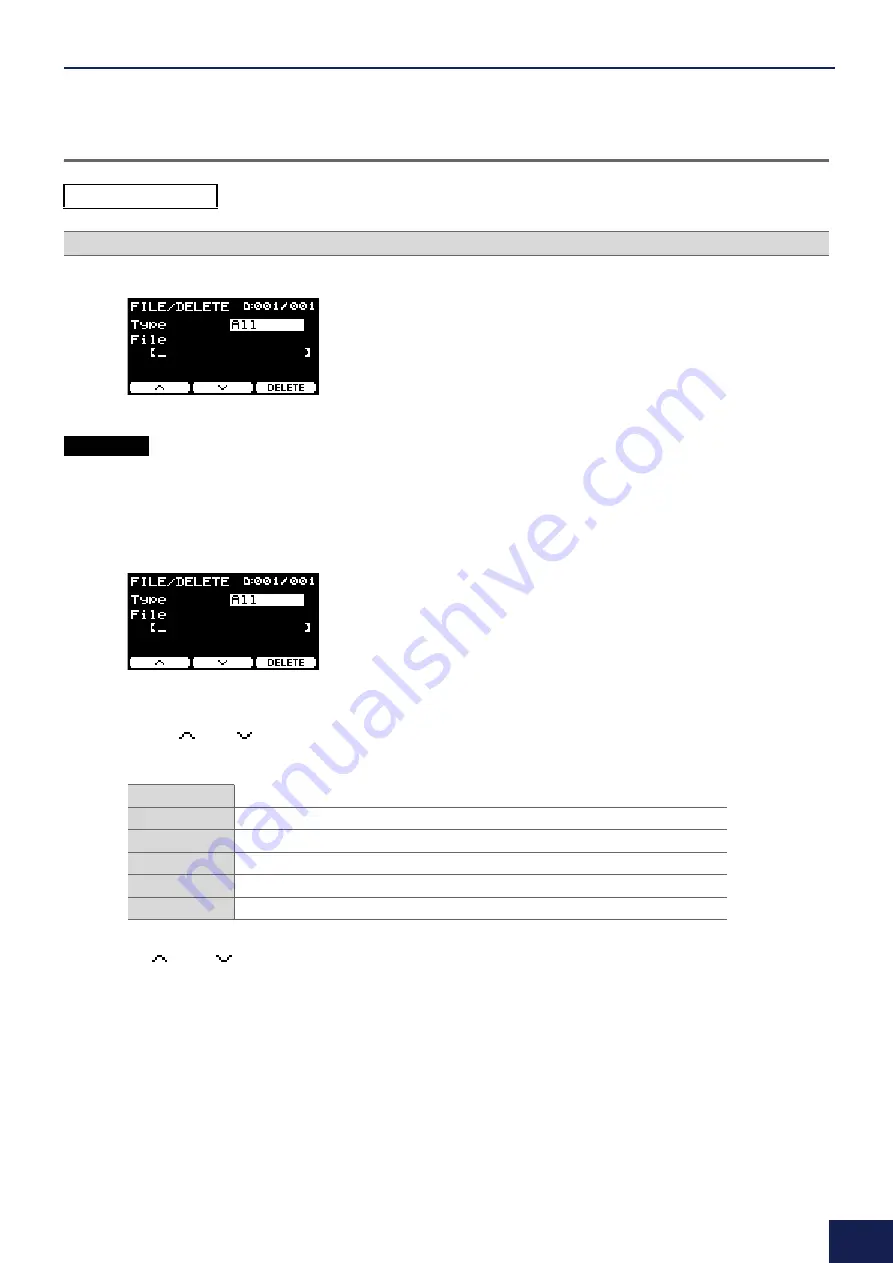
MENU Button
84
DTX-PRO DTX-PROX Reference Manual
Delete
This operation deletes a file in the USB flash drive.
1.
Connect the USB flash drive containing the files you want to delete with the PRO series modules into the [USB
TO DEVICE] terminal.
2.
Navigate to
MENU/File/Delete
.
The following screen appears.
(Type)
3.
Select the file type (Type) of the file you wish to delete.
3-1.
Use the “
” and “
” buttons ([F1] and [F2]) to move the cursor to “
Type
.”
3-2.
Use the [–][+] controllers to select the file type.
(File)
4.
Use the “
” and “
” buttons ([F1] and [F2]) to move the cursor to “
File
.”
5.
Use the [–][+] controllers to select the file you want to delete.
Depending on the files selected in step 3, only the files you can delete are presented.
MENU/File/Delete
Description
Setting
All
All data (all user kits, all waves, trigger settings, utility data)
AllKit
All user kit data, waves used for all kits
OneKit
Selected user kit data, waves used for the selected kit
Trigger
Trigger settings
Wav
Waves
Procedure
















































