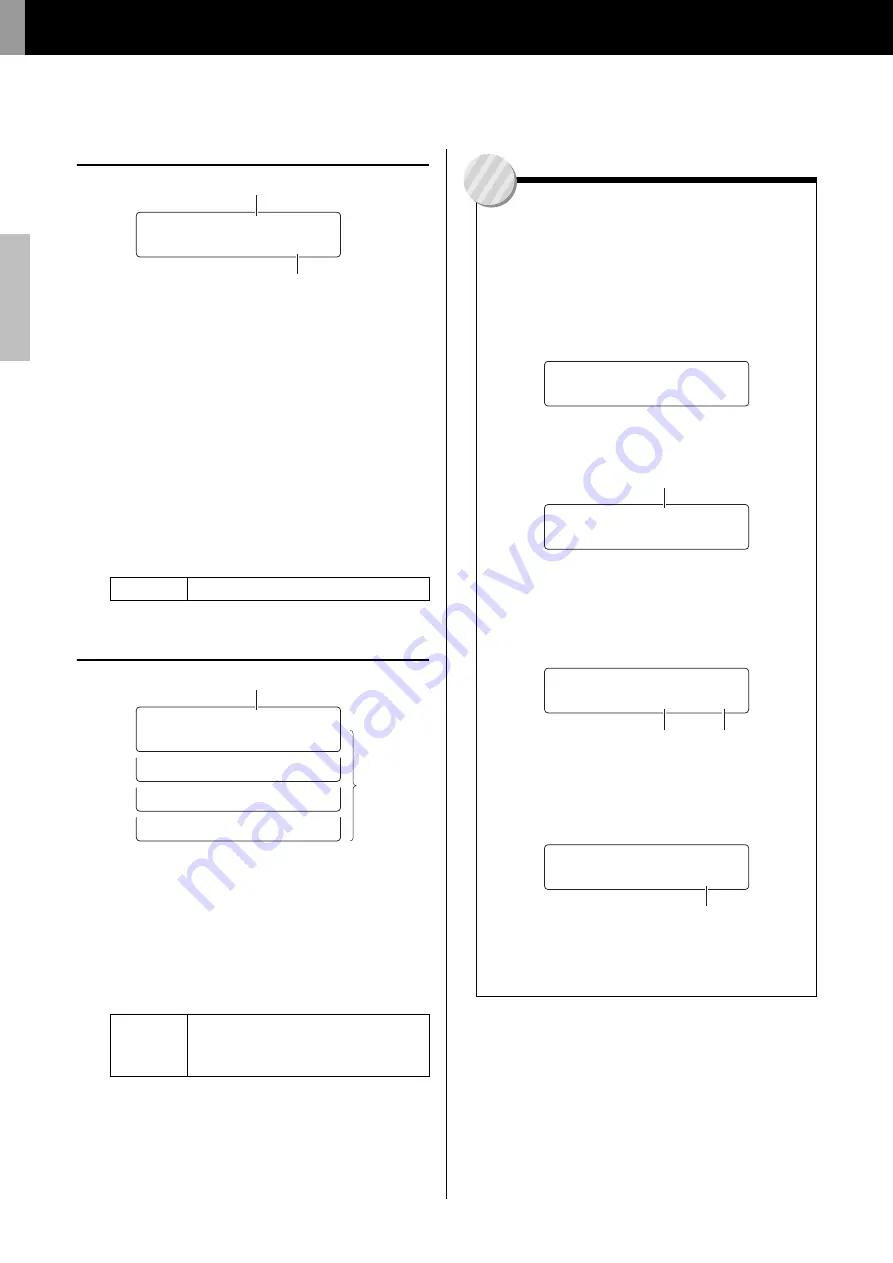
Advanced Techniques
Setting Parameters using Menu Mode
70
DTX502 O
w
ner’s Man
u
al
TRG10
Crosstalk
q
Trigger input
See
q
Trigger input from the description of the TRG2 page.
w
Crosstalk
The term “crosstalk” refers to the output of spurious trigger
signals from a pad other than the one that was struck as a
result of vibration or interference between pads. Use this
parameter to specify a level for preventing crosstalk from the
pads set on the Crosstalk Pads page (TRG11). If the level of
the trigger signal from the pad indicated by
q
is lower than
this level whenever one of those pads is struck, it will be
treated as crosstalk and no sound will be produced. Although
higher setting values are more effective in preventing cross-
talk, they can also make it difficult to play softly on multiple
pads at the same time.
TRG11
Crosstalk Pads
q
Trigger input
See
q
Trigger input from the description of the TRG2 page.
w
Crosstalk pads
Use these parameters to select (
) the pads that tend to pro-
duce crosstalk in the pad indicated by
q
. The setting from
the Crosstalk page (TRG10) will apply to these pads. No
crosstalk elimination is performed for unselected pads (
).
Settings
0 to 99
Settings
Sn (Snare), T1 (Tom1), T2 (Tom2), T3 (Tom3),
Ri (Ride), Cr (Crash), KK (Kick), P8 (Pad8),
HH (HiHat), P10 (Pad10), P11 (Pad11), and
P12 (Pad12)
>tRG10 Snare 00%
” Cross
t
alk=35 ‚
w
q
”P
:
=
K
P
;
=
K
P
<
=
K
‚
”KK=
L
P8=
K
HH=
K
‚
”t3=
L
Ri=
L
Cr=
K
‚
>tRG11 Snare 00%
”Sn=
K
t1=
L
t2=
L
‚
w
q
Eliminating Crosstalk
The following example shows how crosstalk could be
eliminated if snare sounds were unintentionally pro-
duced when toms 1 and 2 were played.
1.
Hold down the [SHIFT] button and press the [SAVE/
ENTER] button to access Menu Mode. Select the
Trigger area (06:Trigger) and navigate to the Cross-
talk page (TRG10).
2.
Strike the snare pad to select it for crosstalk elimi-
nation.
3.
Move to the Crosstalk Pads page (TRG11) using the
[
<
]/[
>
] button and select (
) T1 and T2 as the
pads causing crosstalk in the snare. The setting
made in Step 4 below will now be applied to trig-
ger signals from pads T1 and T2.
4.
Move back to the Crosstalk page (TRG10) using the
[
<
] button. Play pads T1 and T2 to determine the
level of trigger signal they produce in the snare,
and set the Crosstalk parameter to this level.
5.
Verify that pads T1 and T2 no longer produce
crosstalk in the snare. If necessary, store your set-
tings (page 56).
>tRG10 Snare 00%
” Cross
t
alk=35 ‚
>tRG10 Snare 00%
” Cross
t
alk=35 ‚
Pad triggered
b
y crosstalk
>tRG10 Snare 00%
”Sn=
K
t1=
L
t2=
L
‚
Pads ca
u
sing crosstalk
>tRG10 Snare 00%
” Cross
t
alk=60 ‚
Le
v
el at
w
hich crosstalk does not occ
u
r
Tip
Содержание DTX Drums DTX502
Страница 90: ...90 DTX502 Owner s Manual Mode d emploi ...






























