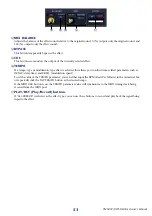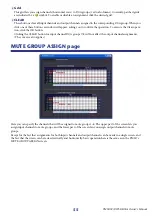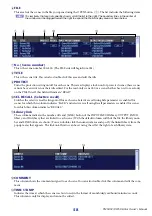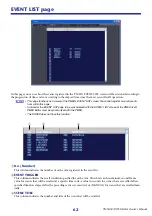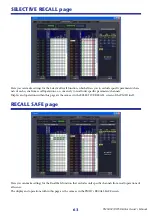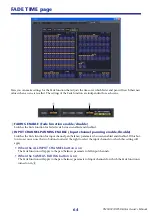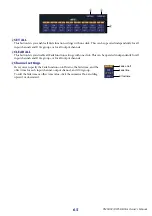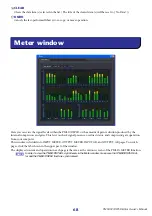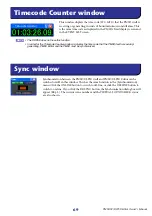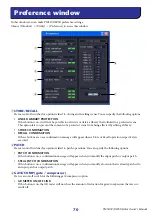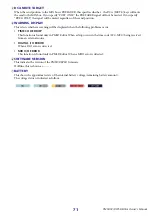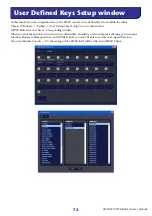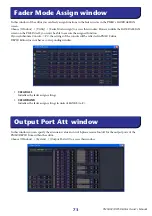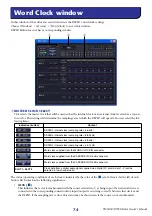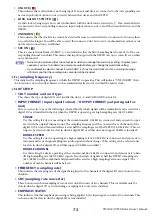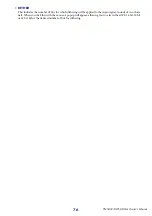PM5DV2/DSP5D Editor Owner’s Manual
61
• To copy scenes (overwriting the destination)
Drag the copy-source scene(s) to the desired line in the other list or to
another line in the same list. At this time, a
®
symbol will appear at
the right of the scene number.
When you release the mouse in this state, a dialog box will appear,
asking you to confirm the Save operation. If you click the OK button,
the copy-source scene(s) will be overwritten onto the copy-destina-
tion scenes, and the copy-source scene(s) will remain unchanged. (If
the copy-source selection contains multiple scenes, the data will be overwritten onto consecutive scenes start-
ing at that scene.)
• To move scenes
Within the same list, you can move the selected scene(s) to another
location to rearrange the order of the scenes in the list. To do this,
drag the selected scene(s) to a location between two other lines in the
same list. At this time, a
symbol will appear between the lines.
When you release the mouse button in this state, the selected scene(s)
will move to that location, and the scene numbers will also change
accordingly. (If the move-source selection contains multiple scenes,
those scenes will be inserted consecutively at the location you specify.)
T
STORE
Stores the current settings to the scene that is selected in the list.
U
RECALL
Recalls the settings of the scene selected in the list.
V
CLEAR
Clears the scene(s) selected in the list. (The title of the cleared scene(s) will be reset to [ No Data! ].)
W
UNDO
Cancels the last-performed scene recall, store, copy, or move operation.
X
PROTECT
Turns on the Protect setting for the scene(s) selected in the list.