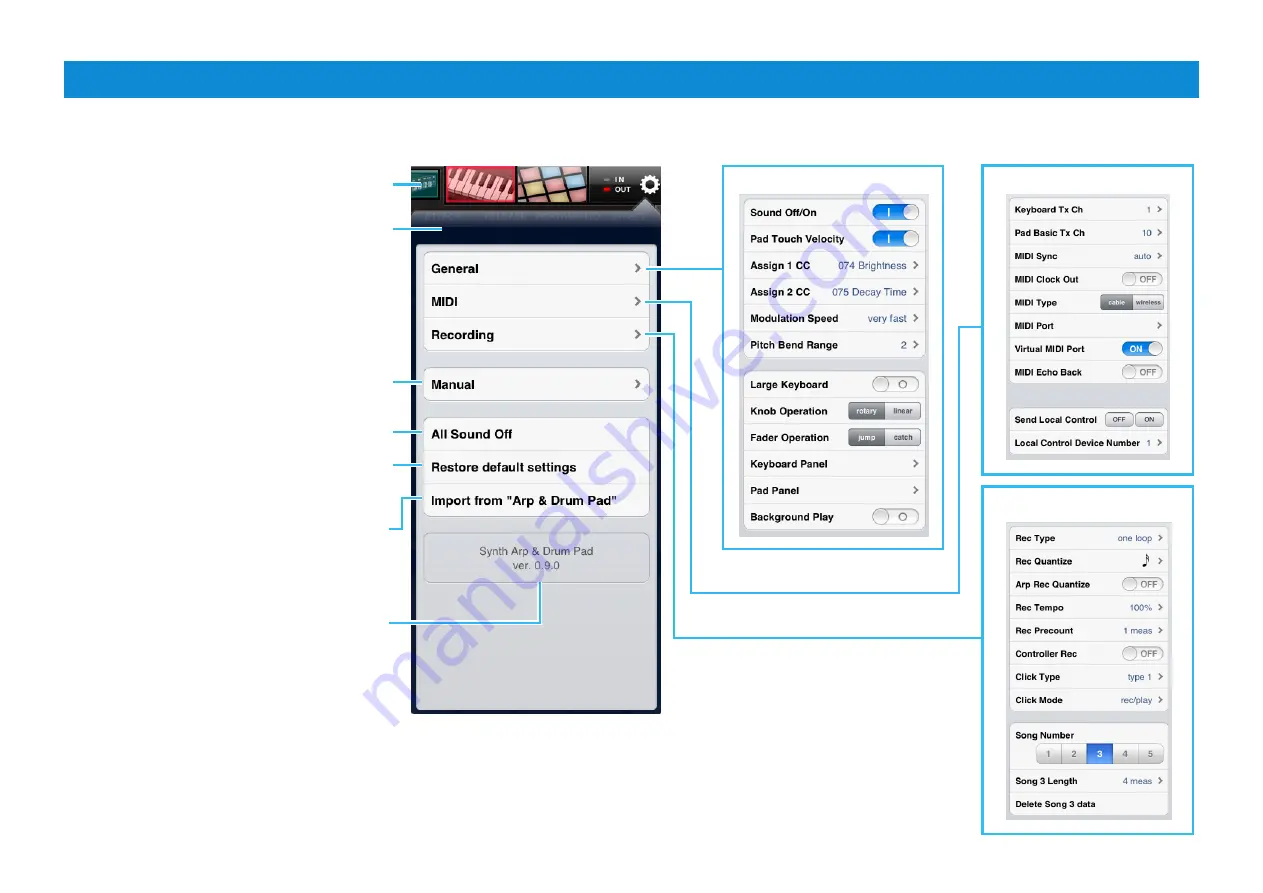
Synth Arp & Drum Pad Owner’s Manual
4
Utility window
This window lets you set the common parameters of this application. Tapping “General,” “MIDI” or “ Recording” calls up each setting window.
This is shown only when the application
“Keyboard Arp & Drum Pad” has been installed
in the same iPad.
You can import the data of “Keyboard Arp &
Drum Pad” by tapping here.
Tapping this calls up the Owner’s Manual.
Transmits an All Sound Off to the Tone Generator.
Tapping here initializes all the settings.
Indicates the program version.
Title bar
Utility window
MIDI setting parameters
Recording setting parameters
General setting parameters














