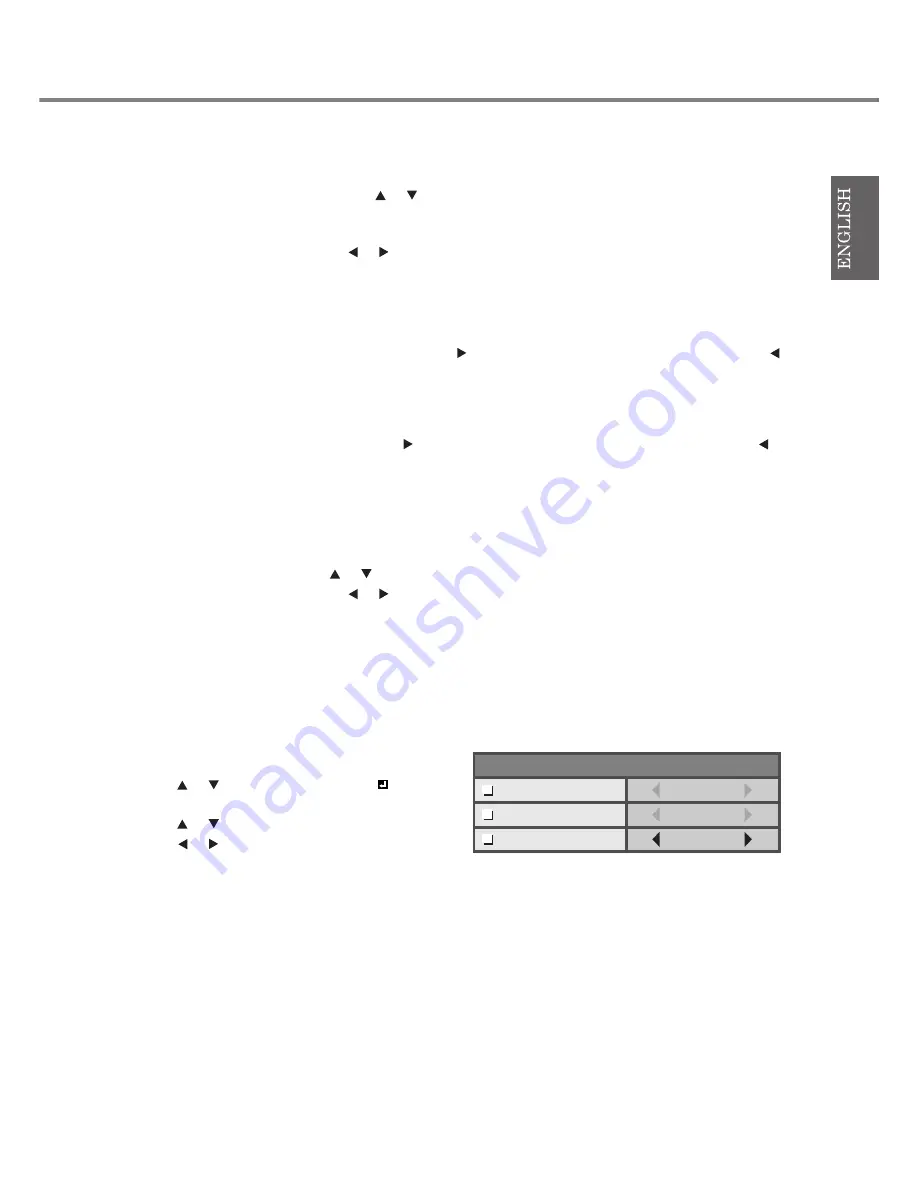
25
◆
Adjusting color (SATURATION and HUE)
You can adjust the color of the projected image using the menu (see page 21).
1. Display the IMAGE menu.
2. Select SATURATION or HUE by pressing the
or
button.
• SATURATION is unavailable when the D-SUB source is an RGB signal or DVI is selected as the input source.
• HUE is available only when the NTSC signal is input.
3. Adjust the selected item by pressing the
or
button.
To cancel the menu:
4. Press the MENU button.
SATURATION
Use to adjust the color richness of the projected image. Every time the
button is pressed, the color becomes richer. Every time the
button
is pressed, the color becomes lighter.
• SATURATION is unavailable when the D-SUB source is an RGB signal or DVI is selected as the input source.
HUE
Use to adjust the tint of the projected image. Every time the
button is pressed, the image appears more greenish. Every time the
button is
pressed, the image appears more reddish.
• Hue is available only when the NTSC signal is input.
◆
Sharpening or softening images (SHARPNESS)
You can adjust the sharpness of the projected image using the menu (see page 21).
1. Display the IMAGE menu.
2. Select SHARPNESS by pressing the
or
button.
3. Adjust the selected item by pressing the
or
button.
To cancel the menu:
4. Press the MENU button.
◆
LPF (Progressive filter)
You can select whether or not to enable the LPF. This item is normally set to OFF.
Vertical or horizontal streak noise may appear on the projected image, depending on the type of the DVD player you use. In such a case, you
can reduce such streak noise by enabling the LPF. However, projected images become softened slightly.
1. Select A/D SETTING in the SIGNAL menu.
2. Press the
or
button to select EXECUTE
.
3. Press the ENTER button.
4. Press the
or
button to select LPF.
5. Press the
or
button to choose ON or OFF.
To cancel the menu:
6. Press the MENU button.
EXECUTE
0
1
OFF
CLAMP
POSITION
CLAMP WIDTH
LPF




























