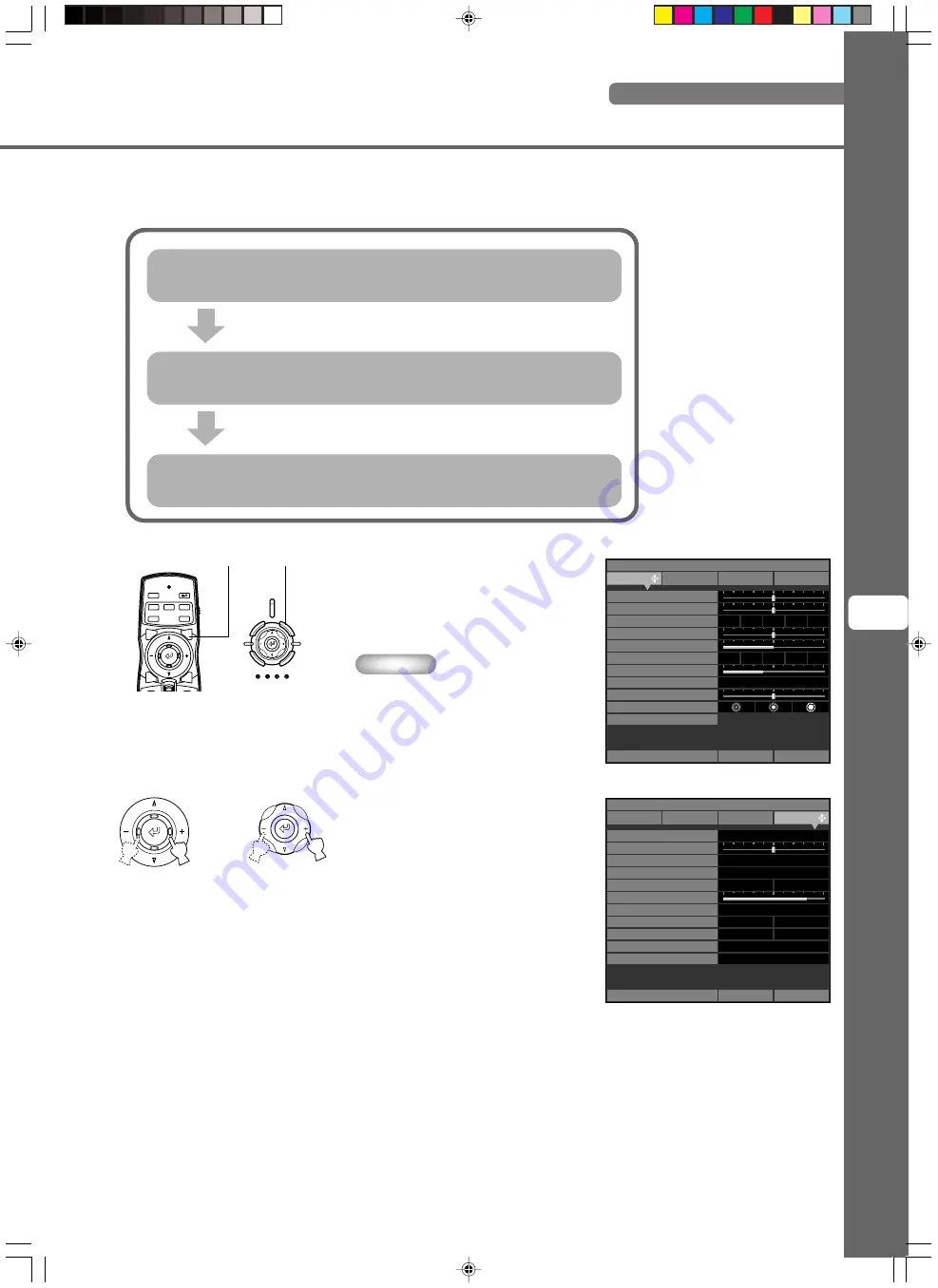
33
Men
u
7
Menu operations
◆
Menu operations 1 (with no submenu)
Menu operations use the procedure below to adjust menu item without submenus.
1. Open the menu screen.
Press the MENU button to open the menu
screen.
Memo
•
If you have opened the menu screen
previously, the menu displays the
settings from the last time you used it.
2. Select a menu group.
Use the +/- buttons to select a menu group.
The illustration at right depicts the [Setup]
group being selected.
Menu items related to the selected menu group are displayed.
You can now adjust the selected item.
Select a menu group (Image / Signal / Initial / Setup)
(Select with the +/- buttons)
Select an item to adjust or a setting
(Select with the
h
/
g
buttons)
Choose a setting for the selected item
(Usually, use the +/- buttons)
Remote Control
Main Unit
or
Image
Black Level
Off
L
ML
MH
H
a
b
c
d
e
Memory 1
VIDEO
0
White Level
0
Gamma Trim
Hue
0
Saturation
100
Sharpness Type
Sharpness Gain
Color Adjustment
Level Adjustment
Iris
Signal
Initial
Setup
4
White Peaking
Move Menu Window
WRGB
0
6500K +0.000uv
-
Location
VIDEO
Keystone Correction
0
Remote Control Sensor
Remote Control ID
Lens Adjustment Lock
Menu Color
Off
On
Lamp Power
105
Basic
Advance
Off
On
Message
Trigger Out
Baud Rate
Front / Table
Front & Rear
Monotone
Lamp
115200bps
ID 1
Menu Mode
Image
Memory 1
Signal
Initial
Setup
Move Menu Window
STANDBY/ON
SETTING
LAMP
COVER
TEMP
FAN
PATTERN
ESCAPE
MENU
INPUT
ASPECT
PATT
IRIS
AUTO
SETTING
ZOOM
FOCUS
V. POS
INPUT
MENU
ASPECT
ESCAPE
Remote Control
Main Unit
MENU Button
13_DPX-1100_E.p65
2004.04.16, 12:58
33






























