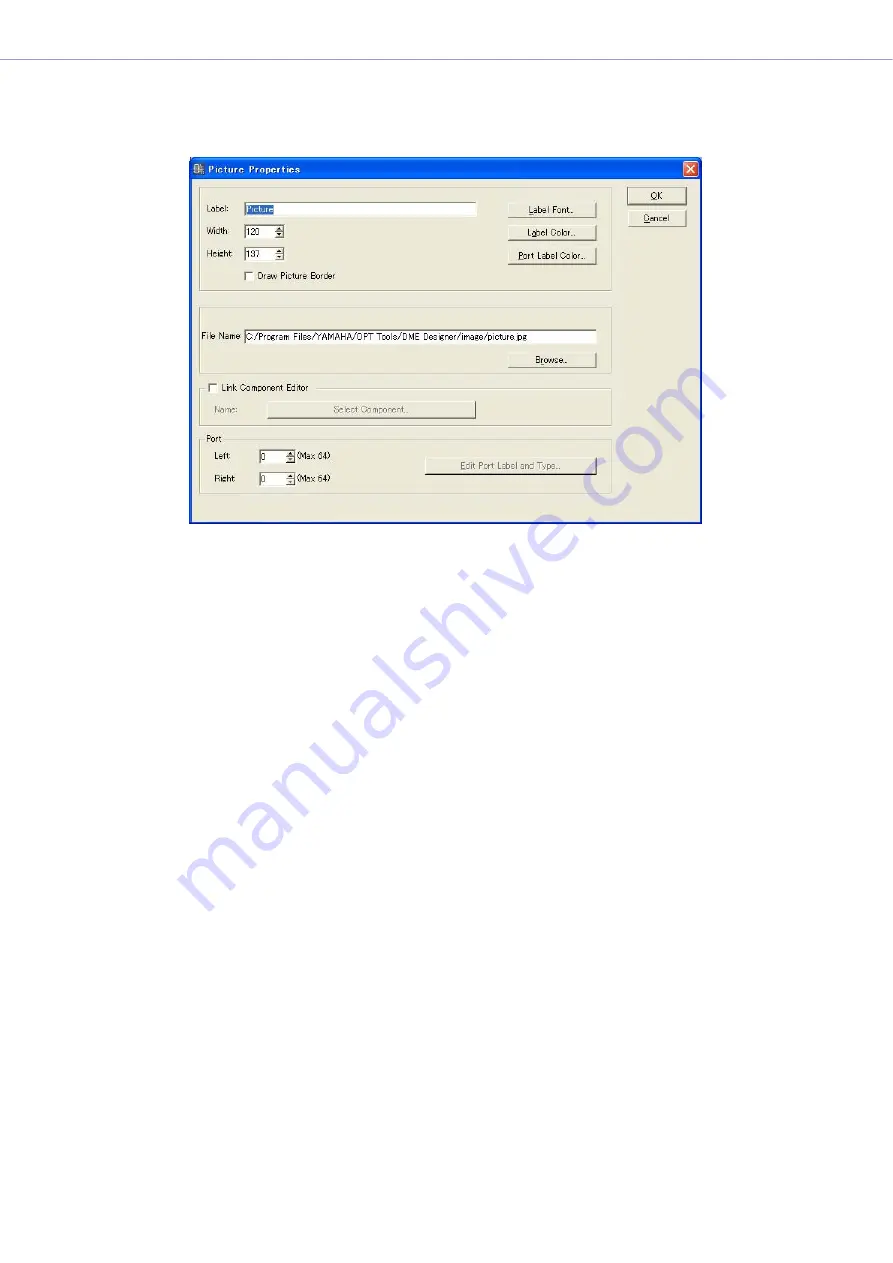
Chapter 4
Designer
DME Designer Owner’s Manual
222
■
Picture Object Properties
To display the “Picture Properties” dialog box, select a picture object, then click the [Properties]
command on the [Edit] menu.
[Label] Box
You can enter up to 100 English characters to display over the object.
If the box is left blank, the label will disappear.
[Draw Picture Border]
Displays a border around picture objects.
[Label Font] Button
Sets the font for the label. Clicking here displays the “Select Font” dialog box.
For information about the “Select Font” dialog box, see
.
[Label Color] Button
This sets the color of the label text. Clicking here displays the “Select Color” dialog box.
For information about the “Select Color” dialog box, see
[Port Label Color] Button
Sets the color of the I/O port label. Click to display the Select Color dialog box.
[File Name] Box
Displays the path to the graphic file.
[Browse] Button
Selects a graphic file.
[Link Component Editor]
When On a Picture object can be double clicked to open the component editor specified by the
[Select Component] button.
[Select Component] Button
Specifies the component editor to be opened when a Picture object is double clicked. Only
effective when [Link Component editor] is On.
















































