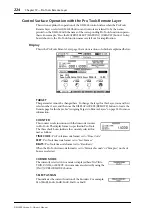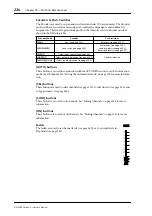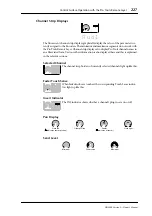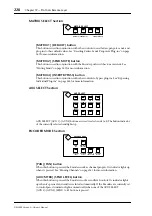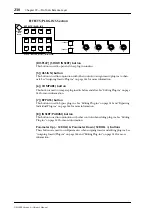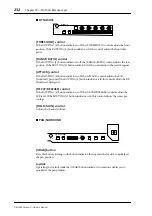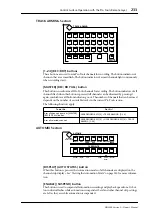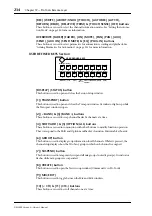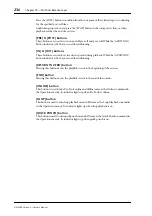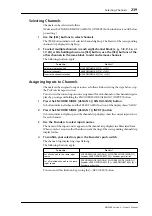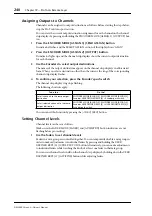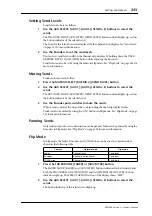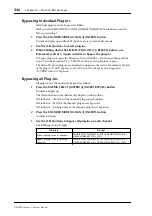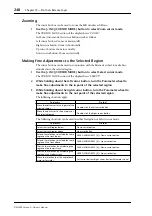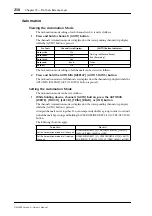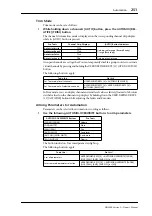238
Chapter 19—Pro Tools Remote Layer
DM2000 Version 2—Owner’s Manual
[SHUTTLE] & [SCRUB] buttons
These buttons are used to select the Shuttle and Scrub modes. See “Scrub & Shuttle” on page
249 for more information. These buttons are mutually exclusive with the [QUICK
PUNCH] and [LOOP] buttons. Also, the cursor in the window on the computer monitor
disappears.
[ENTER] button
This button works the same as the Enter key on your computer keyboard. Pressing it opens
the New Memory Location dialog box. While a dialog box is open, pressing it performs the
same action as clicking the OK button.
[–/DEC] (ESC) button
For the most part, this button works the same as the Esc key on your computer keyboard.
While a dialog box is open, pressing it performs the same action as clicking the Cancel but-
ton.
[+INC] (CURSOR MODE) button
This button is used to select the following cursor modes: Navigation (see page 247), Zoom
(see page 248), and Select (see page 248).
Cursor buttons
These buttons can be used to scroll the Mix and Edit windows (see page 238), navigate the
Edit window (see page 247), zoom waveforms (see page 248), and to make fine adjustments
to the selected region (see page 248). Their exact operation depends on the currently
selected cursor mode.
Scrolling Windows
The following shortcuts can be used to scroll the Mix and Edit windows.
Scroll window to the left
USER DEFINED KEYS [13] + Left cursor button
Scroll window to the right
USER DEFINED KEYS [13] + Right cursor button
Scroll window up
USER DEFINED KEYS [13] + Up cursor button
Scroll window down
USER DEFINED KEYS [13] + Down cursor button
Scroll window to the beginning
USER DEFINED KEYS [5] + USER DEFINED KEYS [13] + Left cur-
sor button
Scroll window to the end
USER DEFINED KEYS [5] + USER DEFINED KEYS [13] + Right
cursor button
Scroll window to the top
USER DEFINED KEYS [5] + USER DEFINED KEYS [13] + Up cur-
sor button
Scroll window to the bottom
USER DEFINED KEYS [5] + USER DEFINED KEYS [13] + Down
cursor button