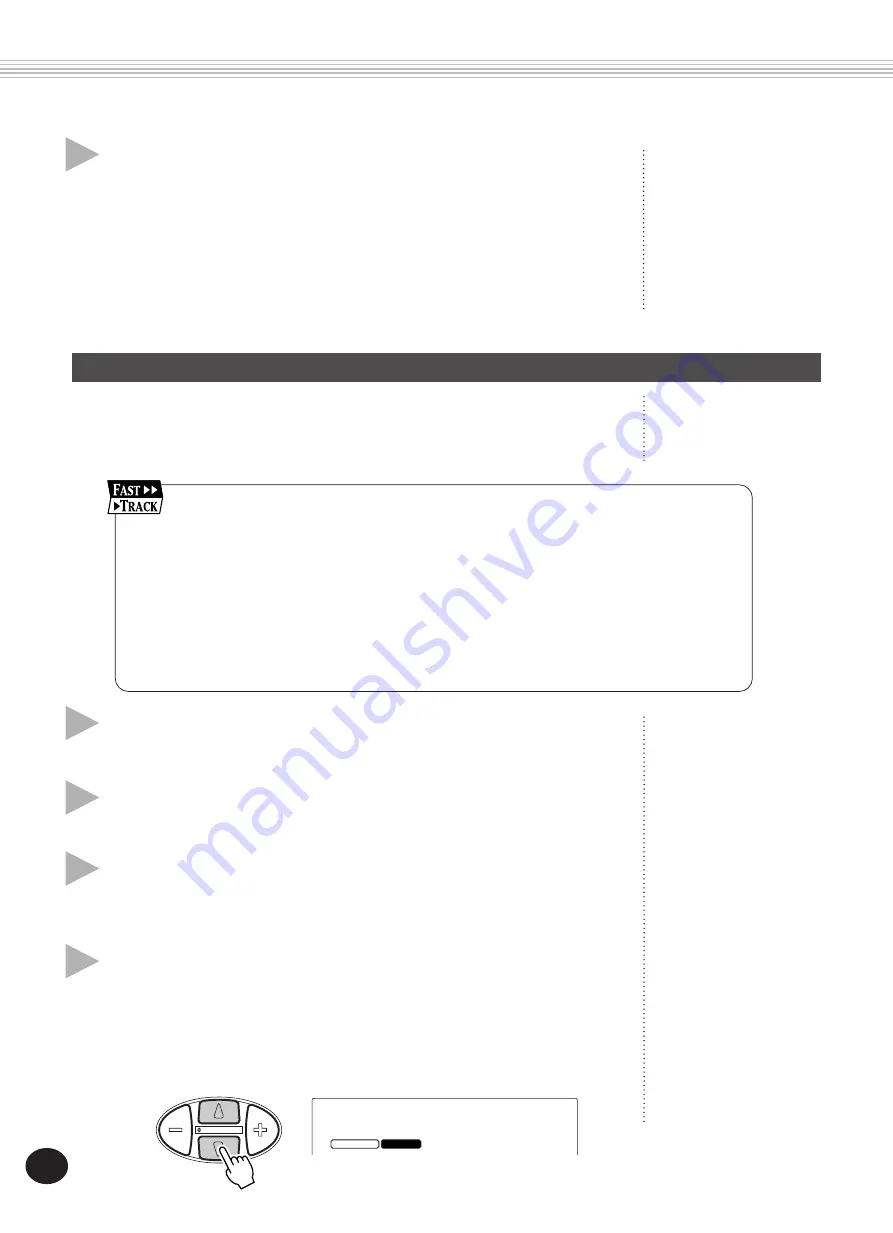
78
DIGITAL SAMPLING
6
Exit from the Sampling mode.
Press the RECORD button (DIGITAL SAMPLING) again. Your new end point
setting is automatically saved, and is called up each time you select the
sampled voice (#284).
To edit other samples in the voice, simply repeat the entire operation
above.
Creating Loops
Looping is one of the most exciting and useful applications of Digital
Sampling. Creating a loop allows you repeat the sample indefinitely,
simply by holding a key.
1
Enter the Sampling mode.
Press the RECORD button (DIGITAL SAMPLING).
2
Call up the Sample Editing functions.
Press the FUNCTION button.
3
Select the desired sample (wave).
Play any key in the sample’s range. Once you’ve found the desired sample,
avoid playing any other keys and go on to step #4.
4
Set the sample for “loop” play.
The Loop setting, as its name implies, lets the sample play back repeatedly
when a key is held. To set this:
1)
Use the OVERALL
▲
/
▼
buttons to select the Loop / One Shot
function.
1 Enter the Sampling mode.
2 Call up the Sample Editing functions.
(Press the FUNCTION button.)
3 Select the desired sample (wave).
(Play any key in the sample’s range.)
4 Set the sample for “loop” play.
5 Adjust the end point. Use different editing resolutions if necessary.
6 Exit from the Sampling mode.
loop
FUNCTION
RECORD
no
DEMO START






























