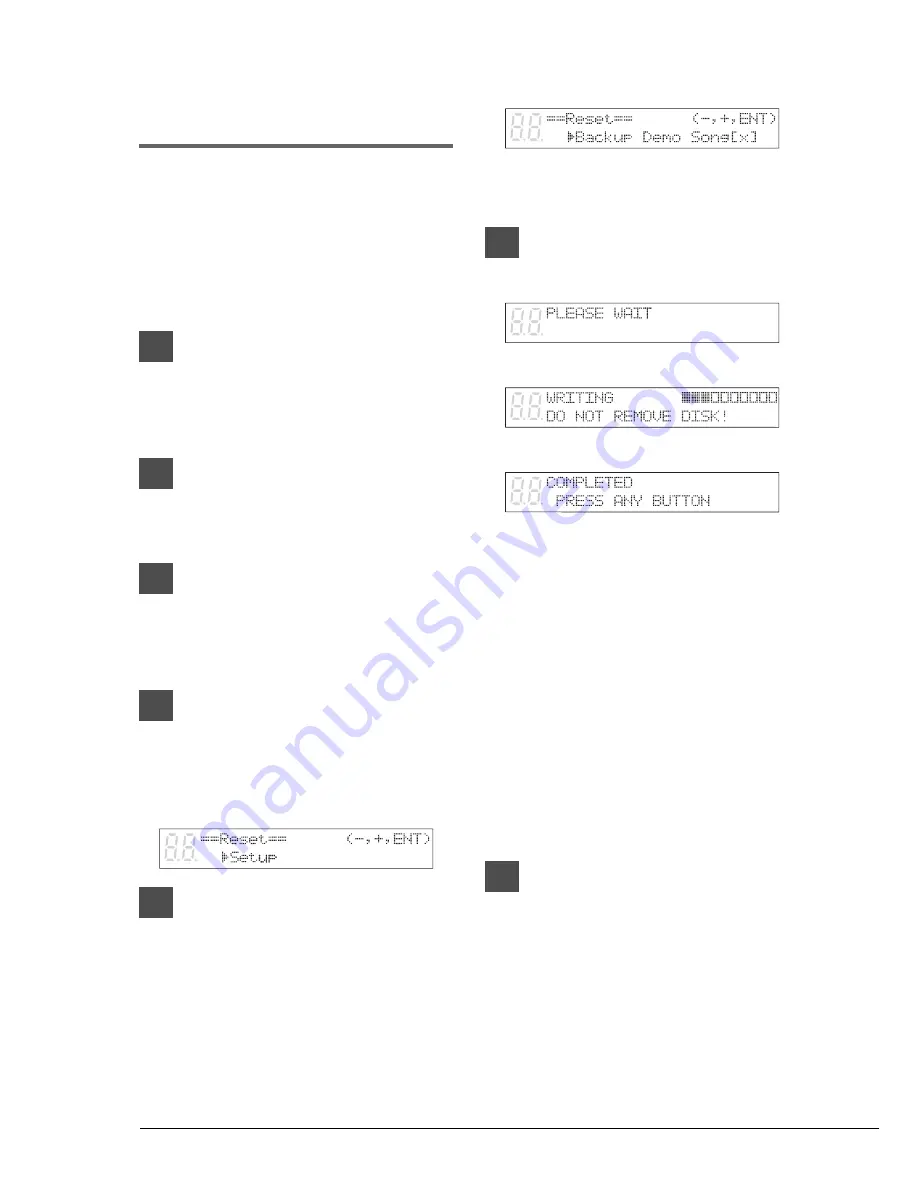
14
Making Backups of
Demo Songs
You can copy and backup pre-stored demo songs
from a Memory Disk onto a floppy disk.
The following songs cannot be backed up;
– Songs that have been re-recorded
– Songs whose tracks have been edited
– Songs whose file format or counter type have
been edited.
1
Prepare destination 2DD (720
kilobyte) or 2HD (1.44 megabyte)
floppy disks and insert one into
the Disklavier disk drive.
2
Press the [SELECT] buttons to
specify a Memory Disk that
contains the desired demo songs.
3
Press [FUNC.].
The FUNC. indicator lights and the
Function menu appears.
4
Press [
>
] until the cursor is next
to the Reset option, then press
[ENTER].
The following display appears.
5
Use the [–/NO] and [+/YES]
buttons to select the Backup
Demo Song option.
The following display appears.
* “x” indicates the selected Memory Disk
number.
6
Press [ENTER].
Note:
When the message “INSERT
DESTINATION DISK” appears, this
indicates that no floppy disk is inserted
in the disk drive. In this case, insert a
floppy disk into the disk drive to begin
the backup procedure or press [STOP]
to cancel backup.
Note:
When the message “BACKUP SONG
FULL INSERT ANOTHER DISK”
appears, this indicates that the floppy
disk is full. In this case, insert another
floppy disk to the disk drive to continue
the backup procedure or press [STOP]
to cancel.
7
Press [FUNC.] or [STOP] to exit the
backup procedure.
➔➔
Содержание Disklavier DGC1B
Страница 1: ...A ...
Страница 7: ...Mark IIISeries DGC1B A Basic Operation Manual English ...
Страница 74: ...A ...






























