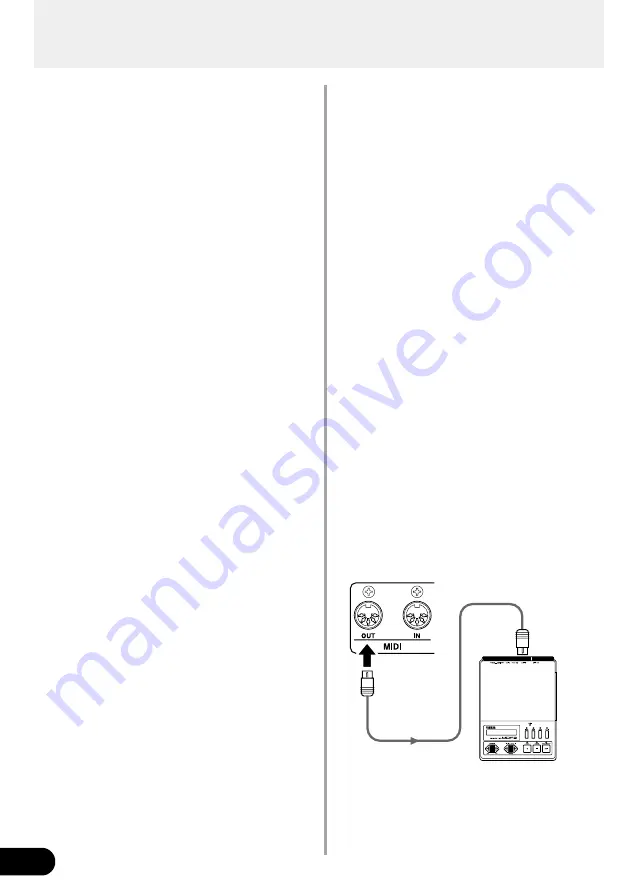
24
■
MIDI Functions
Press the [UTILITY] button and set the Amp Select
switch to LEAD2 (“
mmd
” will appear).
●
Create a MIDI Program Change Receive Table
Sets the corresponding patch that will be recalled
when a MIDI Program Change No. (referred to as
PRG No. from here on) is received.
Press the [COMP] button to set the receiving MIDI
PRG No. Use the [UP]/[DOWN] buttons to select
the number.
•
1
-
128
: MIDI Program Change No.
Press the [CHORUS] button to set the DG60FX-
112’s patch number. Just as in selecting a patch in
the Play Mode, use the [UP]/[DOWN] buttons or the
footswitch.
•
011
-
933
,
0.11
-
9.33
:
The patch number to be recalled.
●
Create a MIDI Program Change Transmit Table
When a footswitch (1-3) is pressed to recall a patch
a MIDI Program Change Number can be transmit-
ted from the DG60FX-112’s MIDI OUT jack to a con-
trol an external effector, etc. from the DG60FX-112.
Assigns to the patch, a MIDI PRG No. that will be
transmitted when the patch is recalled.
Press the [FLANGER] button to set the DG60FX-
112’s patch number. Just as in selecting a patch in
the Play Mode, use the [UP]/[DOWN] buttons or the
footswitch.
•
011
-
933
,
0.11
-
9.33
:
The patch number to be recalled.
Press the [PHASER] button to set the MIDI PRG
No. to be transmitted. Use the [UP]/[DOWN] but-
tons to select the number.
•
1
-
128
: MIDI Program Change No.
●
Set the MIDI Receive Channel
Sets the DG60FX-112’s MIDI Receive Channel.
The MIDI channel set in this step is also used as
the device number for the bulk receive function.
Press the [ROTARY] button and use the [UP]/
[DOWN] buttons to set the MIDI receive channel.
•
oFF
: MIDI messages are not received
•
ALL
: MIDI messages from all channels are
received
•
1
-
16
: MIDI channel over which messages are
received.
●
Set the MIDI Transmit Channel
Sets the DG60FX-112’s MIDI Transmit Channel.
The MIDI channel set in this step is also used as
the device number for the bulk out function.
Press the [TREMOLO] button and use the [UP]/
[DOWN] buttons to set the MIDI transmit channel.
•
1
-
16
: MIDI channel over which messages are
transmitted.
●
ON/OFF Setting for MIDI Merge
Sets whether or not the MIDI signal that is received
via the DG60FX-112’s MIDI IN jack will also be re-
transmitted via the MIDI OUT jack.
Press the [DELAY] button and use the [UP]/[DOWN]
buttons to set the merge setting.
•
on
: Data is retransmitted via the MIDI OUT
jack
•
oFF
: Data is not retransmitted via the MIDI
OUT jack
* When the merge is on, data retransmitted via the MIDI OUT
jack is not confined to the MIDI Receive Channel setting so
all data from all channels will be transmitted.
●
MIDI Bulk Out
This operation transmits data stored in the DG60FX-
112’s USER AREA as well as Utility Mode settings
to an external device, such as the YAMAHA MDF3,
etc., for back up or storage.
Use a MIDI cable to connect the DG60FX-112’s MIDI
OUT jack to the MIDI IN jack of an external MIDI
device.
Utility Mode
MIDI
IN
MIDI
OUT
MDF3, etc.
Содержание DG60FX-112
Страница 1: ...Owner s Manual ...
Страница 32: ...Printed in Taiwan V611000 ...























