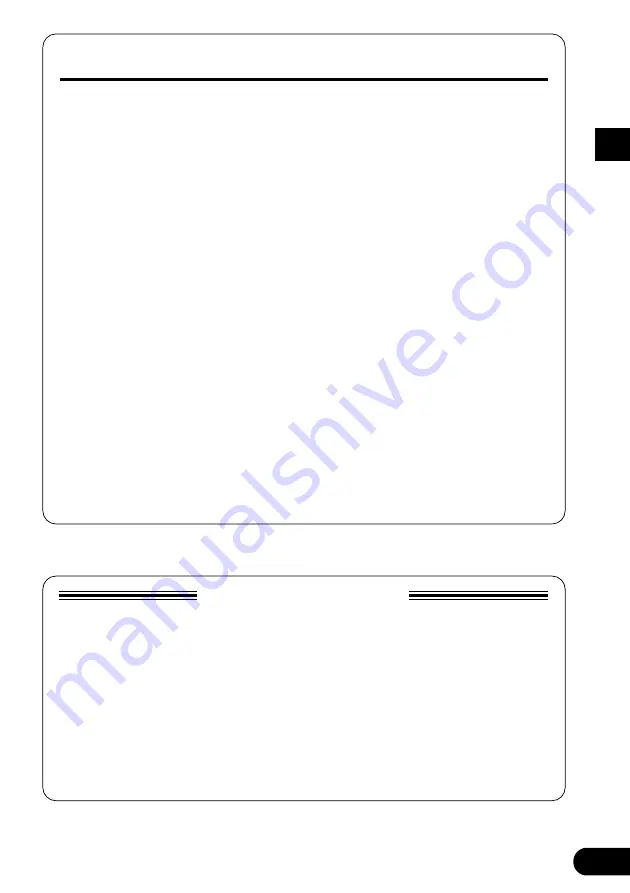
5
About the Backup Battery
A backup battery (lithium battery) is used to keep internal data (settings) from being lost, even when
the power cord is unplugged. Internal data will be lost when battery power is depleted, so it is recom-
mended that data be stored to an external data recorder such as the Yamaha MIDI Data Filer MDF3
(
→
page 24), or keep records of settings in memo form. The average battery life span is about 3
years. When replacement becomes necessary contact the music store where the unit was pur-
chased, or a qualified service representative, to perform the replacement.
• Do not attempt to replace the backup battery by yourself.
• Keep the backup battery out of reach of children.
• “
E5
” appears in the display when the battery becomes depleted. Internal data may be lost.
• Data may be lost if the unit is improperly handled or if repairs are performed.
Precautions
• Avoid using the DG-Stomp in the following locations to prevent possible damage:
• In direct sunlight or next to heating equipment.
• In extremely cold or hot locations.
• Locations exposed to high humidity or excessive dust.
• Locations subject to strong shocks or vibration.
• Before making any connections, make sure that the power is switched OFF on the DG-Stomp
and any external devices.
• To protect speakers from possible damage, always set the OUTPUT knob to “0” before switching
the power ON/OFF.
• When connecting a speaker to this unit, make sure that the power is switched OFF first.
• Do not apply excessive force to the switches, knobs and controls.
• The DG-Stomp is a precision device. Handle it with care and avoid dropping or jarring it.
• Operating temperatures will rise during use. Make sure the DG-Stomp is used in a well-ventilated
are.
• For safety, always remove the power adaptor from the AC wall outlet if there is any danger of
lightning striking in your area.
• Keep the DG-Stomp away from neon signs or fluorescent lighting to prevent noise pickup.
• To prevent damage and possibly electrical shock, never open the case and tamper with the
internal circuitry.
• Never use benzene, thinner or other volatile liquids for cleaning, as these chemicals may cause
damage or discoloration to the finish. Always use a dry, soft cloth to wipe off dust and dirt.
Содержание DG-Stomp
Страница 1: ...Owner s Manual ...
Страница 32: ...Printed in Taiwan V573390 ...






































