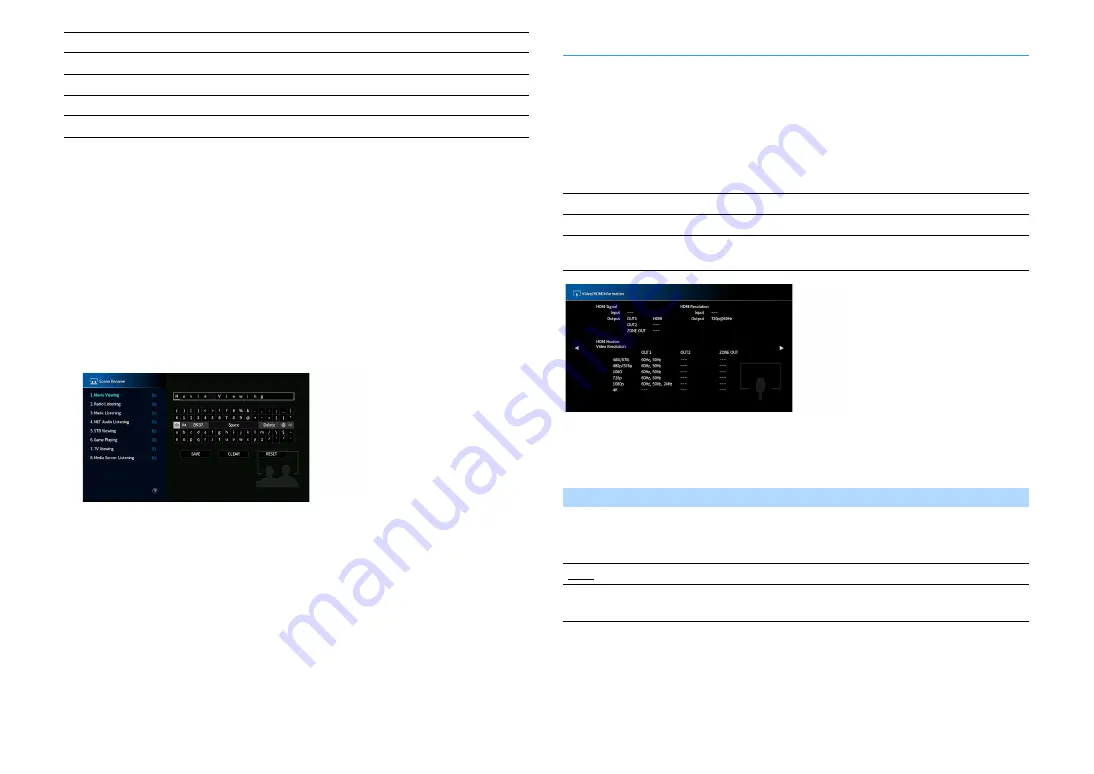
En
132
*1 The “Volume” setting is not available with Zone4.
*2 For “Volume”, the “Initial Volume” setting in the “Multi Zone” menu has priority.
X
To restore the default settings for the selected scene, select “Reset”.
■
Scene Rename
Changes the SCENE name displayed on the front display or on the TV.
■
Procedure
1
Use the cursor keys to select the SCENE name and press ENTER to enter the name edit screen.
2
Use the cursor keys and ENTER to rename.
X
To clear the entry, select “CLEAR”.
3
Use the cursor keys to select “SAVE” and press ENTER.
X
To restore the default setting, select “RESET”.
4
To exit from the menu, Press SETUP.
Video/HDMI
Configures the video/HDMI settings.
■
Information
Displays information about the current video signal and the TVs connected to the HDMI OUT
jacks.
Choices
■
Video Mode
Configures the video signal processing settings.
Video Mode
Enables/disables the video signal processing (resolution, aspect ratio and video adjustments).
Settings
X
When “Video Mode” is set to “Direct”, the unit transmits video signals with the least circuitry in order to reduce
video output delay.
Video
Video Mode (p.132), Video Adjustment (p.113)
Volume
Master Volume (p.63)
Lipsync
Lipsync (p.111), Delay (p.126)
Speaker Setup
Setting Pattern (p.121), Parametric EQ (p.124)
Zone Interlock
Power (p.103), Input (p.103), Volume (p.103) *1, 2
HDMI Signal
Presence or absence of HDMI signal input/output
HDMI Resolution
Resolutions of input signal (analog or HDMI) and output signal (HDMI)
HDMI Monitor
Video Resolution
Resolutions supported by the TV
Direct
Disables the video signal processing.
Processing
Enables the video signal processing.
Configure the settings in “Resolution”, “Aspect” and “Adjustment”.






























