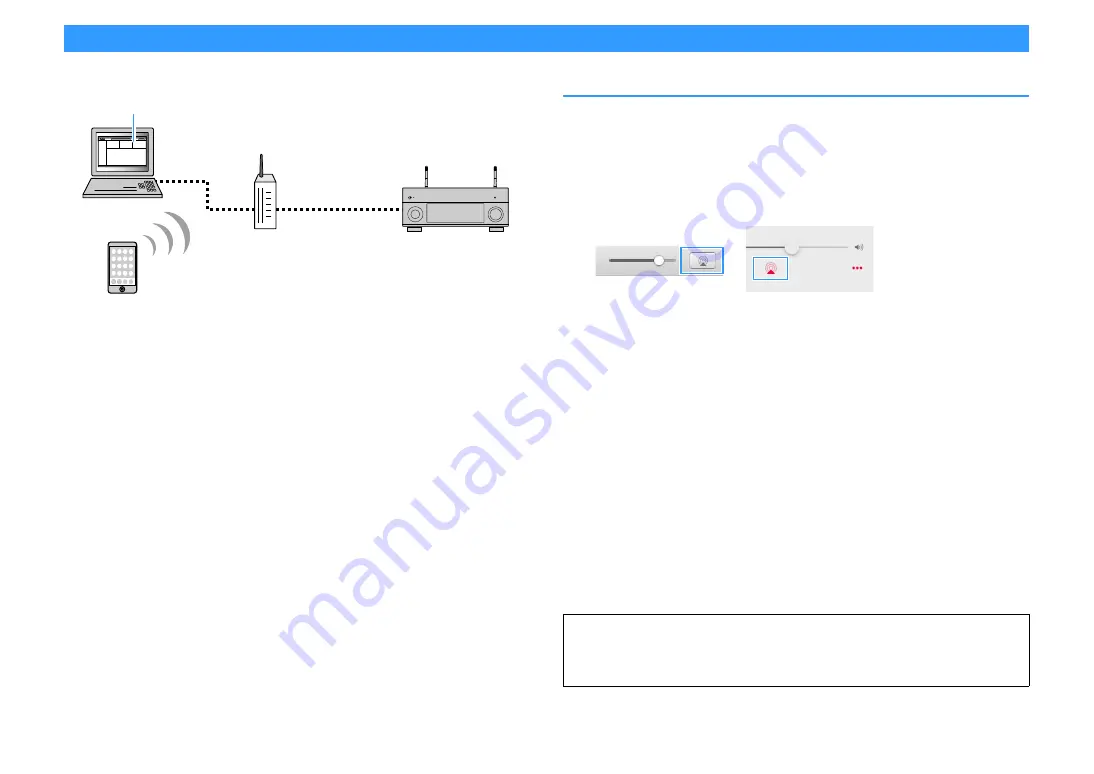
En
97
Playing back iTunes/iPod music with AirPlay
The AirPlay function allows you to play back iTunes/iPod music on the unit via network.
Y
• To use this function, the unit and your PC or iPod must be connected to the same router. You can check whether
the network parameters (such as the IP address) are properly assigned to the unit in “Information” (p.135) in
the “Setup” menu.
• When using a multiple SSID router, access to the unit might be restricted depending on the SSID to connect.
Connect the iPod to the SSID which can access the unit.
X
For details on supported iPod devices, see “Supported devices and file formats” (p.170).
Playback of iTunes/iPod music contents
Follow the procedure below to play back iTunes/iPod music contents on the unit.
1
Turn on the unit, and start iTunes on the PC or display the playback screen
on the iPod.
If the iTunes/iPod recognizes the unit, the AirPlay icon appears.
Y
If the icon does not appear, check whether the unit and PC/iPod are connected to the router properly.
2
On the iTunes/iPod, click (tap) the AirPlay icon and select the unit (network
name of the unit) as the audio output device.
3
Select a song and start playback.
The unit automatically selects “AirPlay” as the input source and starts playback.
The playback screen is displayed on the TV.
X
• You can turn on the unit automatically when starting playback on iTunes or iPod by setting “Network Standby”
(p.136) in the “Setup” menu to “On”.
• You can edit the network name (the unit’s name on the network) displayed on iTunes/iPod in “Network Name”
(p.138) in the “Setup” menu.
• You can adjust the unit’s volume from the iTunes/iPod during playback. To disable volume controls from
iTunes/iPod, set “AirPlay Volume Interlock” (p.137) in the “Network” menu to “Off”.
PC
iTunes
iPhone/iPad/iPod touch
Router
(wired or wireless)
The unit
(wired or wireless)
Caution
When you use iTunes/iPod controls to adjust volume, the volume may be unexpectedly loud. This could
result in damage to the power amplifier or speakers. If the volume suddenly increases during playback,
stop playback on the iTunes/iPod immediately.
iTunes (example)
iOS (example)






























